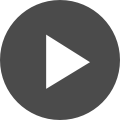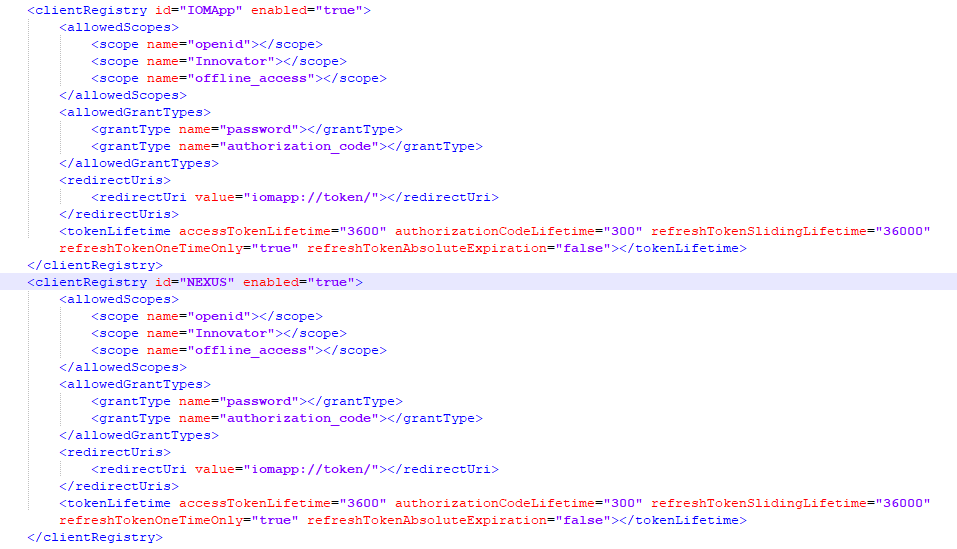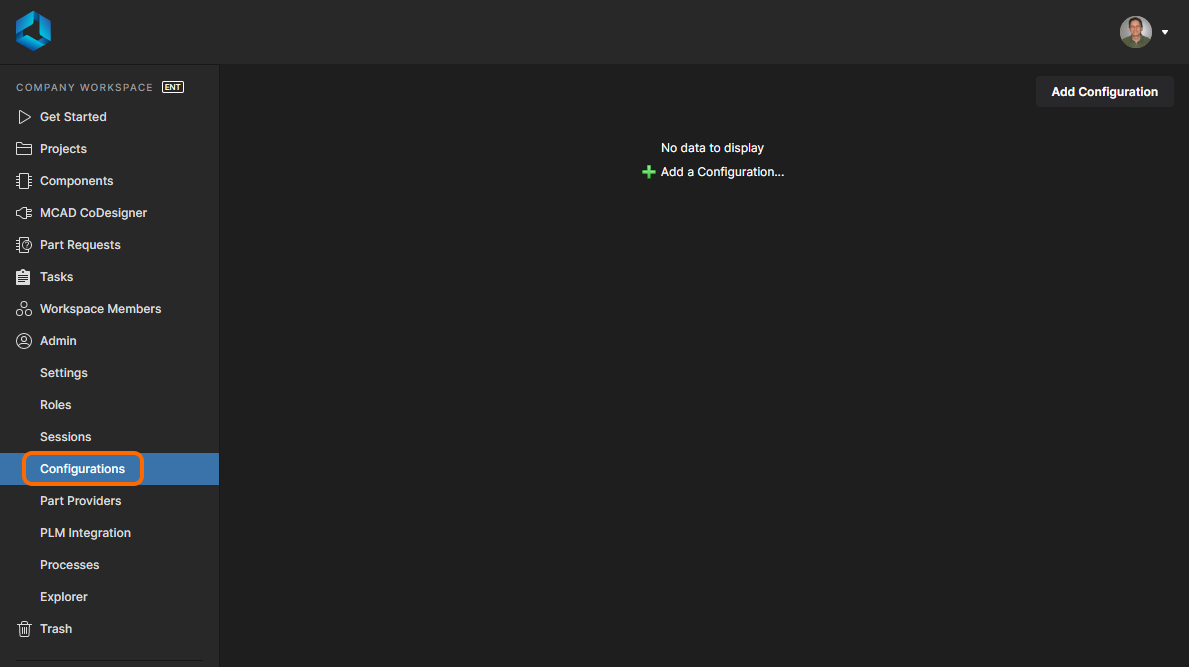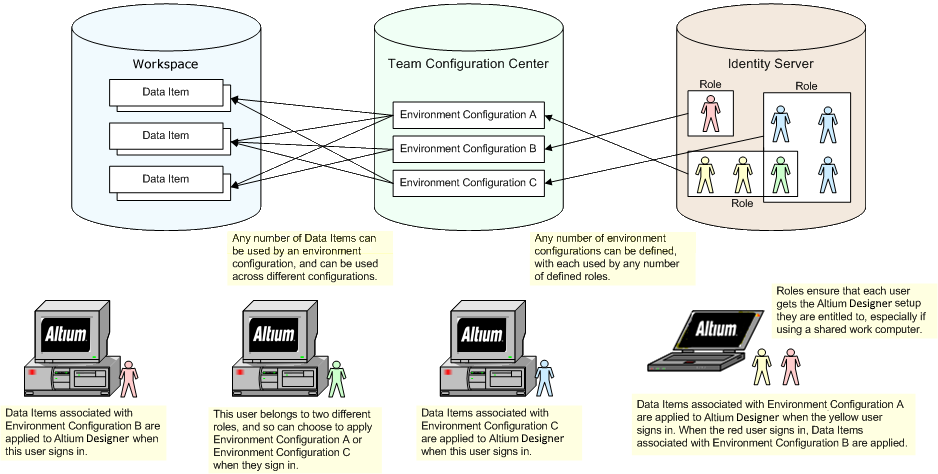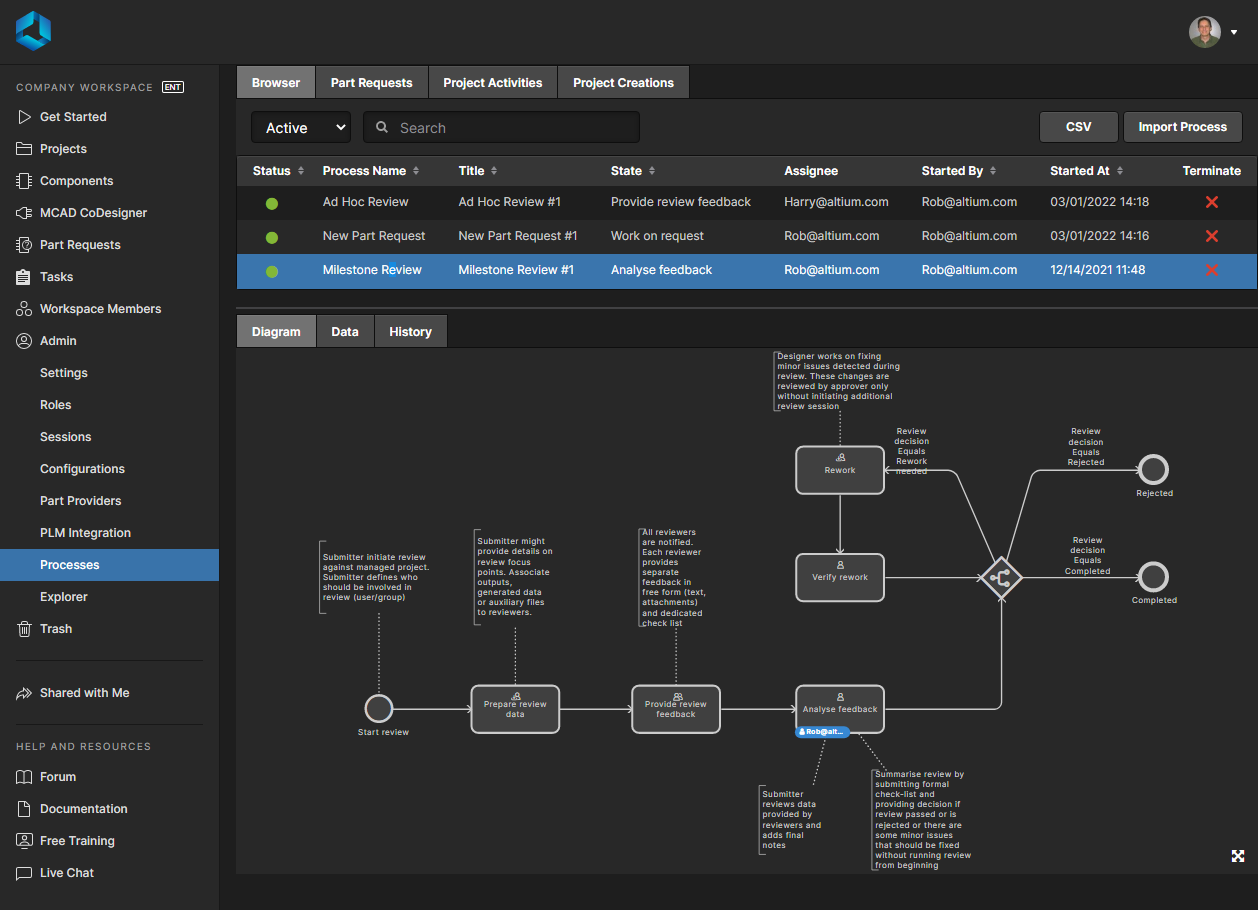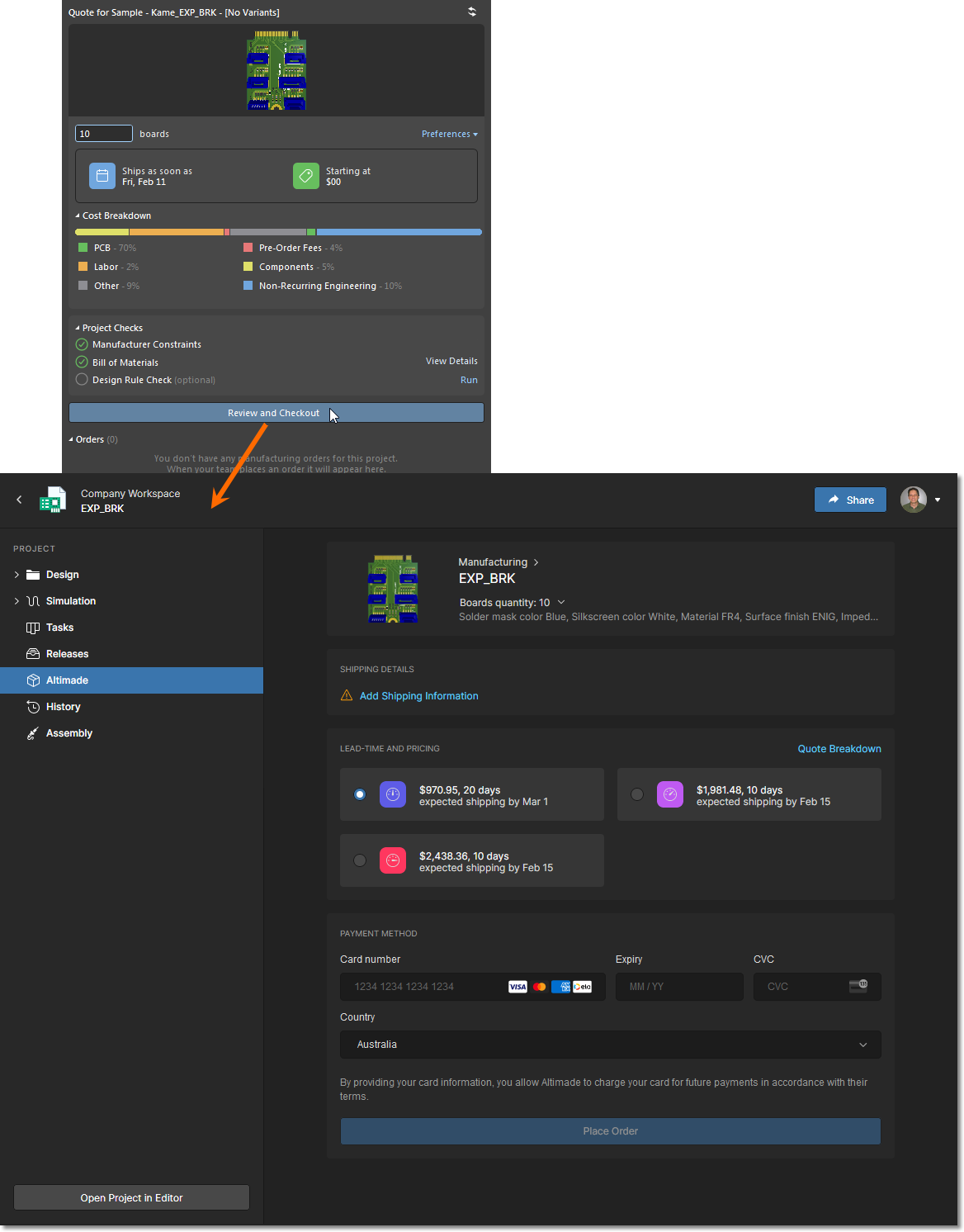PCB Sharing and What Data You Can Share in Altium 365
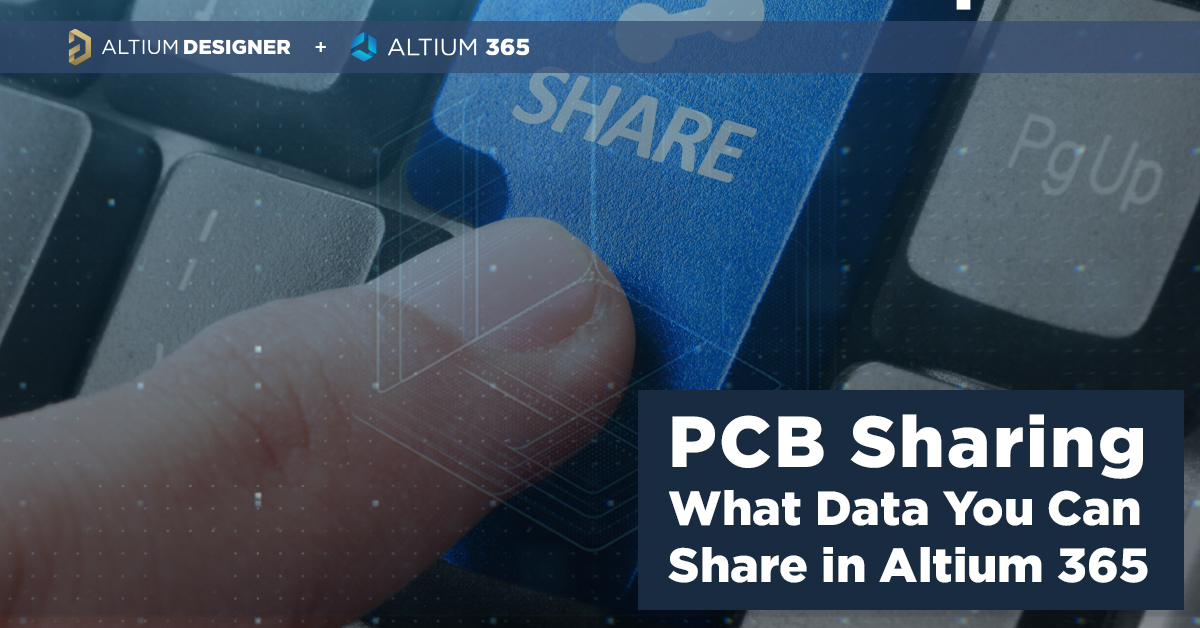
Today’s design teams are less likely to be clustered in an office, and they need tools to help them easily share design data for current and past projects. Most designers I talk to have three methods for sharing their PCB projects, individual files, or groups of files:
- Long chains of emails between designers, customers, and a manufacturer
- Sharing platforms like Google Drive and Dropbox
- Chat platforms like Slack or Skype
These tools are great for communication, and for sharing the occasional image or file. One-off file sharing can survive these platforms, but it’s difficult to track and manage files throughout multiple revisions and projects. Some designers are using these un-secure platforms to share their customers’ proprietary design data. These systems also make it very difficult to regulate access, track file changes, and integrate existing design data into new projects.
Altium 365 is giving design teams a new way to share and manage their design data. Most users are probably aware of project-level and component-level PCB sharing features, but sharing actually extends down to the level of individual files thanks to the managed content system within Altium 365. If you’ve ever wanted a single place to store and manage all of your design data, then Altium 365 is here to help you and your team stay organized.
What Types of Files Can You Share on Altium 365
Because of the way Altium 365 Workspaces are set up and used, the platform emphasizes project sharing. In fact, when you log into your Workspace, you’ll see your projects right there on your dashboard. Within projects are individual files, so it would seem like any file you want to share must be part of a project. In fact, this isn’t the case, and there is a sometimes overlooked area of the platform that lets you share just about anything with other Altium Designer users.
Altium 365 includes a feature called “Items” or “Server Items”, although you won’t see these terms attached to your shared files in your Altium 365 Workspace. Instead, items in your Workspace are stored in your Managed Content folders on the Altium 365 platform. The Managed Content folders can be found in the Explorer area of your 365 Workspace. The image below shows my Admin area in my web browser; just navigate to Admin → Explorer to find a list of folders in your 365 Workspace.
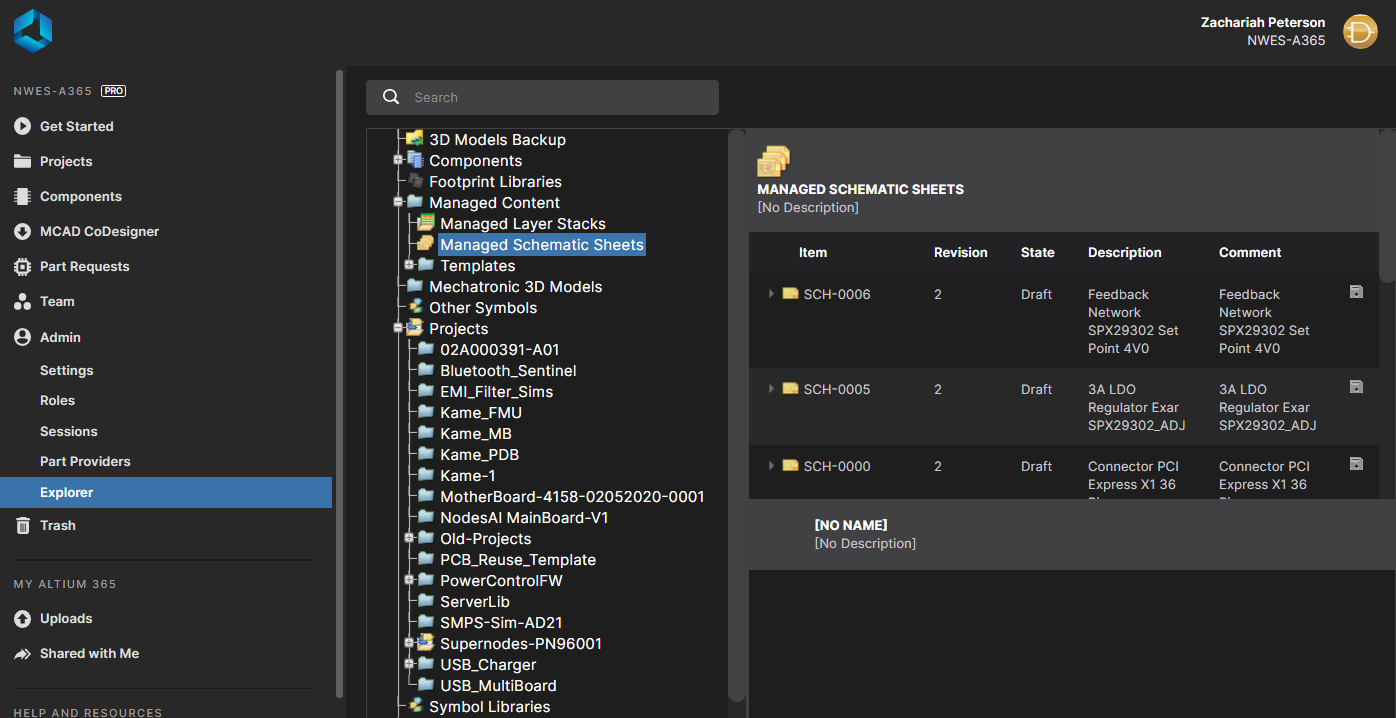
The top-level Managed Content folder is your key to storing and sharing design data with collaborators. Each subfolder in the Managed Content folder is assigned to a specific type of file in Altium Designer’s formats. There is also a general folder that can be used for binary files, allowing you to upload and share non-Altium file formats.
Because specific folders are linked to specific types of files, it helps to see how these are mapped to each other and how you can use them for PCB sharing. Here’s a quick breakdown of 365’s Managed Content folders:
|
|
|
|
|
|
|
|
|
|
|
|
|
|
|
|
|
|
These folders are a great way to mimic the file storage and sharing functionality you’d find in Google Drive or Dropbox, and assigning each folder to different file formats helps you keep everything organized. For Generic and Binary folders, files can be uploaded as individual files or in bundles.
Getting Files into Your Managed Folders
The easiest way to get a file into a managed folder is to use the Components Panel or the Explorer Panel. All Item types can be created within Altium Designer through the Explorer Panel, while components can be created from the Components Panel. Objects in the Projects Panel can also be saved to a managed folder as long as the project is already part of your 365 Workspace.
Sharing Files or Folders
Sharing is simple: just navigate to the file or folder you want to share in the web instance of your 365 Workspace. Just right-click and select “Share Item” from the drop-down menu. A new dialog will appear that allows you to share the file with an existing team member. Read or Read/Write access levels can be entered in this area as well.

Adding Shared Files to a Project
There are multiple ways to get shared files into a new PCB project. These files can be access within Altium Designer, or within a web browser in the the 365 Workspace. As long as a user has Read access to the Workspace, they can access the files and import them into a new project:
- Direct download: An item can be downloaded to a local computer from the 365 Workspace via a web browser. When viewing items in a list, just click on the disk icon next to the item to start the download.
- Content cart: A user can open the Content Cart window in Altium Designer. From here, any content on a managed server can be accessed and imported into a project.
Being able to do these tasks within Altium Designer or on the web gives everyone on your team flexibility to access and manage design data in the way that’s best for them.
Why Altium 365 vs. Drive, Dropbox, or Slack for PCB Sharing?
We’re not here to bash these other platforms, they’re very useful and I use all three of these to communicate with my team and clients. However, the importance of Altium 365 is its integration with Altium Designer. The difference is integration: Altium 365 enables any of the items shown above, whether it’s a binary file or schematic sheets, can be accessed within Altium Designer. This keeps everyone on your team productive and makes it easy to manage all your design data.
If you need a new method for PCB sharing and data management, don’t rely on platforms like Google Drive or your company email account. The Altium 365™ platform lets you share, store, and manage all of your PCB design data in a secure cloud platform. Altium 365 is the only cloud collaboration platform specifically for PCB design, and all the features in Altium 365 integrate with the world-class design tools in Altium Designer®.
We have only scratched the surface of what is possible to do with Altium Designer on Altium 365. You can check the product page for a more in-depth feature description or one of the On-Demand Webinars.