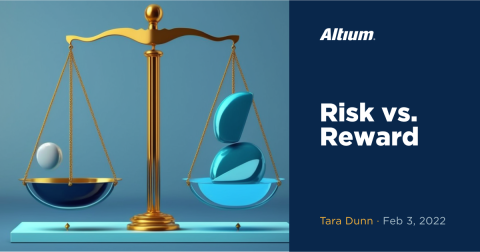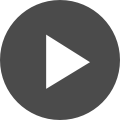How to Utilize Queries to Save Time and Resources
Table of Contents
Navigating your PCB boards and verifying their compliance to your project’s design rules is becoming ever more complex in today’s dense and elaborate designs. How can you maximize your time and leverage your design rules to their true potential? Read on to find out.
Using Queries to Save on Time and Resources
It’s becoming increasingly more complicated to navigate your boards and verify their compliance to your project rules in today’s elaborate designs. Luckily, you can leverage queries to quickly find, isolate and operate on different objects in your PCB designs. A query is a string composed of various, yet specific, keywords and syntax, which will isolate and return the inputted objects.
In Altium Designer®, there are different functional areas in which queries are used and proven to be very useful towards project item classification, isolation, and organization. Altium Designer provides multiple methods of utilizing queries prioritized by particular rules. In particular, there are two essential tools for implementing the definitions of queries in different areas of the PCB documents: the Query Helper and Query Builder. Let’s look at both.
Query Helper
The query helper provides a list on the right section of the window that lists different functions with respective descriptions available within the software. The available functions to create queries are divided into three sections (PCB Functions, PCB Object Lists, and System Functions) and their subcategories. It can be used to train users in learning how to write customized queries and apply them directly to their projects.
The most valuable feature of this tool is the ability to verify whether the query is valid or invalid based on the project, which is implemented in the button “Check Syntax” on the bottom left. This behavior is similar to inputting a custom query directly in the rules window, and when invalid the design rule type will be highlighted in red and a popup notification will appear. It is useful for the user to locate any area of the query that is improperly expressed.
Query Builder
The query builder is treated as a more simplified tool in comparison with the query helper. The available condition types and operators are sensitive to wherever the dialog was launched from. If the finder was accessed from a specific component, the condition types will only be relevant to the particular component object. This behavior is similar when the builder is accessed directly from the rules, in which the result is the conditions list, where multiple conditions from their respective types can be applied, is dependent only on condition types available for the specific rule.
Discover the True Potential of Your Design Rules
In general, engineers that only resort to pre-defined rule classes to generate rules for their projects will not realize the query capabilities of helping them save time, money, and limit errors when released to the manufacturers for assembly. Queries, in general, provide more room to utilize multiple object classes and their respective subclasses. This will allow a specific object in the design to be applied to a specific rule without having all objects be applied to that rule. So the rule of thumb is this when creating rules - use more queries and when necessary!
Interested in discovering the untapped potential of your design rules with the advanced query capabilities in Altium Designer? Download the free white paper Queries - How to Utilize Rules to Their True Potential today to learn more.