If All Else Fails, Read the Instructions...
Remember that catchphrase when you were an engineering student:
If all else fails, read the instructions…
By our very nature, engineers just love sussing things out – how does that work? Why is it like that? What does that switch do?
Engineers and designers actually thrive on the challenge of working it out, poking and prodding, testing, examining, and thinking about how this amazing thing is meant to work. But not every device/product/application can be intuited by trial and error, sometimes we need help.
Get Detailed Instructions for Your Queries
As much as everyone hates being distracted when they have to shift their focus from their creative work and start wading through documentation, sometimes it just has to be done. It’s time for the last resort - the instructions must be read. I know, I know, grumbling aside there could be a reward, you might get your question answered!
If you’re using Altium Designer®, then you get the gold. In parallel with the release of Altium Designer 17, Altium has also released a brand new documentation site.
So what’s so special about this new site? There are over 2,700 pages of new documentation. It includes reference information on every object, dialog, command, preference, compiler error, query language keyword, and design rule, as well as hundreds of pages of why-is-it-so and how-to type information. And even better, it’s now versioned, so you can use it for any version from Altium Designer 15.1. So if you’re using one of these versions, you’re on the new-documentation podium too - keep an eye out for the version selector at the top of the navigation tree.
With so much information on hand, how do you find what you are after?
Narrow Down Your Search Results in Altium Designer
From within the software, the easiest way is to press F1 when the cursor is over that dialog, object, menu entry, button, or panel. Pressing F1 pretty much anywhere will open a page in your preferred browser with useful info about what you were looking at. If there are stacked objects, select the one you are interested in before pressing F1. If you’re running Altium Designer 17, pressing F1 will take you to the new site. Pressing F1 in a previous version of Altium Designer will take you to the old Techdocs site, and you will need to upgrade to F1 to take you to the new site.
What about finding what you want from within the browser? Like any well-designed website, you can search, or you can browse. The improved search, available via the Search icon on the left, displays the results in a new browser tab with options to control what areas of the site and what versions of the software you’d like to include. Like Google, the search tends to return exact string searches first, followed by pages that include all search terms (in any order), then pages that include some but not all of the search terms, and so on.
Alternatively, if you prefer browsing over searching, the navigation tree on the left is the way to go. Every available page is included in this tree. You’ll find all the why-is-it-so and how-to info towards the top in the Exploring Altium Designer section. Toward the bottom of the navigation tree, you’ll find the reference info, such as preferences, rules, dialogs, and so on.
Now, we all know that the guys and gals that write the documentation are but mere mortals, so they may not always include that nugget of information you are after, or worse yet, might even get it wrong! No problem, just let them know. You can send them an email from any page by simply pressing Ctrl+Enter to open a feedback window and typing in your bouquets and brickbats. If you pre-select content from the page before pressing Ctrl+Enter, that content will be included in the email too. As well as the writers crafting content, there’s a great team of web developers who have breathed life into the new site, so if you have feedback about searching and navigation, send that too.
Visit www.altium.com/documentation to take the new documentation site for a test drive - and let us know what you think!

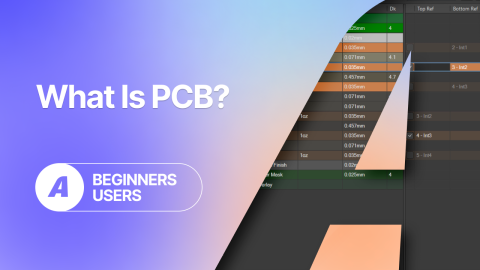





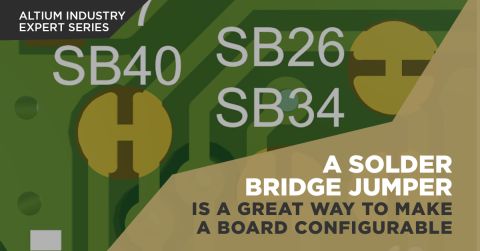

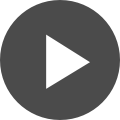

 Back
Back
