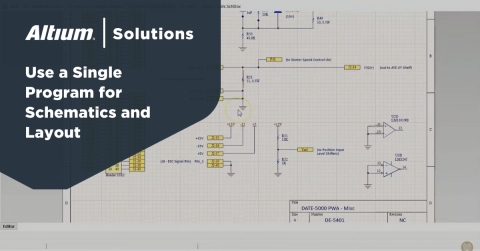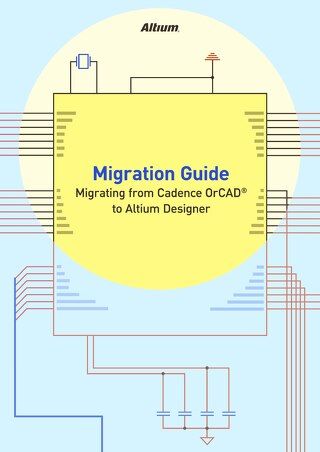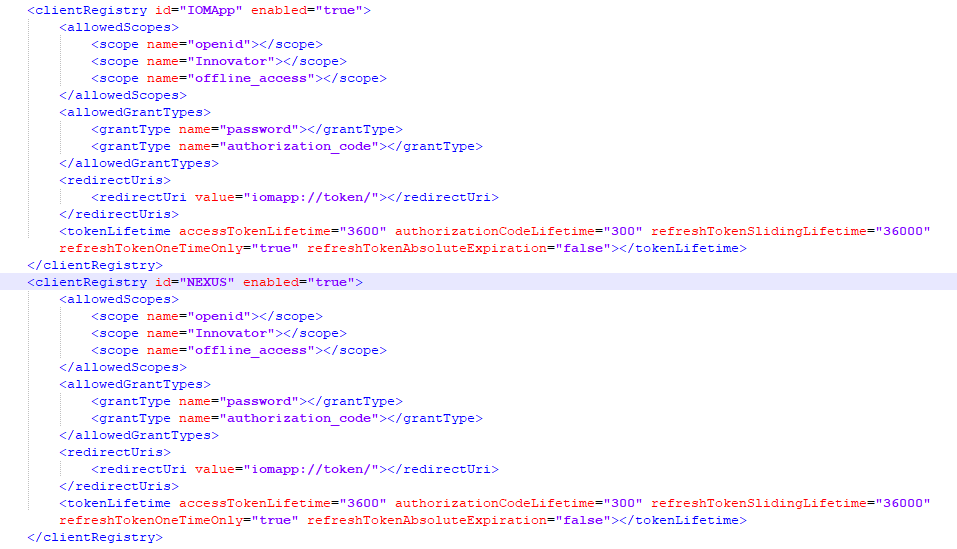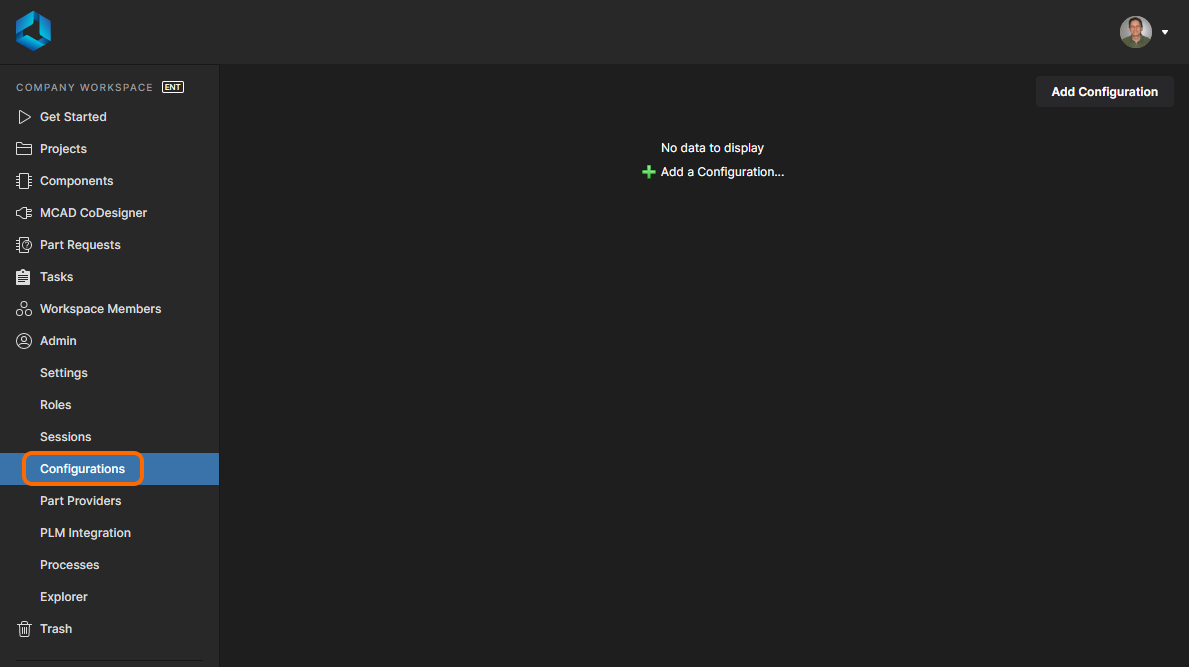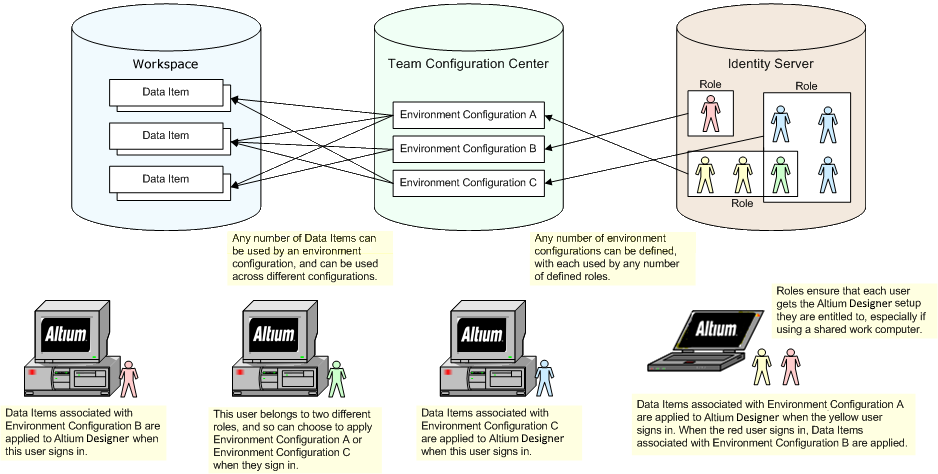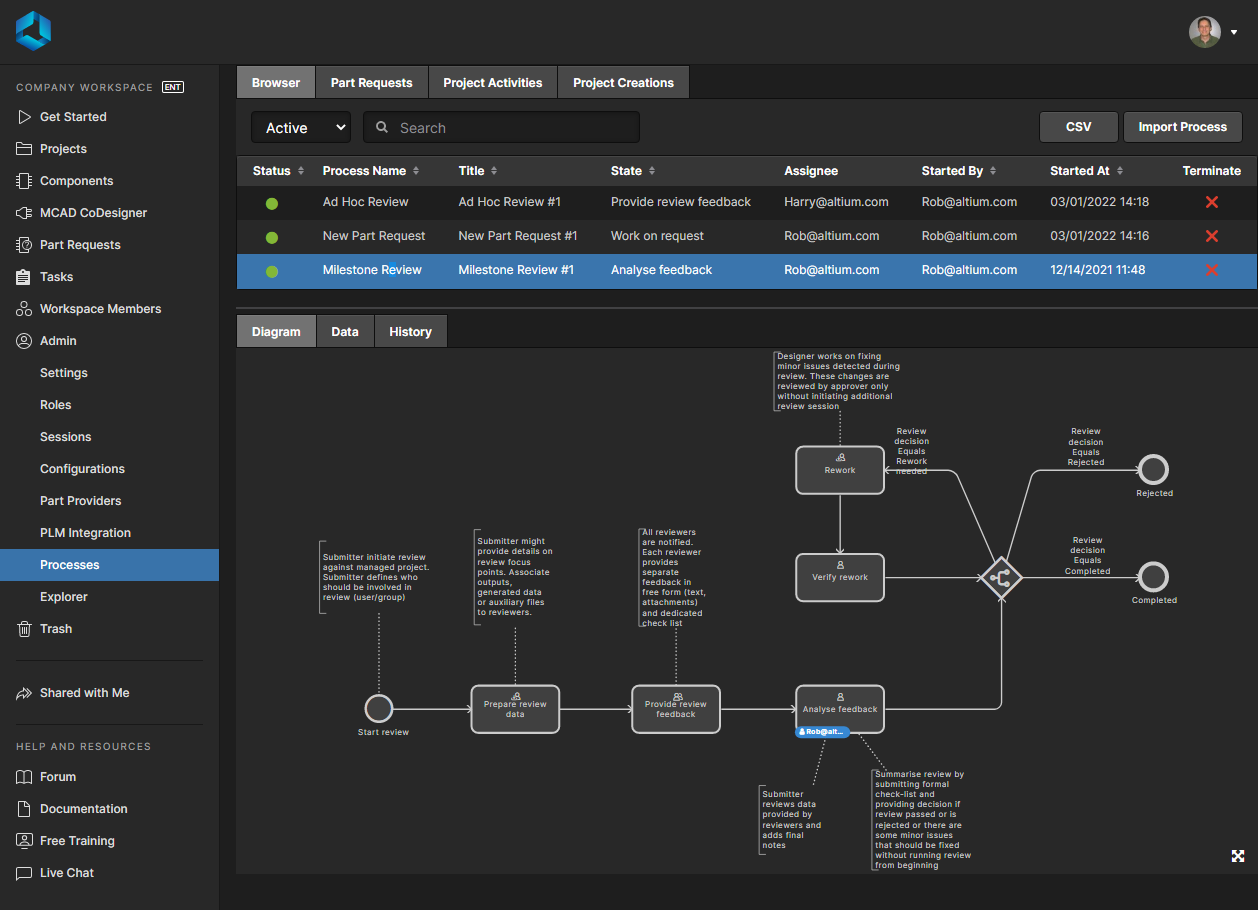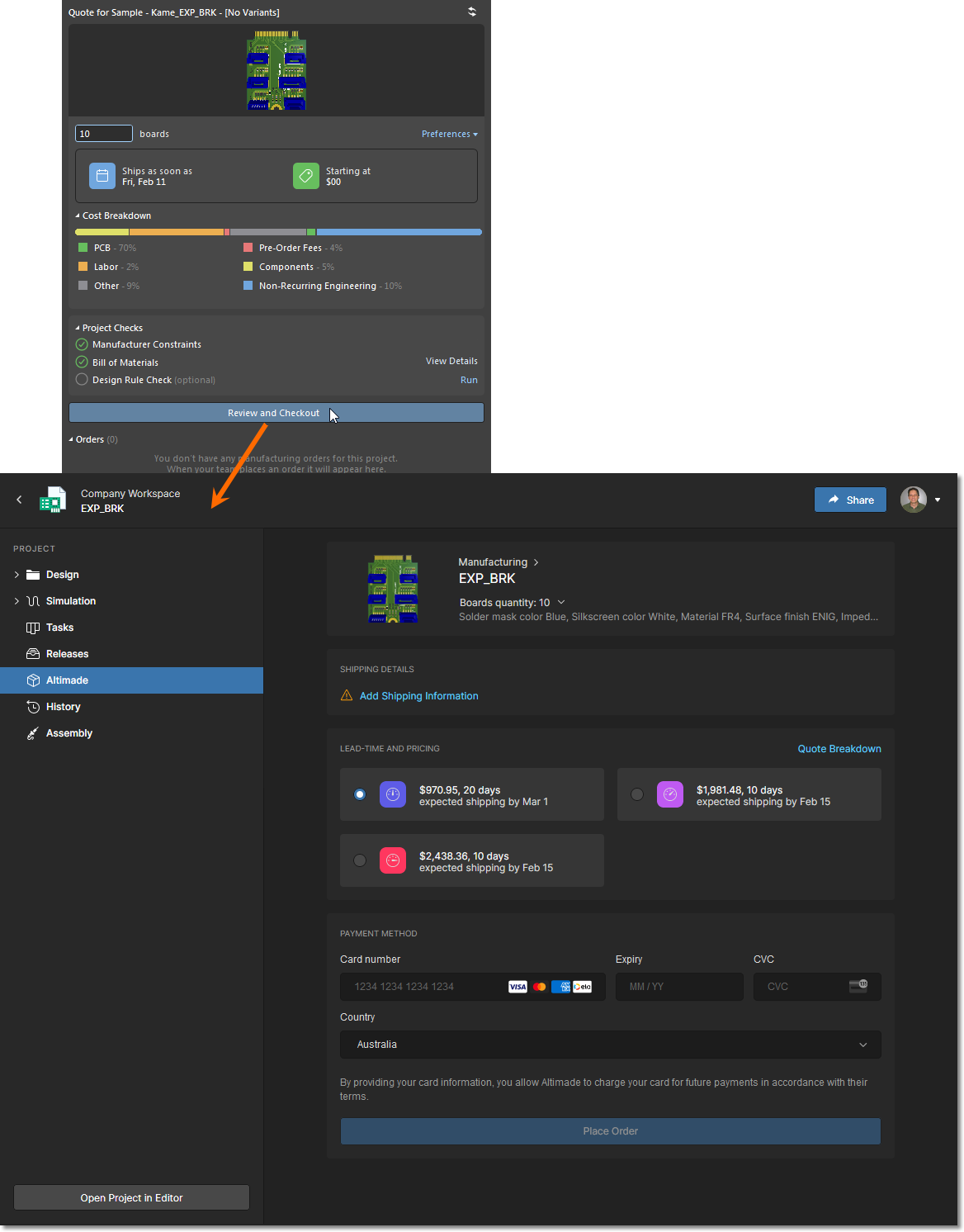OrCAD® Design Collaboration in Altium 365
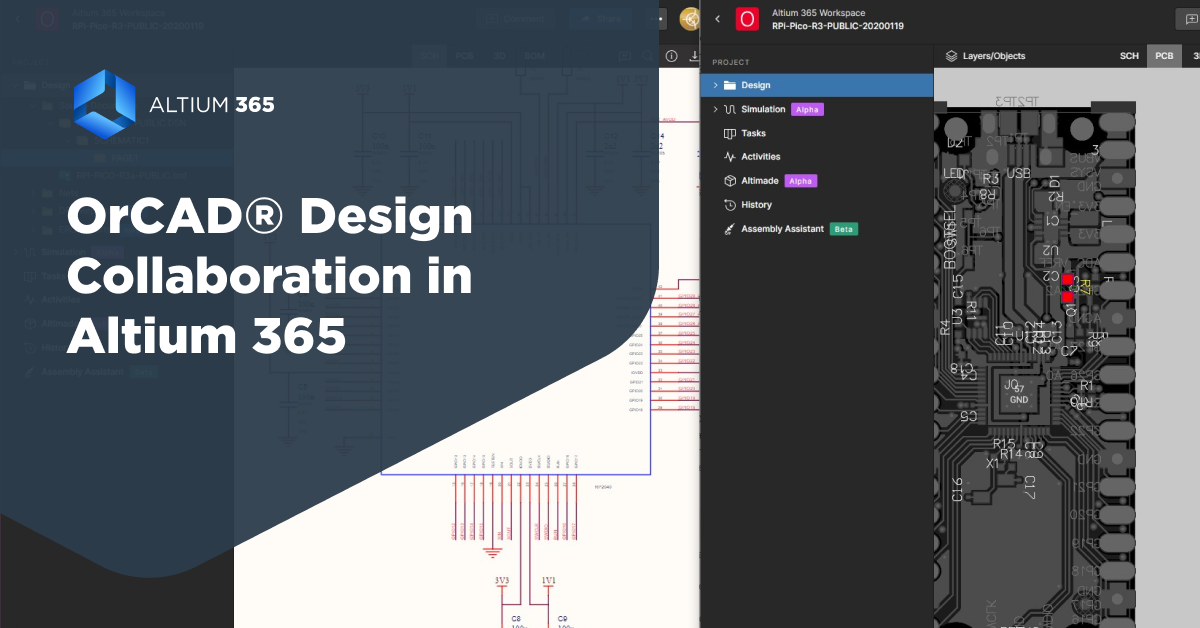
Multi-CAD File Support in Altium 365 now supports OrCAD®* designs, marking a significant step towards an ECAD-agnostic platform. This launch will soon be followed by additional ECAD design file support in early summer.
Why Is Multi-CAD File Support So Valuable?
- One platform gives you visibility of all your ECAD designs in one location with the latest information, regardless of the system of origin.
- World-class collaboration tools allow you to leverage the knowledge of your full development team.
- Comprehensive BOM management enables you to consolidate all your BOMs in one place and mitigate supply chain risks with the most reliable part, pricing, and availability data.
Ready to start collaborating on your OrCAD® project files in a multi-CAD environment?
OrCAD® Design File Support on Altium 365: Top 5 Uses
With OrCAD® design support, you can utilize Altium 365 capabilities for both Altium Designer and OrCAD® designs. It allows for:
- Viewing Your OrCAD® Designs in a Web Browser: Explore schematics, PCBs, and BOMs with enhanced viewing and cross-probing with Altium 365 Web Viewer. No ECAD license required.
- Streamlined Design Reviews: Collaborate effectively with contextual comments and tasks and keep track of changes and final approval with Version History.
- Efficient BOM Management: Create managed BOMs directly from OrCAD® designs, optimizing BOM analysis, scrubbing, and procurement activities.
- Smart BOM Insights: Reduce supply chain risks by having the best parts data, pricing, availability, and procurement trends at your fingertips.
- Advanced Design Data Management: Benefit from effortless storage, version control, and detailed change logs in a multi-CAD data management system.
OrCAD® Design File Support: Feature Capabilities at Development Milestones
Let’s see how you can use Multi-CAD File Support in practice to store, view, share, and collaborate with OrCAD® design files in Altium 365 Workspaces.
Upload Supported OrCAD® Design Files
Easily upload supported OrCAD® design files** to Altium 365 via the Projects page, organizing them in folders or subfolders for efficient multi-CAD management.
You can also save OrCAD® designs directly from the OrCAD® design tool to Altium 365 via a dedicated plugin. This tool will also enable opening designs from Altium 365, launching Altium 365 Web Viewer, and viewing comments in OrCAD® (coming soon).

Share Uploaded Designs
Share your uploaded designs with selected users and roles for a thorough review. Set specific project permissions to define who can edit or view only. Those you share with will receive an email notification with a contextual note.

Streamline Design Review
As a fellow engineer, you can easily navigate through the multi-sheet design using the list or preview window. Use mouse gestures for zooming and panning across the sheet. Click on sheet symbols or device sheets to access their underlying schematic documents.
Firmware engineers can conveniently view the design anytime to confirm that the IC pins they program match the design intent.
The search panel allows for quick location of specific components or nets.
You can provide design feedback or suggest changes using Comments, i.e., using a lower resistance resistor to enhance LED brightness. The properties panel enables cross-probing to the exact PCB location of this component in the PCB view.

Efficiently Manage BOM and Supply Chain Data
Procurement teams can create and review BOM documents in Altium 365, checking for part availability and flagging obsolete components. They can update the BOM directly in the web UI and assign tasks for designers to review changes.
As a librarian, you regularly monitor the health of components in the Altium library to ensure all components are well-defined and free from supply chain issues.
For parts at risk, like those low in stock, you can identify all projects using them via the Where-Used capability and notify the designers. This allows for ensuring sufficient stock or providing alternative parts when necessary.
Implement Changes
After gathering feedback from design review stakeholders in Altium 365, the designer can open the project from Altium 365 or in their OrCAD® design tool.

Here, you can make all necessary changes in OrCAD®, such as replacing resistors to enhance LED brightness and replacing components facing supply chain issues. The revised design is then saved back to Altium 365 with meaningful comments. Alternatively, you can manually upload the updated OrCAD® file through the Altium 365 web interface.
Keep Track of Changes with Version History
The design is now ready for final approval. As a manager, you'll review the design again, ensuring all comments and tasks are addressed.
You can use the project history to check changes and revisit past comments. Once satisfied, mark the task as complete and add an approval tag to the design comment.

Catch the Demo
See OrCAD® design support in action and check how multi-CAD engineering can streamline your workflow.

Request Beta Access
Your feedback is crucial–help us refine this feature to perfection. Are you ready to explore the Beta version? Reach out, and let's make that happen! Learn more about launch timing and upcoming Multi-CAD File Support for other ECAD formats.
*OrCAD® is a federally registered trademark owned by Cadence Design Systems, Inc. All references to this trademark are for identification purposes only. Use of this trademark does not imply any connection, approval, or endorsement by Cadence Design Systems, Inc.
** Supported file formats
1. Schematic: ORCAD .dsn files
2. PCB:
- OrCAD .brd v17.2 files and onward
- OrCAD .alg, .MAX, .ALG files
3. Library files (.olb, .pad, etc) are not supported for visualization currently; we only store them, without any web visualization.