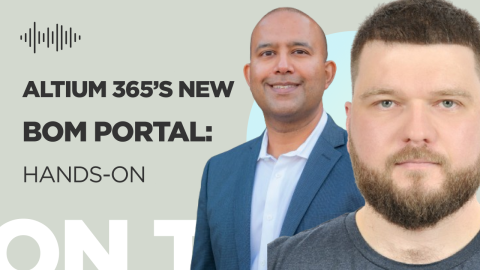BOM Portal Q3 Update Overview
Features
BOM Templates Support
BOM Portal supports BOM generation using existing BOM templates on BOM Download action or BOM Release.
Enriched Silicon Expert Parts Data
In addition to the YTEOL, alternates, and tech spec parameters with the Silicon Expert Integration App, you can now explore detailed information on PCN with the Properties panel.
Clicking on historical details displays a detailed table with all tracked PCNs.

Connecting Procurement and Engineering
Reduce costly design respins and improve time to market with enriched part data and supply chain insights
Component Revision Parameters
Manage column visibility by enabling Component Library Parameters in BOM Portal. Enable Available Columns in the BOM Settings -> Library Columns.
Green dot markers indicate parameters that are present in your Workspace. Once the parameter is enabled, it becomes visible in the BOM and Columns drop-down grid.
BOM Portal Settings
You can manage BOM Portal default BOM settings via the App Page.

Component Management Made Easy
Manage your components, get real-time supply chain data, access millions of ready-to-use parts.
The following settings are available:
- Currency
- Favorite Suppliers
You can override default settings on any BOM by clicking on the …> BOM Settings

Part Insights Experience
Access critical supply chain intelligence as you design.
Improvements
Proto BOM Scrubbing Improvements
Based on feedback from Proto BOM scrubbing experts, we improved the suggestions algorithm and UX on suggestion representations.
A basic search for BOM lines without an MPN defined shows suggestions with green-colored parameters recognized in the BOM line.
BOM line MPN history
The changes marker recognizes recent MPN modifications and quickly focuses on modified BOM lines in the grid. MPNs modified after BOM release display a yellow dot marker.

Analyze and Optimize Your BOM
Analyze and share your BOMs for manufacture online.
You can see the drop-down with the last value by clicking on it.
Unknown alternates check improvement.
We improved the logic of No Valid Alternates Known and Incompatible Alternates using BOM Checks. Note that BOM lines with Alternates defined as PCL skip these BOM checks in your Altium 365 Component Library.
Column Reordering UX Improvement
One of the most frequent feedbacks from users on BOM UX is column ordering improvements. In addition to the reordering from the drop-down, you can drag-n-drop any column in the BOM grid.

Manufacturing Made Easy
Send your product to manufacturing in a click without any email threads or confusion.
UX improvement of BOM Health Check Chips at the Issues tab
Enjoy a refreshed health check chips interface at the Issues tab and an interactive supply chain view header to edit board quantity and currency directly.
About Author
About Author
David Haboud joined Altium as a Product Marketing Engineer in 2015. He studied electrical engineering, emphasizing computer architecture and hardware/software design at the University of Southern California. As an embedded software engineer in the aerospace industry, his focus on firmware development and data acquisition for auxiliary power units highlighted the importance of cross-functional collaboration. Through his engineering experiences, he discovered his passion for enabling cross-discipline engineers to communicate effectively. In his spare time, he hosts and performs in improvisational and stand-up comedy nights in San Diego, California.
Related Technical Documentation
Table of Contents
Bridge the gap between engineering and procurement with Altium 365 BOM Portal!
Reduce costly design respins
Improve time to market with enriched part data and supply chain insights
Proactively mitigate supply chain risks
Make data-driven decisions
Enhance part management through reusability and traceability
Get Access
Try Altium 365 BOM Portal
Altium 365 BOM Portal
Try it now!

Manufacturing Made Easy
Send your product to manufacturing in a click without any email threads or confusion.

Easy, Powerful, Modern
The world’s most trusted PCB design system.

Where the World Designs Electronics
Break down silos and enhance collaboration across all aspects of electronics development

Cloud Storage and Version Control
Store your libraries and design data in one secure, accessible, and version-controlled space.

Real-Time BOM Management
Easily manage components, suppliers, and sourcing data.

Professional PCB Drawings in Minutes
Create and update documentation as you design.

Requirements Management Made Easy
Connect design data and requirements for faster design with fewer errors

Manufacturing Made Easy
Send your product to manufacturing in a click without any email threads or confusion.

Variant Manager
Meet demands of a globalized market that requires unique versions of your PCBs.

Manufacturer Part Search
Reduce design time by eliminating your component creation process.
- Sales:
- 1-800-544-4186
- 1-858-864-1798
- sales.na@altium.com
- Student Enquires:
- students@altium.com