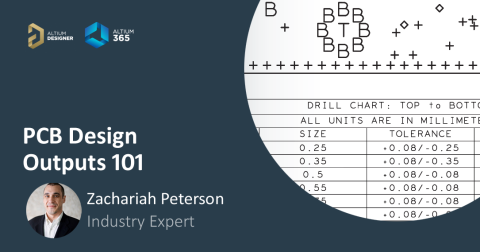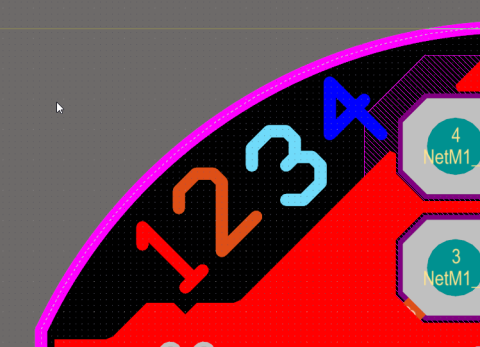Altium OutJob Files vs. Project Release: What's the Difference?

When it’s time to share your design data with your manufacturer, it’s like taking a leap of faith. If you can get a complete and accurate data package to your manufacturer, hopefully you won’t lose sleep waiting for your boards to come back from the fab shop. Sending off a complete documentation package might seem as easy as placing your fab files in a zip folder, but there are better ways to ensure your manufacturer understands your project and has access to all your design data.
For Altium Designer users, there are multiple options for creating and packaging release data into a complete package for your manufacturers. If you’re a manufacturer or a designer, the Altium 365 platform gives you multiple ways to package, release, and access project data and fabrication files. However, if you’re new to Altium 365, it might not be obvious which is the best option for your needs. We’ll look at these options and when it’s best to use each to release your project data to manufacturing, collaborators, or customers.
Altium OutJob Files, Project Releases, and the Cloud
Altium Designer and the Altium 365 ecosystem offer three ways to easily prepare designs for sharing manufacturing. Altium Designer users are most likely familiar with OutJob files, which can be used to quickly generate a range of standard deliverables. Once these are generated, they can be found in your project folder on your local machine. You can then compress these files and your project data into a zip folder and email them to your manufacturer.

Altium OutJob files are the industry’s best tool for quickly generating fabrication files, but emailing these files or using sites like Dropbox for sharing is outdated. Instead of this old way of doing things, Altium 365 makes it easier to share your design data by giving you access to a secure cloud platform that you can access within Altium Designer.
Within Altium Designer, you have a total of three options for creating and sharing fabrication data via Altium 365. These can all work together to give you a simple way to package data and share it through your Altium 365 Workspace, or you can share it via email or a 3rd party cloud service.
|
|
|
|
|
|
|
|
|
|
|
|
OutJob files are what get you started with preparing for manufacturing and sharing design data. The Project Packager and Project Releaser give you two ways to share the data with your collaborators after you’ve created fabrication files. Let’s look at these features closer to see when they should be used.
Project Packager
The Project Packager feature takes everything in your project, in a project tree, or in a project group and packs it into a shareable ZIP file; this includes your OutJob file and all the fabrication files in your project. When someone else receives this ZIP file, they can immediately open the project, and all dependencies will be present in the project. It’s a convenient way to backup projects to a local drive or network-attached storage (NAS), or to share these through a proprietary file sharing system. The Project Packager can be used with locally stored projects, or with projects stored in your Altium 365 Workspace.

The drawback of using the Project Packager feature is that the package you generate will not be part of your version control system. Once the packaged ZIP file is sent to someone else via email, any modifications to those files will not be reflected in the main project. This makes the packaged ZIP file good for showing progress to a customer, fabricator, or designer, but it should not be used as part of a collaborative design process.
Instead of sending around ZIP files, you can use Altium 365 to manage your projects and keep your design data within a version control system. This allows revision tracking and ensures everyone on a project is working with the same design data. Once a design has reached the stage where it can be sent in for manufacturing, the Project Releaser feature can be used to give your manufacturer access to the design and make modifications before entering fabrication.
Project Releaser
The Project Releaser feature is where you can start to engage a manufacturing partner and give them access to specific designs. This feature will take a project in Altium Designer and package your data into your Altium 365 Workspace, where it can then be shared with other designers, customers, or a manufacturer.
To use the Project Releaser, the design must be hosted in your Altium 365 Workspace using the “Make Available Online” command in the Projects Panel. Once the project is available in your Workspace, you can access the Project Releaser feature and decide which data to include in the release for your collaborators. This includes fabrication data for your project, as I’ve shown in the example below.

This Project Releaser function will use your existing Altium OutJob file to push fabrication and assembly files into your Altium 365 Workspace. They will have the same settings and formats as they would if you were to generate the files locally, but they will be committed into a version control system where revisions can be tracked and access can be controlled. Once a project is released to your workspace, you can instantly share the release with your collaborators, and they can easily access the release from your Altium 365 Workspace via a web browser.

As long as your team or your manufacturer have access to the project, they can open the project in Altium Designer, apply any required changes, and create new project releases for the project. As new releases are created, such as when working through a PCB design review, each release will be viewable within the Altium 365 Workspace through a web browser. This is a great way for everyone to work together to finish a project and get the design into manufacturing within a secure environment, and it all happens within Altium Designer.
Push Your Design to Your Manufacturer
Once you’ve created your project release and it’s ready to go into manufacturing, you can push the design to your manufacturer’s email address. Simply open up the project in your Altium Workspace, navigate to the Manufacturing menu, and click the “Send to Manufacturer” button. If you released the project with all your fabrication and assembly files, these will be included in the package you send to your manufacturer. They’ll receive an email with a link to access the design, where they can then download or open the package.

If you’re ready to take control over your design data and extend the functionality of your Altium OutJob files, use the Altium 365™ platform to share, store, and manage your PCB design projects in a secure cloud platform. Altium 365 is the only cloud collaboration platform specifically for PCB design, and all the features in Altium 365 integrate with the world-class design tools in Altium Designer®.
We have only scratched the surface of what is possible to do with Altium Designer on Altium 365. You can check the product page for a more in-depth feature description or one of the On-Demand Webinars.