Designing Printed Electronics with Altium Designer 19
As far as I know, Altium Designer 19® is the first electronics design tool that effectively supports printed electronics design. With this tool you can create printed electronics designs in the same level as with capabilities parallel to standard PCB designs, and to do that, Altium created electronics design features specific to printed electronics. With Altium Designer 19 you can define design rules according to production capabilities that will be used to manufacture a printed electronics part, you can design schematics and layout while ensuring signals are routed correctly, and you can export all required files for manufacturing.
Before AD19 I made printed electronics designs with PCB design tools that use PCB design rules. Of course, this created huge uncertainty during the design phase because when a tool didn’t support the used technology, I had to make all the design tasks manually. And if things are done manually, there is an increased risk of human error. An engineer is often blind to their own mistakes: releasing files in a hurry increases the probability of design errors. Minimizing these challenges requires an effective design tool. The need for professional printed-electronics design tools becomes even more important when design complexity increases, and electronics designs are made for real products.
Watch Chris Hunrath, VP of Technology at Insulectro talks about
how to design printed electronics.
Different design fundamentals
Even with many PCB design tools are available on the market, none have fully-supported printed electronics design. Printed electronics have design fundamentals different from traditional PCB design. While printed electronics can be made like a PCB stack up, meaning conductors printing on both side of plastic film and then connection between traces are made by vias that penetrate the film, this is not a common practice. In this article I focus printed electronics in which isolation between conductor layers is made by printing dielectrics layer.
There are some fundamental differences in PCB design and printed electronics design. In PCBs there is always a dielectric layer between copper planes and it comes “automatically” without specific design due to PCB construction techniques. Traces which changes layers are connected by drilling holes through the dielectric layer and plating the drilled hole by copper. In printed electronics this is not the case, all layers, including conductors and dielectrics are printed on top of each other, and the dielectric layer requires specific dielectric design and manufacturing files. Without dielectric layer design you will not have dielectrics at conductive trace crossovers in the final product.
Printed electronics dielectrics are typically local, which mean they are printed only at crossover locations. In complex circuits you will have hundreds of dielectric points and checking these manually is difficult. Even 0.1mm too small dielectric may cause a short, and identifying this visually from the layout requires zooming in exactly at this point. In printed electronics designs, electrical connections between different layers are done by printing a second conductive layer on the top of first conductive layer. There are no real vias, but layer changes at vias, and printed traces are only overlapping at these points. For this, PCB design tool vias can be used. An annular ring of zero dimensional via represents overlapping area of layer change point in printed electronics.
Design rules for routing have differences between PCB design and printed electronics design. Traces printed on different conductive layers have exactly the same clearance rules as traces printed on the same conductive layer. You cannot put traces on the same layer too close each other, but also you cannot put traces of different layers too close each other because different printing layers are only insulated at crossovers. In printed electronics traces printed on different layers may be physically next to each other similarly like traces on the same layer. The dielectric layer does not isolate traces if there are no crossovers.
Printed electronics extension
Altium Designer 19 has a printed electronics extension and by downloading this you can design printed electronics designs with correct stack-up and DRC (Design Rule Check). In the layer stack manager you can change PCB stack-up to printed electronics stack-up, and define all printed conductive and dielectric layers in the same order as they will be printed. In addition to conductor layers there are dedicated dielectric layers, which are shown and are usable in layout design mode also. In Layer stack manager you can define ink materials, thicknesses and critical user parameters for printed layers. Also, you can create a database of conductive and dielectric inks, define materials’ parameters and use these materials in your design.
The extension includes DRC for printed electronics. When you define stack-up in printed electronics mode, you enable printed electronics design rules as well. Applicable design rules from PCB design tools are there, like width and clearance rules, in addition printed electronics design rules are implemented. For example, the earlier explained routing design rule is available in the extension.
Dielectric design is supported by dielectric pattern generator tool. Designers do not need to draw each dielectric pattern manually, rather, the tool checks crossover points and generates a user specified pattern for each needed point. The user can define rules for dielectrics dimensioning.
In 3D visualization mode you can check your layout design like a real product.
Printed electronics design flow in AD19
There are many opinions and practices regarding how to create printed electronics, I present my own methods that I have used for many projects. You can use as a reference when you do your own printed electronics design. Feel free to adopt useful suggestions and reject tasks you believe you don’t need.
I start by creating a project just as I would for PCB design. I create a schematic file, layout file, and add required component libraries. I design schematics according to specification requirements, compile it and then update schematics in the layout file. This procedure does not contain anything specific to printed electronics. Schematics may require printed electronics-specific solutions, but design flow is the same as used for PCBs. There are significant differences in designing layout.
At first, I typically define design rules in the PCB Rules and constraints Editor. These rules must be applicable for the production equipment that is used for manufacturing your design.
Then, in the layer stack manager I change design type from PCB to printed electronics. I define the conductive layers and dielectric layers, name them and arrange these in the correct printing order. If I know that there are critical parameters that are important for production and must be documented, I define these for the ink layers. For example, target thickness of the printed ink, manufacturer and manufacturer part number of used inks are important to add. Descriptive names for ink layers help layout design because the same name is applied in the layer names of layout design view (PcbDoc). If the name includes printing order, then you can check it from the name easily. If ink has special character, like high conductivity, I add it to the name also.
Next, I define product outline (layout area), typically by importing the outline drawing from mechanical CAD into Altium Designer. After this, I place critical components (for example LEDs) in their correct positions in the layout area. If the part requires printed sensors or antennas, these are drawn at the beginning also. I check optimal location for a connector to external systems, and reserve an area for contact pads of the used connection method. For routing I need to know all restricted areas, for example mechanical holes to be made in the substrate film, and these I mark for some mechanical layer. I need to know and mark all mechanical, optical, graphical, etc., features that create limitations for the electronics layout.
Then I draw the layout. Defined design rules and DRC ensures that I don’t make a design that conflicts with manufacturing constraints. In addition, I need to ensure that designed routing fulfills electrical requirements: in printed electronics that includes accounting for trace resistance. When routing is ready, I check my original ink selections once again to assess whether the designed layout with selected inks fulfills electrical requirements. If not I need to return to either layer stack manager or layout and analyze which one I should modify: either inks, layout or both.
The last step is to create dielectrics to insulate crossover locations. With Altium Designer 19 I use the dielectric pattern generation tool that performs this operation quickly and accurately. I just define the expansion area for dielectrics (how far dielectrics extend beyond conductors) and conductive layers in between which dielectric is required.
When I am ready with the layout, I run DRC.
Preparation for manufacturing
Preparation for manufacturing in printed electronics requires special attention because the performance range of materials can be very significant, and materials processing methods affect electrical characteristics of conductive inks. Design files and documentation should be detailed such that there is only one option for how a design is manufactured. All materials, their manufacturing methods and parameters, must be clear, similarly, the stack-up with correct inks and printing order must be clear and layout must be designed with correct design rules, and so on. Try to make documentation at the level there are no possibilities to misunderstand how printing is done.
When the printed electronics layout is ready it makes sense to panelize layouts in the printing area. In the panel file I add needed fiducials and reference points for the pick and place (component mounting) file. I then export fabrication files in the format required by CAM engineer. I export the stack-up file from Altium or prepare a separate stack-up document carefully. Assembly files are generated as for PCBs. The pick and place file and parts list are required, at a minimum. The last task is to update all files in version control, where all unfinished jobs are also saved regularly during the design phase.
In practice, preparation for manufacturing means sharing files and documentation in many places. Having all of these in control is easier if you can export all files from your master design files. This requires that selections made during design must be documented in your printed electronics design files. Schematic and layout are working files and all electronics related items, materials, components, stack-up, printing order, etc. are defined in these files. This will ensure that all design selections are correctly transferred to manufacturing. Following the process that I’ve described requires a professional printed electronics design tool like Altium Designer.
Would you like to find out more about how Altium can help you with your next PCB design? Talk to an expert at Altium. Altium Designer puts the design power you need into your hands.





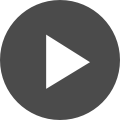



 Back
Back