Finding Alternate Microcontrollers Using Octopart

In this installment, we’ll walk through how to use Octopart to find a suitable replacement or alternate part for a microcontroller (MCU) in one of your designs.
Microcontrollers are very common parts, and there are many different vendors, part choices, types with peripherals, and so on. The choice can often seem quite overwhelming - and that’s why this video shows some tips and tricks, and how to use Octopart to simplify that search.
If you haven’t already, make sure to check out the previous videos in this Octopart series:
- Part 1: How to Find Alternate Electronic Components
- Part 2: Choosing an Alternate Inductor
- Part 3: How to Find Alternate Field-Effect Transistors
Now, in this fourth part, we’re looking at finding suitable alternate microcontrollers - or MCUs - for our product.
Project Background: Micro Quadcopter Control PCB
The design we’ve been referencing throughout the series is a micro quadcopter control PCB. For this design, we’ve already found several suitable alternate parts in case, for example, these parts go out of stock, they’re not recommended for new designs (NRND), or are end-of-life (EOL).
In this video, we’re going after the brain of the PCB: an STM32 microcontroller.
Jumping briefly into the schematic, the MCU is located in the top right section. It supports various interfaces - USB, SPI, ADCs - and needs sufficient RAM and flash, as well as processing power. It handles all the computation and control for the quadcopter: state estimation, control systems, communication, and peripheral management.
So, it can’t be the slowest MCU - it needs to be reasonably fast with several available interfaces.
Additionally, the PCB itself is compact - 40x40 mm, approximately - and all components are placed on the top side. This restricts the size and package types we can use. The current microcontroller is a QFN-style 48-lead pin package, chosen to meet size constraints.
It’s a simple four-layer PCB, and we don’t want to introduce fine-pitch BGAs or other packages that might demand extra layers or special PCB tech. So for this video, we aim to stick with a similar package type.
Requirements for the Replacement MCU
Here’s what we’re looking for:
- Same manufacturer: Stick with STMicroelectronics (STM32 series)
- Same package type: UFQFPN-48 (to maintain layout and footprint)
- Core specs: Adequate flash and RAM, USB support, SPI and ADC channels
- Performance: Enough processing power to handle real-time control tasks
- Size constraint: Must fit on a compact 4-layer board without routing beneath a BGA
For the purposes of this walkthrough, we are simplifying and staying within the STM32 ecosystem.
Where to Begin: Manufacturer Resources
Before heading to Octopart, it can be useful to check the manufacturer’s own tools. In the case of STMicroelectronics, the STM32 family includes:
- Online product selectors
- Downloadable filtering tools
- MCU planning support in ST IDEs
These help inform what’s compatible and aid in pinout planning. However, Octopart lets us cross-reference distributor availability and pricing in one place.
Using Octopart to Find Alternate MCUs
Step 1: Navigate to the Right Category
Go to Octopart, and from the top-left menu select:
Electronic Parts → Integrated Circuits → Embedded Processors and Controllers → Microcontrollers
From here, click Show Filters on the right-hand side.
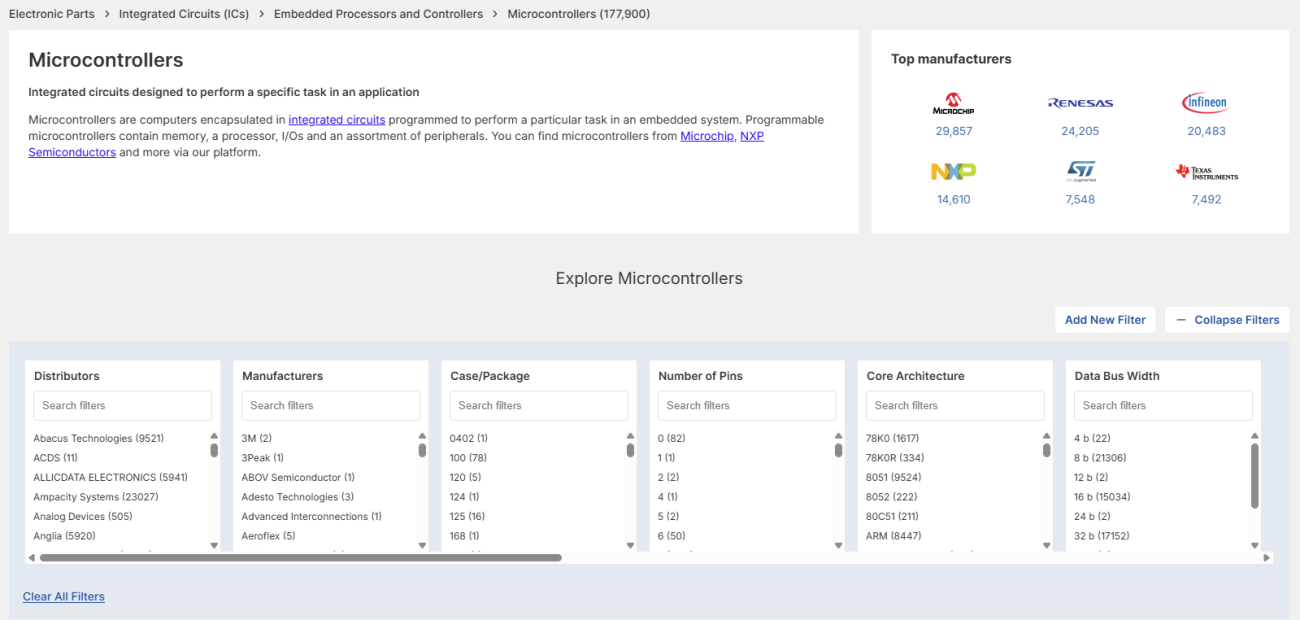
Step 2: Apply Initial Filters
To reflect our design needs:
- Manufacturer: Select STMicroelectronics
- Package: Select UFQFPN (you can type "UF" into the filter search box)
- Pin count: 48 pins
With those filters, the available options narrowed from thousands down to just 61.
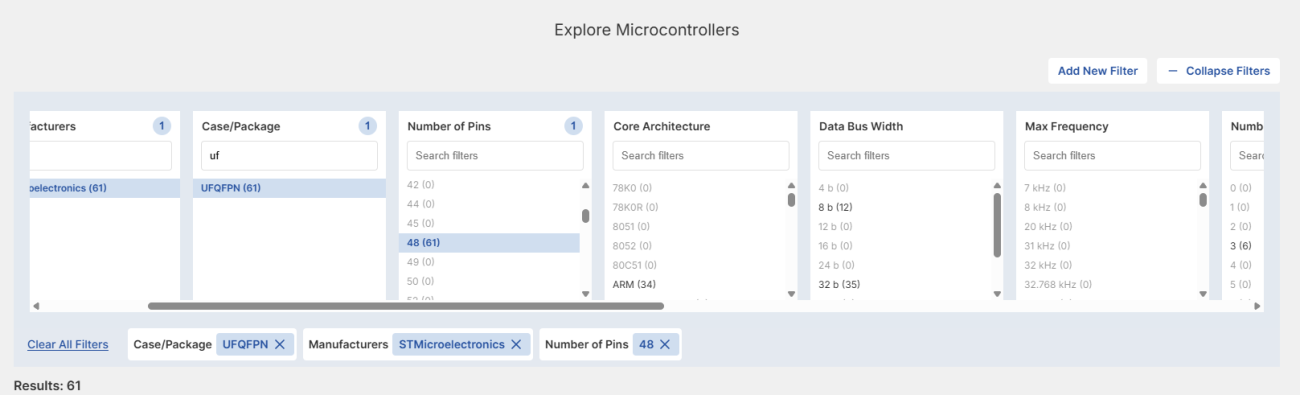
Step 3: Refine by Memory Size
Next, we add a filter for Flash Memory Size.
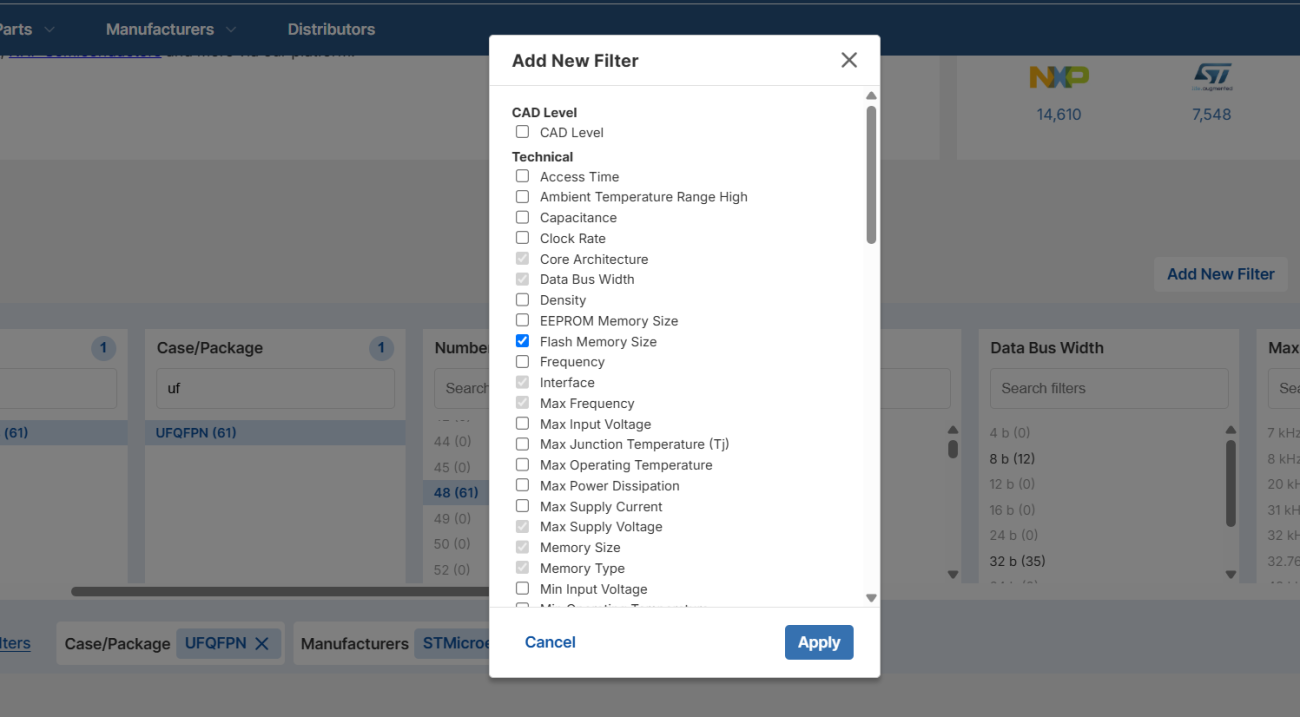
- Select 256 KB
- Optionally, include 512 KB to expand the candidate set
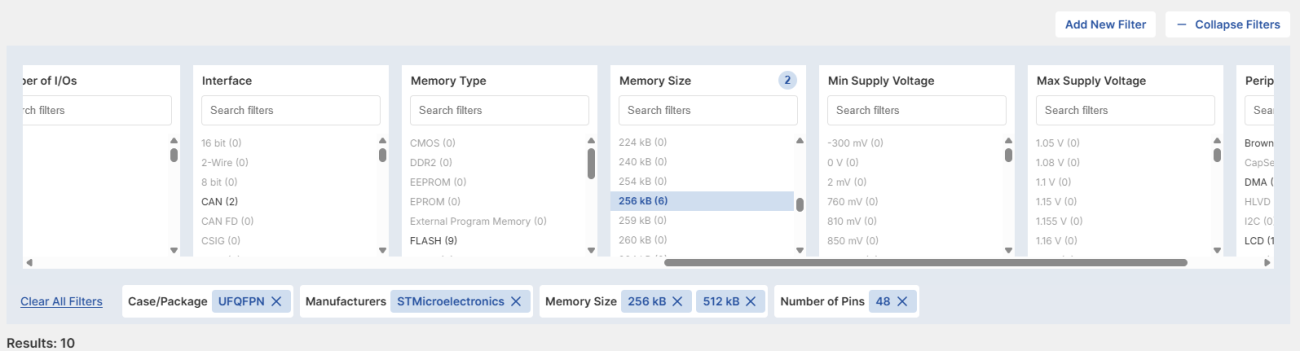
This reduces the result set to 10 MCUs, all of which match the core physical and memory requirements.
Step 4: Compare Options with the Specs View
Click on the Part Specifications tab to view and compare:
- Part number
- Price
- Resellers
- Lifecycle status
- Core specs (frequency, I/O, supply voltage, memory)
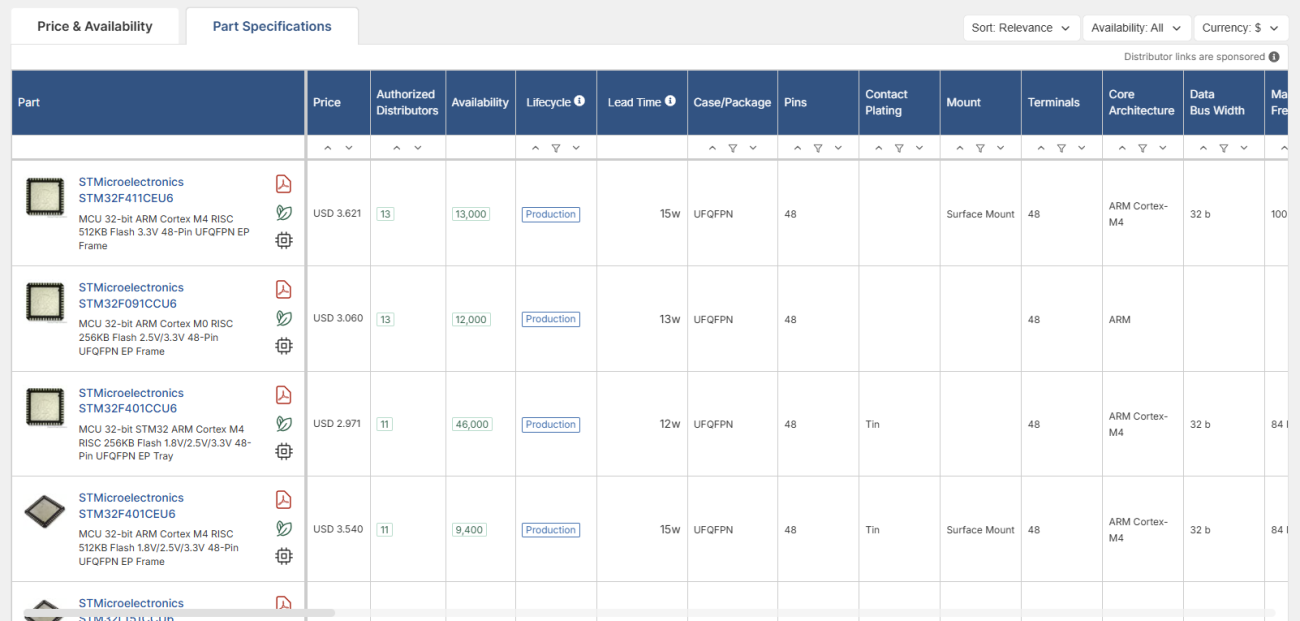
This table allows quick comparison between candidates. If needed, you can add more filters, for example:
- Number of SPI channels
- ADC resolution
- Core frequency
- Number of timers
Step 5: Select and Validate a Replacement
Say we’re interested in the STM32F411CEU6. Click the part to open a detailed view:
- See all distributors and pricing
- Review inventory history
- Jump to the datasheet to confirm it meets requirements (e.g., USB, timers, ADCs)
- Download CAD models, including STEP files, footprints, and symbols
This makes it easy to validate suitability from both a functional and layout perspective.
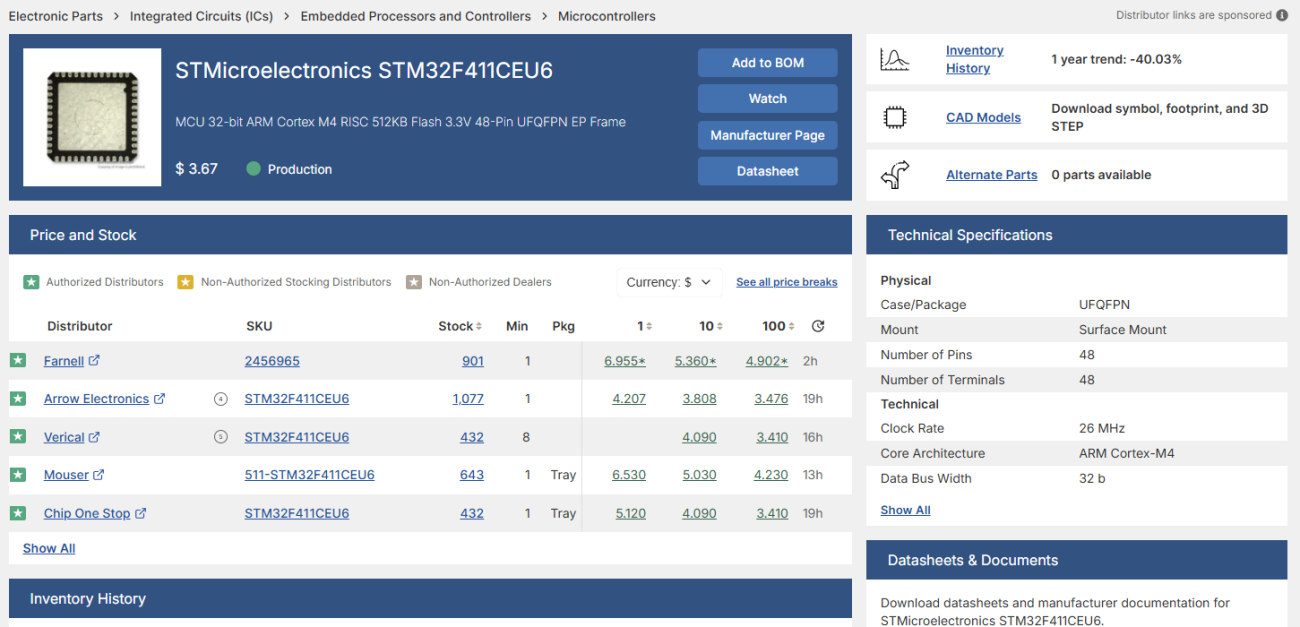
Bringing the New MCU Into Your Design
If you’re using Altium Designer, copy the part number and paste it into the Manufacturer Part Search panel. If available:
- Right-click and select Place
- The component will include its symbol, footprint, and 3D model
- Hook up to existing nets and peripherals as needed
Make sure to verify pin compatibility and review application notes for configuration.
Summary
This video and walkthrough demonstrated how quickly and easily Octopart allows you to:
- Filter for matching MCUs based on specific design requirements
- Compare multiple parts at once
- Download all supporting design assets
- Confidently identify and integrate an alternate MCU
We didn’t need to visit any other sites or tools. Octopart provided all the key data in one place.
Try Octopart today and keep your next project on track—with smarter sourcing from day one.











