How to Get the Best Component Pricing with Octopart BOM Tool
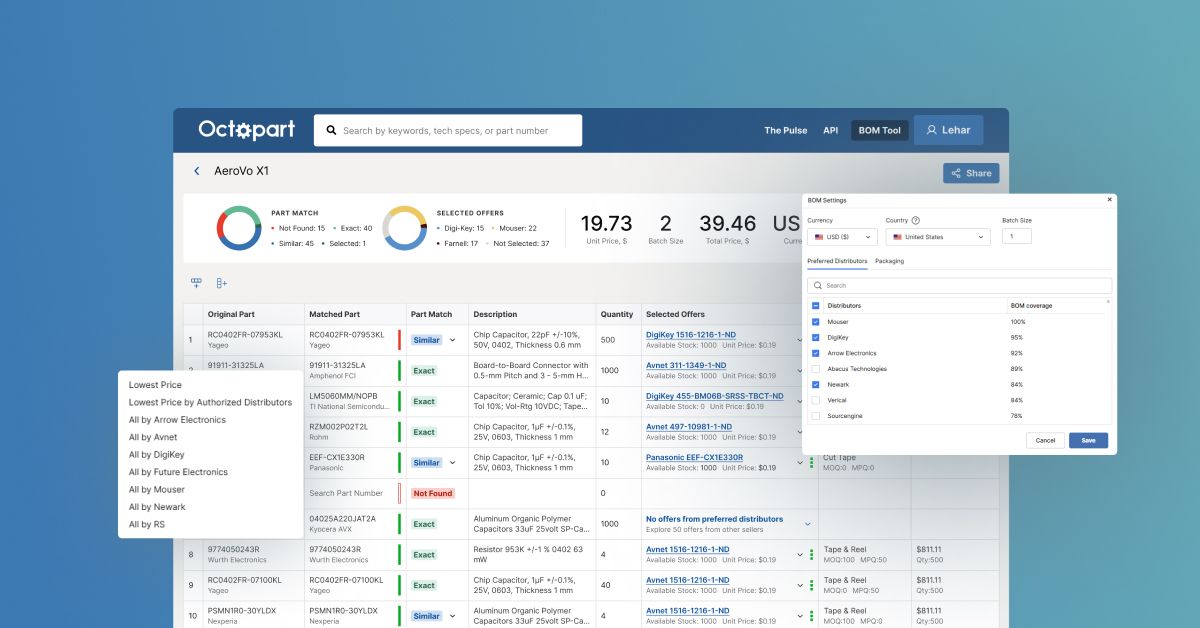
In part three of Octopart’s Expert Insights on Sourcing BOMs series, Joel Austin and Zach Peterson explore how to find the best possible deals on alternate parts without juggling dozens of distributor websites.
If you’ve ever struggled to balance cost, availability, and supplier preferences, this walkthrough will show you how to use the Octopart BOM Tool to simplify pricing and purchasing decisions.
Didn’t catch the previous episodes? Click here to learn:
How does the BOM Tool simplify price comparisons?
When sourcing alternates, engineers often face a major challenge: comparing endless offers across distributors. The Octopart BOM Tool eliminates that hassle.
Once logged in, you can reopen your saved BOM from previous sessions. The tool automatically lists a total price based on your batch size (e.g., one unit, 100 units, etc.). From there, you can configure settings like currency, distributor region, and packaging preferences to quickly identify the most cost-efficient path forward.
Can I set my region, currency, and packaging preferences?
Absolutely. Under the BOM Settings, you can customize:
- Currency: Choose the currency you’re buying in (e.g., USD, EUR, AUD).
- Region: Prioritize distributors by region (like China, Europe, or North America).
- Packaging type: Filter by options such as tape and reel, bulk, or cut tape, which can dramatically affect cost.
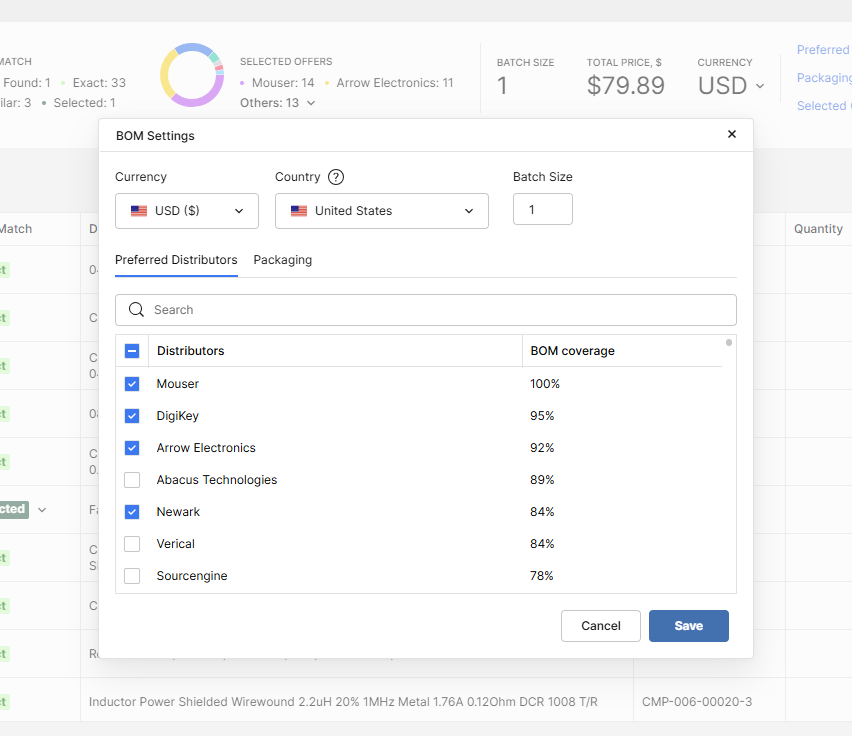
This flexibility lets you see how minimum order quantities and packaging formats impact your total project cost.
Why does batch size make such a difference?
Batch size directly influences your per-unit pricing, and BOM Tool makes that clear.
For example, a batch size of one might show a total price of $237, but increasing the batch size to 100 can drop the cost to around $11 per unit. This happens because some parts (especially discontinued ones) have high minimum order quantities (MOQs), which inflate your total when sourcing only a few units.
Being able to model costs across different batch sizes helps you plan smarter and avoid surprises in production.
Can I view prices from only preferred vendors?
Yes, and it’s easy to do. Each line in your BOM includes a dropdown where you can view offers from your preferred distributors.
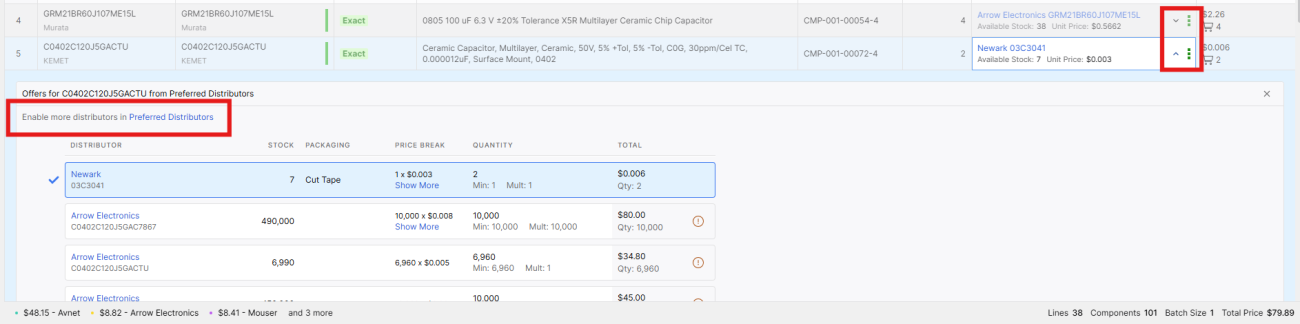
If your company works with approved vendors (like Digi-Key, Mouser, Newark, or Future Electronics), you can limit your search to just those sources. BOM Tool also displays which offers are in stock, their MOQs, and pricing per quantity.
This feature helps ensure your sourcing aligns with company procurement policies while still giving you flexibility to compare options.
What’s the best way to make sure I’m getting the lowest price?
Instead of manually checking every line item, you can automate the process.
In the Selected Offers Preferences section, choose to sort by:
- Lowest price by authorized distributor, or
- Lowest price overall.

The tool instantly filters your BOM to show the most cost-effective offers, whether they’re from your preferred vendors or the broader marketplace.
This automation ensures you’re always getting the best pricing data fast and reliably, without manually checking every offer.
Why this process matters for your team
By configuring preferences, filtering by region, and automatically surfacing the lowest-price offers, your BOM becomes easier to manage and more accurate.
You can confidently share it with your team knowing that:
- All alternates are properly sourced and verified.
- Pricing is optimized for your batch size and vendors.
- The BOM is ready for purchasing decisions.
Stay Tuned: From Planning to Purchasing
With your alternates selected and pricing optimized, you’re ready for the next stage – purchasing.
In the next video in this series, we’ll show how to transition smoothly from BOM planning to procurement.
Subscribe to our newsletter so you don’t miss the next installments and try Octopart BOM Tool today!









