How to Simplify Component Sourcing with Octopart BOM Tool
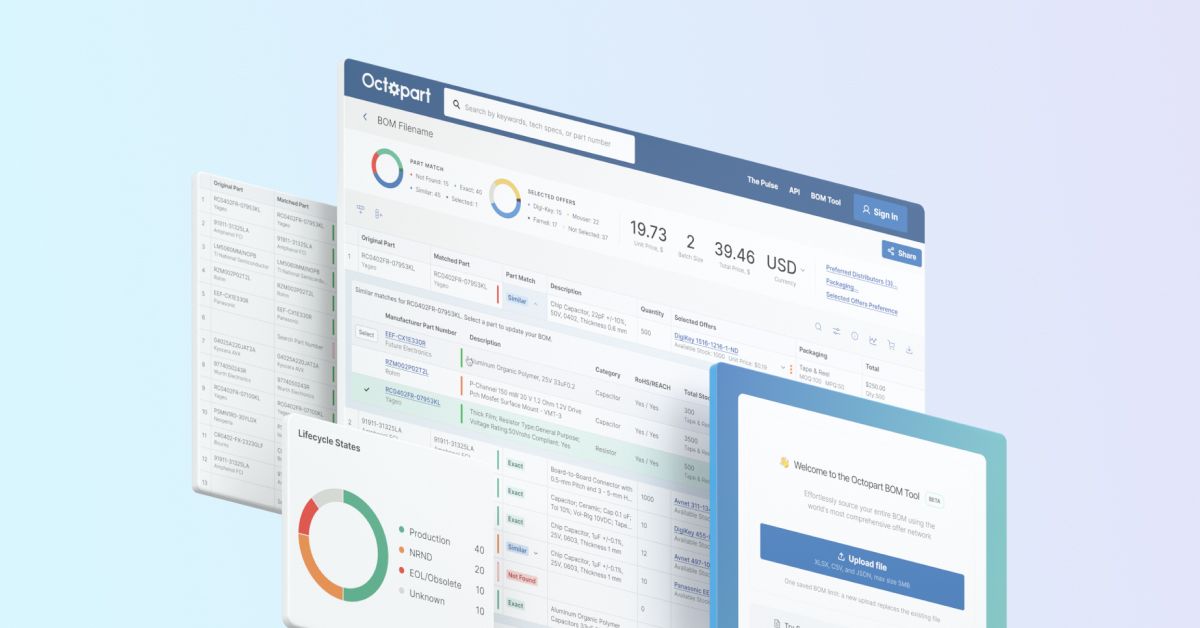
We’re excited to kick off the Expert Insight on Sourcing BOMs series! In this installment, Joel Austin and Zach Peterson walk us through how you can make your component sourcing much more efficient using the Octopart BOM Tool.
Whether you’re new to BOM management or working with legacy files, this guide will show you how simple it is to get started and keep your projects moving forward.
Do I need to install anything to use BOM Tool?
It’s a free tool, so you can get started right away without needing to download or install anything. Everything is online. Just head to octopart.com, sign in or register, and click on BOM Tool in the top-right corner.
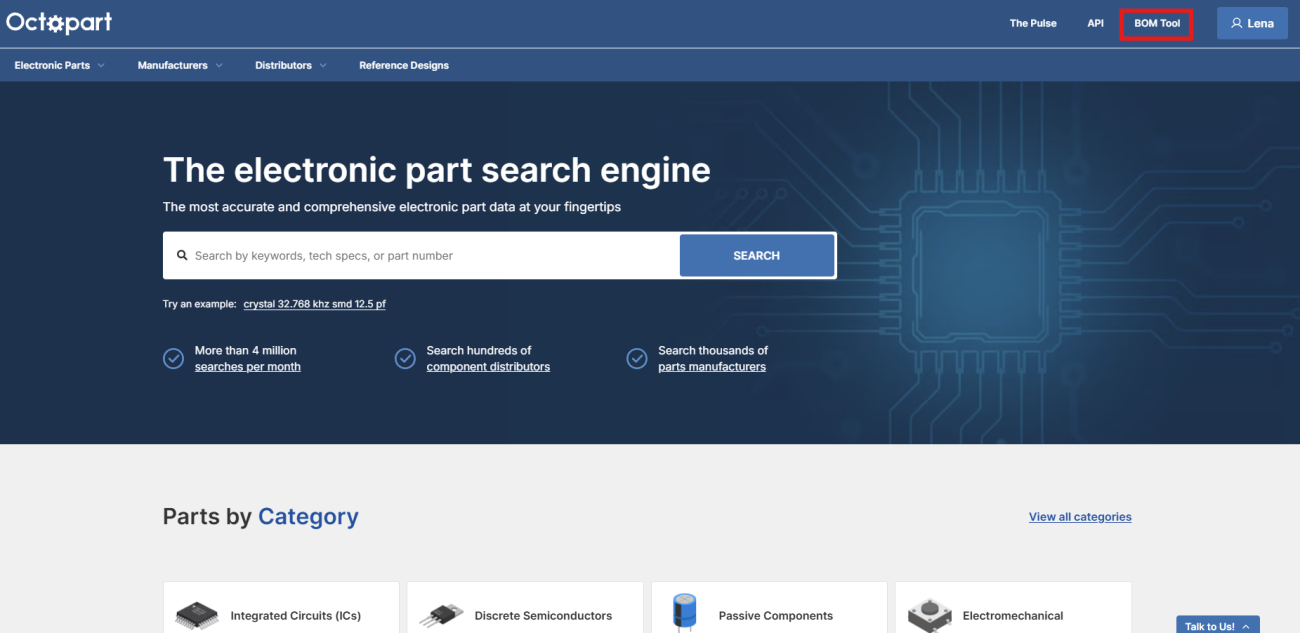
Once inside, you can:
- Try a sample bill of materials
- Upload an existing file from your computer
- Create a new BOM from scratch
- Add parts directly from Octopart search results
Why do I need to register before using BOM Tool?
Registration lets you personalize your experience. For example, you can save your preferred distributors, which is particularly useful if:
- Your company has an approved vendor list
- You rely on certain distributors for credit terms
- You want sourcing suggestions tailored to your organization
By saving these preferences, BOM Tool ensures its results align with your sourcing strategy.
Can I upload old or messy BOM files?
Yes! BOM Tool is designed to handle BOMs of all shapes and sizes. When you upload a file, the tool will:
- Read each line item
- Match part numbers to descriptions
- Pull in available offers from distributors
Even if the BOM contains outdated or incomplete part numbers, the tool suggests close matches so you can quickly fill gaps.
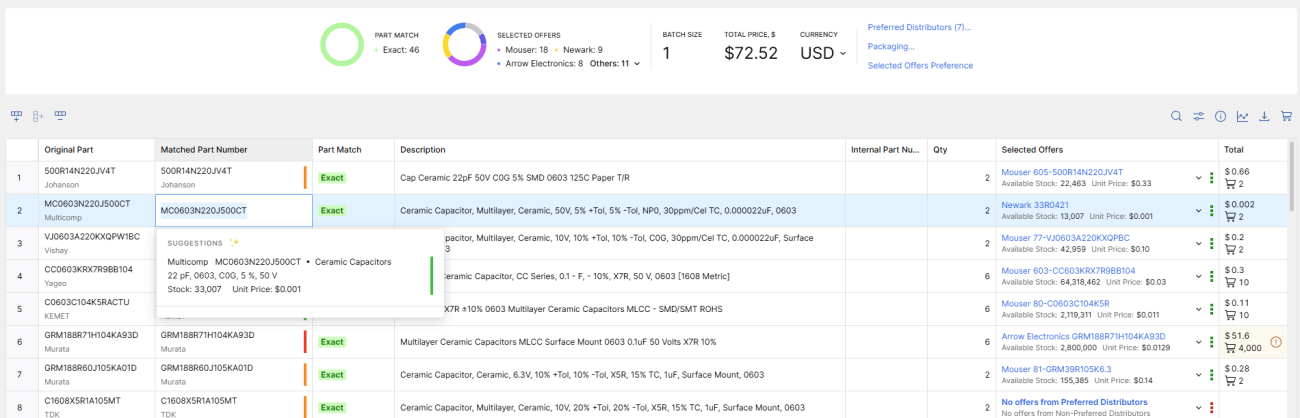
What happens if parts are discontinued or unavailable?
BOM Tool makes it easy to spot potential issues:
- Summary view: See counts of exact matches, similar matches, and missing parts.
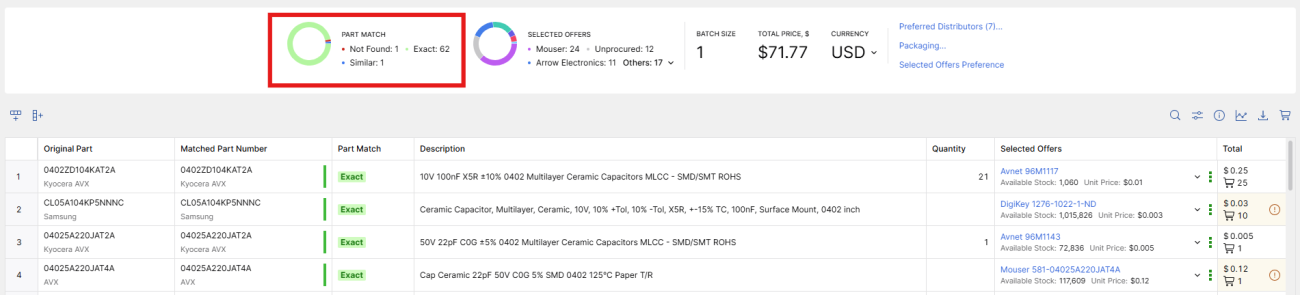
- Color codes: Red and green lines indicate lifecycle status (e.g., discontinued parts).
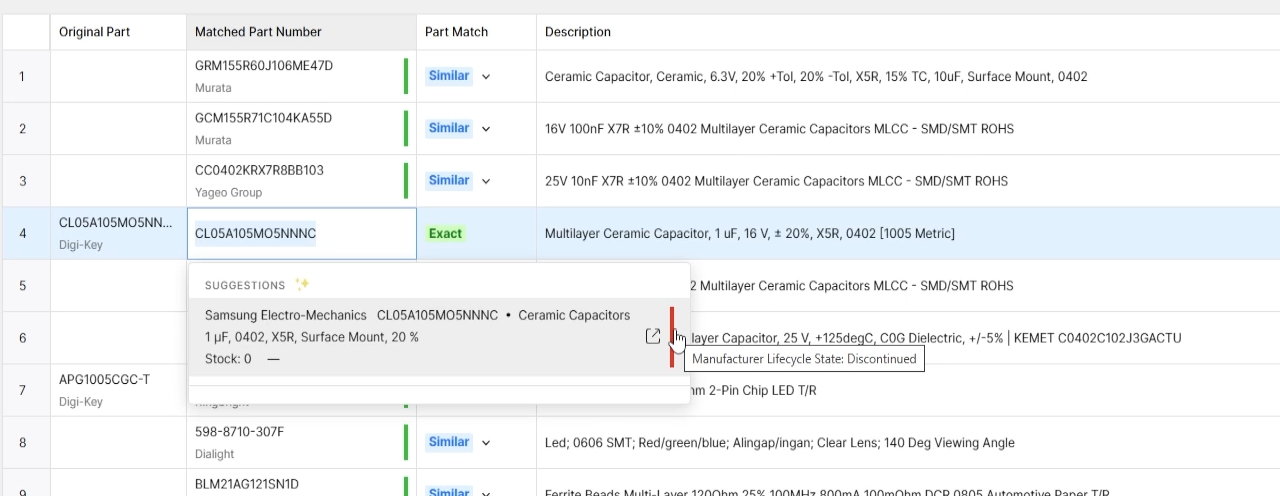
- Filters: Narrow results by distributor, availability, or exact matches with one click.
You can flag sourcing risks early and adjust before manufacturing bottlenecks occur.
How do I replace or update a part?
Swapping a part takes only a few steps:
- Identify the missing or outdated part.
- Copy its description.
- Paste it into the corresponding Matched Part Number field. Refine description if needed.
- Select the replacement.
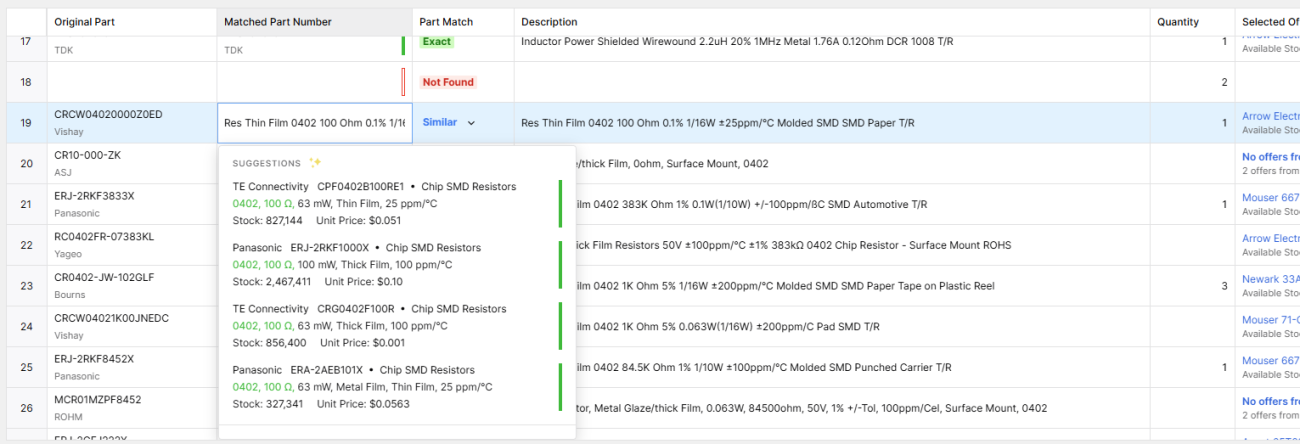
The system instantly updates the BOM with current offers, prices, and distributor information. No extra copy-paste work required.
Stay Tuned for More Expert Insights
This first walkthrough showed how to upload BOMs, identify issues, and replace parts with ease.
In the next video, we dive deeper into evaluating alternatives and what to look for when choosing replacements.
Subscribe to our newsletter so you don’t miss the next installments and try Octopart BOM Tool today!









