Easy PCB Board Layout Routes with Altium Designer
There are not too many things better than a good road trip to a new location. The excitement mixed with anticipation is like a perfectly proportioned libation. However, I always have the same apprehension in looking at a new map and wonder how I will ever become familiar with all the streets. Yet, somehow I always manage to learn them. A map is just a layout which is just the realization of a plan and underneath every plan are patterns to be discovered.
As a PCB Designer, you create similar layouts that may seem complicated to the end user; however, there are well-defined underlying patterns and guidelines that you employ to arrive at the PCB routing board layout with a structured motif. Following well-defined guidelines should always be incorporated when routing your PCB design software. However, the difficulty of the process depends upon the software tool that you use.
By providing the capability to autoroute, manually route or combine the two along with advanced features, Altium Designer® is the best choice for creating well-defined structured PCB routing board layouts. Let’s take a look at how simple and easy it can be to autoroute and manually route your boards then we will review a few of the most important guidelines you should be sure to follow when routing your PCB layout.
Automated PCB Routing Board Layout
In Altium Designer, the quickest way to route your board is by using the Auto Route capability, as shown in the figure below. When using this feature, care must be taken to:
- Make sure that keepouts have an enclosed boundary.
- Make sure design rules are defined and accurate (the tool will not create traces that will violate the design rules).
- Make sure that routing layer directions are configured (if not defaults will be assumed).
- Make sure to protect previously routed traces using Lock all Pre-routes under Auto Route >> Setup.
An example of Altium Designer’s Auto Route
Although default routing strategies are available, with Altium Designer you can define your own routing strategy. This is particularly useful if you work on multiple projects or need to specify DFM specifications for different CMs.
Another advanced feature available with Altium Designer is the ability to automatically create the fanout for SMDs such as BGAs. Using this feature allows you to route all of the component pads to just outside the edge of the part from where you can use autorouting or manual routing for the traces.
NOTE: When using Auto Route it is critical that you first make sure that the component footprints are correctly placed.
Manual PCB Design Routing Board Layout
Most PCB design tools allow you to manually route a trace from a starting point to a termination point. Typically, these tools will also allow you to create these traces without restriction. This level of control may seem advantageous; however, it can be a major problem. Intuitively, it is much better if your design tool does not allow you to create traces that violate design rules as the design cannot actually be fabricated.
Altium Designer employs smart technology to prevent these violations, while simultaneously providing you with individual control over your trace routes.
For the most flexibility with your PCB design routing board layout, Altium Designer provides an interactive routing capability. PCB ActiveRoute® Panel, is accessible from the Panels tab at the bottom right of the PCB layout screen. This powerful tool is quite easy to use and requires minimal setup. You simply need to set the following options:
- Action - here the route(s) to be routed as well as view options are selected.
- Layers - here the layers to be included are selected.
- Control - here the trace widths can be adjusted to meet clearance requirements.
- Tune - here you can choose to route single traces or differential pairs and their format.
- Pin Swap - pins for a component may be swapped.
With PCB you can route any collection of routes by selecting or highlighting the nets or connections that you choose.
PCB Routing Board Layout Tips
When routing the layout of your board there some guidelines that you should keep in mind. Employing these simple rules will improve signal integrity, minimize noise and reduce the effects of electromagnetic interference (EMI).
Keep analog, digital and high power signals separated. In fact, it is best to create separate sections on the board for analog and digital components then route traces to and from like components within the sections.
Make sure to keep trace lengths for differential pairs the same. In fact, the best option is to run differential signal pairs in parallel ensuring that copper weights and trace lengths are identical. This will minimize noise and crosstalk while reducing signal degradation.
-
PCB Routing Board Layout Tip #3:
Isolate signal planes and ground planes. Probably, the best option is to alternate signal and ground planes on different layers, if possible. Digital grounds should also be kept separate from analog grounds.
-
PCB Routing Board Layout Tip #4:
Observe recommended clearances between traces, components and drill holes from your CM. Doing so will ensure there will be no inadvertent solder bridges (unintended connections between conductive elements) that can lead to shorts or burned components.
-
PCB Routing Board Layout Tip #5:
Leave sufficient clearance between traces and the board edges as stipulated by your CM. The amount of board clearance determines what type of panelization has to be used which dictates the appearance of your board edges.
-
PCB Routing Board Layout Tip #6:
Manually route signals over 50 kHz. Most autorouters do not differentiate between signals of different frequencies; therefore, if an autorouter is used make sure to check the routing for RF signals above 50 kHz.
This list is not exhaustive, but following the above guidelines will lead to a well-structured design that can be easily manufactured and should meet your design objectives.
Well-structured PCB routing board layout
Creating the PCB routing board layout can be one of the most challenging aspects of the board design process. However, with an advanced PCB design and development software package like Altium Designer the process can be simple and easy.
The ability to autoroute, manual route or a combination of these is simply implemented with PCB . This powerful, yet easy to use tool is but one of the features available in the unified design environment of Altium, which combines schematic generation, PCB layout, and an active BOM into an advanced design integration package. If you would like to test drive Altium Designer you can get a free trial here.
For more information on creating your PCB routing board layout or using PCB Designer, talk with an Altium Designer PCB design expert.







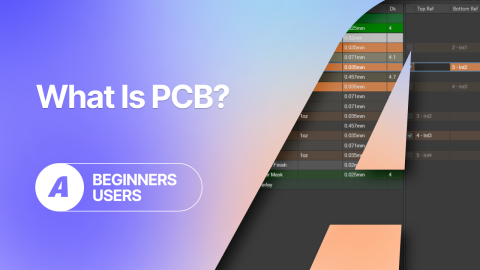


 Back
Back