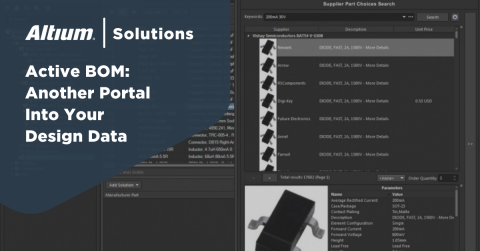Finishing Strong with PCB Drawing Software and Manufacturing Data Files
I have a great admiration for people who run. Since I am not a runner myself I can’t necessarily identify with their desire to run, but I can sure appreciate their determination. I find the runner’s tenacity to finish a long, grueling race a very motivational quality; even when they are running on empty, you will see that look of resolve on their faces as they push hard to “finish strong.”
We as printed circuit board designers need to “finish strong” at the end of a long and grueling PCB design as well. If you are new to all this, designing a PCB is like anything else; it is fun and fulfilling to get started, but easy to get distracted towards the end. Yet the final details of a PCB design are the most critical. Those details are the output files that you will send to the manufacturer to build the board. If they aren’t done correctly, your board won’t be built as it should and all of your hard work falls apart.
Fortunately, design systems today can help you create your output files. There is PCB drawing software for creating the fabrication and assembly drawings and utilities that can automatically output the different manufacturing data files as well. So without further delay, let’s take a look at these different outputs that you will be required to create in order to finish strong on your design. All right designers, take your mark, get set, let’s go!
Fabrication Drawings
The fabrication drawing, also known as the fab or drill drawing, is the document that instructs the fabrication shop on how to produce the bare circuit board. To create the fab drawing you will combine a drawing format with your current PCB design within your CAD tools. The fab drawing will display the board outline as well as all the drill locations on the board notated by unique symbols for the different hole sizes. You will also add a drill chart, or drill table, to the drawing that will list each drill size along with its corresponding symbol.
In addition to those basic elements of a fab drawing, you will want to add dimensions to locate key features of the board. These features will include the overall X and Y lengths of the board as well as the location of the tooling holes and mounting holes. You will also want to add instructions in text for building the board commonly referred to as “fab notes.” Separate, expanded images of critical areas of the board may become necessary for optimal, clear drawings. These enlarged views will give greater detail of any slots, cut-outs, or unusual contours of the board outline. Optimizing your fab drawings to meet your display needs is a great practice to develop for more effective communication between designer and manufacturer.
Assembly Drawings
The assembly drawing is what the board manufacture uses to build your circuit board. Like the fabrication drawing, you will create it by combining a drawing format with your current PCB design within your CAD tools. This separate drawing does not give additional drill information but instead is populated by every part on the board that needs to be assembled. These parts are usually represented by outlines and will be accompanied by their reference designators.
There can be differences in the assembly drawing based on the size of the board—after all, if one can communicate the information of the board in less space, then you can run across that finish line that much sooner and with that much more clarity. In the case of a small board there may be two board images on an assembly drawing, one for the top side and one for the bottom side. For larger boards, the bottom side image is often placed on the second or third sheet of the assembly drawing. As with the fabrication drawing, the assembly drawing will also include assembly instructions or notes, and expanded detailed views.
Bill of Materials and Other Output Files
In addition to the drawings that you will create for your PCB design, there are other output files that will also be required. These files are for assembling and testing the board. Some manufacturers prefer to have a complete computer-aided-manufacturing (CAM) database file such as ODB++ that they can extract this information from. Other vendors prefer to work with CAD-generated individual files for their pick-and-place machines as well as their test processes.
You will always need the bill of materials (BOM) file; if you try a project without one, then it becomes something like trying to finish a marathon while dropping your phone or wallet every two feet—not very efficient. The BOM file is a list of components that are needed in order to assemble the circuit board. That way, even if you’re tired and sweating, it will keep track of all the parts registered and needed for a project. It is generated from the PCB design CAD tools using the part data contained within the design database.
There is a problem that can occur with a BOM file, and that is inaccurate part data. Most CAD systems are separate from the purchasing part information database. You may have already seen how this can result in the two systems disagreeing with each other. Any updates or changes made to one system may not be correctly reflected in the other. This could cause the CAD generated BOM to be different from the parts that are ordered or in stock.
You can skip this problem by using online BOM management tools to connect all of your departments together through one system. Part requests, vendor orders, CAD data sheets, inventory reports, and BOM files are all managed by the online BOM tools. With all the data contained within the same accessible system, all personnel are working together with the same information. This eliminates many of the problems that happen when mismatched data from multiple part systems create incorrect BOMs as each system is communicating with each other.
With PCB drawing software and CAD generated manufacturing data files, you will be ready to finish strong on your design. Even better than a crawling finish, the data organization that BOM management tools offer will ensure you cross your finish line in full stride.
Does the creation of accurate documentation with BOM management tools sound like it could help you with your design process? Then Altium’s BOM tools may give you the organizational advantage that you need. Check out more information on this by talking to an expert at Altium.