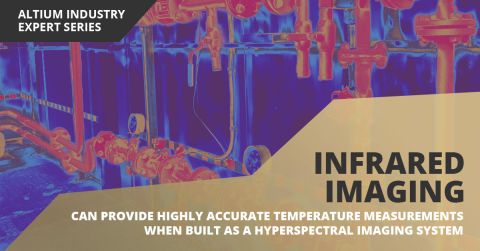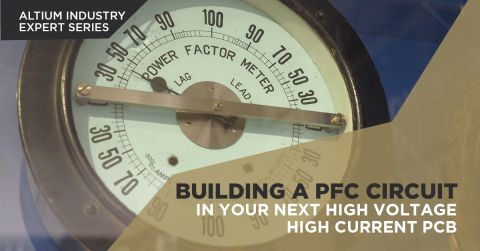How to Create a Project Template
Summary:
This video demonstrates how to create a project template. It begins by opening a project file with a schematic, PCB, and BOM Document, and saving it as a template with a name and description. Next, save the file to the Altium 365 server to put it into version control before viewing the project in the web browser, where each of the documents are available.
Similarly, a project template can also be created from the Explorer Panel. To begin, close out the current project and open up the Explorer Panel. Within project templates, add a template with a name and a description. Save it to the default template and provide it with a revision naming scheme and a lifecycle definition, if desired.
Once the project is opened, add the schematic, PCB, and BOM documents and save it. Create a release note to track these changes and save the project to the server. The template can now be used to create a new project from the defaults, and a title block can be added, if needed.
Transcript:
00:00:00:00 - 00:00:23:09
In this video I will show you how you can create a project template. I have a project file here that has a schematic document, a PCB document, and a BOM document in it, and I want to save this as my template. I go to the file menu and save project as template to server is the option I'm going to select.
00:00:23:09 - 00:00:30:02
It shows the file name and where the template will be located.
00:00:30:03 - 00:00:49:14
Now that it's been successfully saved to the server, I can use the file new project menu item.
00:00:50:00 - 00:01:02:07
And select it from the list. So here on the right hand side I can give it a name.
00:01:02:08 - 00:01:16:07
I can also add a description. It will automatically put it in version control, and then I can select the create button.
00:01:16:08 - 00:01:37:05
Now it's saving it to the Altium 365 server, and you'll notice now it has the project documents all included in the project.
00:01:37:06 - 00:02:09:04
Now I'll do a final save to server and it's going to add all those documents that are in the project. At this point I can go in and I can view it in the web browser view of Altium 365. Here you'll see each of the schematic, PCB, and the BOM are available for this new project that was created from the template.
00:02:09:05 - 00:02:29:14
The second way I will show you is being able to create a template from the explorer panel. I'll close out this project and the previous project that was open, and now I will navigate to the Explorer Panel.
00:02:30:01 - 00:02:37:08
Under the project templates, you'll see, I can add template.
00:02:37:09 - 00:02:49:02
I can give my new template a name.
00:02:49:03 - 00:03:13:13
A description. It has an item ID, this is just the number of projects that been created so far. It's going to be a project template and then I can save it to the folder. It's already defaulted to the templates. I can also give it a revision naming scheme and a lifecycle definition. These are going to be set up in the preferences ahead of time.
00:03:13:14 - 00:03:22:04
And then it will open up the editing after
00:03:22:05 - 00:03:40:10
And here you can see it opened up the project. I will need to go ahead and add the specific files that I want to be included in my template. So I'll add my schematic document, and a PCB document.
00:03:40:12 - 00:03:46:00
and
00:03:46:01 - 00:03:50:13
The BOM document as well.
00:03:50:14 - 00:04:02:09
Now I'm going to save that off just like I did before. It'll save each of the individual documents.
00:04:02:10 - 00:04:18:13
And I can add a release note for good practice in tracking.
00:04:18:14 - 00:04:28:09
Now I'm just going to save that to the server.
00:04:28:11 - 00:04:58:03
Now if I go into the file new project, you'll see my new template that was just created, and I could create another project from that. I can just use the defaults here, and you'll notice when it opens in the projects panel that it has each of the documents there and available to start placing components, wiring, and so forth.
00:04:58:04 - 00:05:12:07
For your templates, you will want to go ahead and make sure that you have your title block set up. You know, layer stacks, whatever else is needed for the PCB prior to making the template.