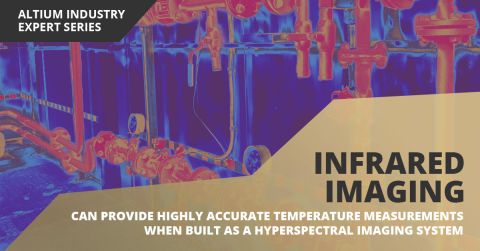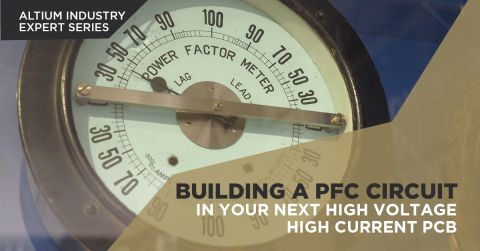How to Place a Generic Component
Updated: September 2, 2025

Summary:
This video demonstrates the process to place a generic component into a schematic, especially if the manufacturer part number is unknown. Users can insert this placeholder component within the components panel by selecting their chosen component type from those available and selecting place.
The component is placed in the schematic in red, denoting that it is a generic component, and can be replaced by selecting and deleting it, and then replacing it with the real component. The schematic is then saved to the server for future use.
Transcript:
00:00:00:00 - 00:00:24:14
In this video, I'll show you how you can place a generic component in the schematic sheet. Many of times you don't know the manufacturer part number of a component you want to use. So this is used as a placeholder. Here I have a component that's missing on my schematic sheet. I will go ahead and open up the components panel.
00:00:24:14 - 00:00:35:13
And you'll notice I have all the generic components that I can place here in the components panel.
00:00:35:14 - 00:00:47:08
Each of the different types are available to me, and all that is required is I select the type that I want and click the place button.
00:00:47:10 - 00:00:55:04
Bring it into my schematic and you'll notice immediately it is red.
00:00:55:05 - 00:01:03:04
Notice that quickly that it is a generic component.
00:01:03:05 - 00:01:24:14
In order to replace it, all I need to do is go ahead, select it, delete it, find the new part that I want to replace it with. This is any point in your design you can do this, and then I just go ahead and place it into this schematic.
00:01:25:00 - 00:01:34:11
Saving it to the server to allow others to be able to view my change. Once it is complete.