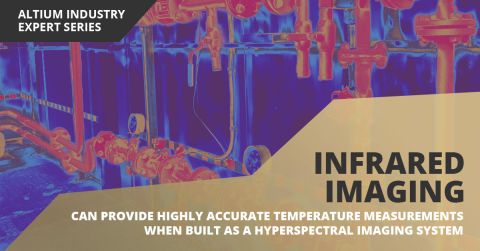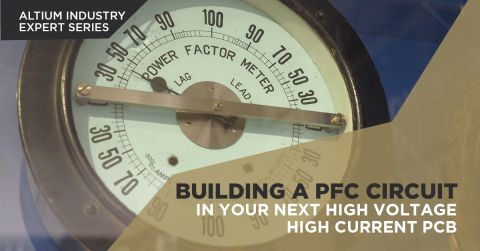Project Releaser
Summary:
This video demonstrates how to use the project releaser and begins by opening a project on the server. Next, a projects folder is opened via a right click on the Project Releaser Command in the DVI Level Shifter. The Project Releaser includes source, fabrication, and assembly data automatically.
Then, a new item is created with a name and a revision number, and the preferences can be set, if desired. Then it is prepared and released, with a discussion of the location of the outjob files and containers. Additional fabrication outputs can also be added, if desired, and then the local changes are committed. Next, users double check the items for errors, and a release note is created, with an optional version number. The release is then viewed in the web browser, or can be emailed to a manufacturer via zip file. This enables users to send data within Altium 365 to manufacturers for download.
Transcript:
00:00:00:00 - 00:00:27:03
Hi. In this video I'm going to show you how to use the project releaser. The first thing I'll do is go and use the File, Open Project. I will be connected to the server, as you can see here. I'm just going to go into the projects folder and select the DVI Level Shifter. Once it's open in my projects panel, then I will right click and use the Project Releaser Command.
00:00:27:04 - 00:00:55:05
Notice it will go ahead and include source data, fabrication data, and assembly data. I'm going to create a new item here. And each of them you'll notice has the name and then after it is a revision number. And those can be set up in the preferences if needed. Here, the next step is I will do a prepare and release.
00:00:55:06 - 00:01:21:02
However, just to show you where those files reside that are going to be used, the outjob files have been added to the project previously. I have an assembly outjob file which has the various documents and the containers that will be output, and then the fabrication outjob file as well, and these should be configured in advance.
00:01:21:03 - 00:01:46:13
Prior to trying to release the documents. And here you'll notice you can just add any new fabrication outputs by just selecting the Add New Fabrication Output Icon, and it will have the drop down menu that you can select from. Once those are created, then you can go ahead and prepare and release the design. It will add all the contents.
00:01:46:13 - 00:01:57:13
It's going to create items as placeholders in the Altium 365.
00:01:57:14 - 00:02:17:11
And then I will go ahead and commit all the changes that were local, and you can commit and push that. That's just to ensure all the current data has been added to the server prior to releasing any assembly or fabrication data.
00:02:17:12 - 00:02:50:07
And it will go through and it will show the list of items checking to make sure there aren't any errors. If there are errors, you will need to stop and correct those. It will not allow you to continue on. From this you can also compare Gerber's if you have, say Gerber's that were created from a previous release, you could compare those to this current release.
00:02:50:08 - 00:03:07:03
And you'll notice right away it gives me release note.
00:03:07:05 - 00:03:21:09
I can give it, you know, the version number, if I wanted, but this will then be noted in the Altium 365 with the release as well, any comment that I put in.
00:03:21:10 - 00:03:29:02
At this point, now, if we were to go in and view that release.
00:03:29:03 - 00:03:36:04
From the web browser view.
00:03:36:05 - 00:03:57:08
You'll notice on the left hand side the releases view, and this will show the files that were just released and I can go ahead and download each of them. If I wanted, I could also open them or send it to the manufacturer of my choice. So this will give you the full zip file, and here you can configure this is just the fab.
00:03:57:08 - 00:04:26:11
And then I could put in the email address, and that would send it off to the manufacturer, and then it would be highlighted here. If I open these contents we will see them in the web viewer and you'll see parameters about the board and then a preview down below. So all the data stays within the Altium 365, but it can download if you're sending the release off to the manufacturer, they would be able to download and start using them.
00:04:26:12 - 00:04:36:01
So this is how you would set up the project releaser and zip up your manufacturing files.