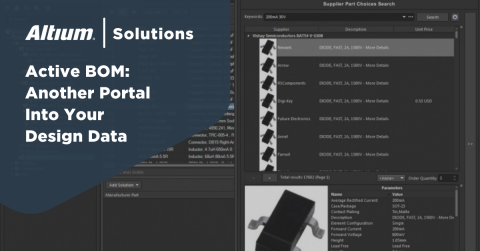Why You Should Include Mechanical Parts in Your Bill of Materials Template
Have you ever put together a project where there weren’t enough to finish the job? I have, and I know how frustrating it is to have to wait for the missing to be replaced. Meanwhile, that partially completed bookshelf or bicycle just sits there mocking you. You can’t use the bookshelf, and nothing in life hurts worse than the scolding face of an 8-year-old who can’t ride their new bike.
This problem can also happen during the manufacturing of printed circuit boards. PCB CAD systems will usually collect all the electrical component information for resistors, caps, IC’s, etc., and promote it to the bill of materials. The problem is with the non-electrical which are sometimes missing. These missing could include items such as heat sinks and shields, or mounting hardware and manufacturing stickers. The reason that these end up missing is because they were never part of the CAD database in the first place, and someone forgot to add them manually.
It is important that you make sure that the bill of materials is complete. The best way to do this is to include the mechanical part information in the design so that it is automatically promoted to the final . Before we talk about the best ways to do that though, here are some of the that commonly slip through the cracks.
Mechanical that are often missing from a PCB
Because mechanical do not have an electrical connection to the circuit board, they are often not included on the schematic. This can cause them to be forgotten on the final bill of materials. These can include the following:
Individual heat sinks: that run hot, such as transistors and power field-effect transistors (FETs), will often need to be cooled with a heat sink. In some cases, the transistor will be bolted to the PCB in order to use the metal of the board as a heat sink. In other cases, the transistor will be physically attached to the heat sink part. In either case, the bolt and/or the heat sink will need a part number and a unique reference designator for the .
Large area heat sinks: Often an area of the board will require more cooling than what the individual heat sinks may provide and a larger stand-alone heat sink will be used. These stand-alone heat sinks will also need part numbers and reference designators.
Shielding: Your PCB design may also need shields for blocking EMR and EMI. Shields like this, and their associated mounting hardware, will also need to be accounted for in the .
Mounting hardware: Your PCB will likely have other mounting hardware associated with it that will have to be accounted for. This hardware may include brackets, metal spacers, or card cage extractors. You may also have connectors, lights, and switches in your design that are usually attached with nuts and bolts, clips or other mounting hardware. These will need to be accounted for in the bill of materials as well.
Labels: Another PCB item that often gets overlooked in the is any manufacturing labels or stickers. A printed circuit board is often designed with part names and numbers, serial numbers, and other identification markings created in etch or silkscreen. However, there may be bar code labels or other manufacturing stickers that have to be manually attached during board assembly.
Problems with manually adding mechanical part information to the
As you can see, the list of mechanical that don’t make it onto the is substantial and will impact the timeline of the final product. A reason why they are excluded is that they might not be in the CAD database need to be appended to the . This is a manual process, so care must be taken to ensure that the correct part numbers, their reference designators, and quantities are reported. Once the bill of materials is correctly updated with this information the boards can be built.
In theory this makes sense, but in reality this manual method is prone to error. It is also time consuming since it requires diligent verification to make sure that the final matches the actual design. Last minute design changes that are not updated to the can result in inaccuracies that eventually cause problems in manufacturing.
Adding mechanical part numbers to your design
We’ve talked about what kinds of are often missing from a PCB, and what can cause these problems. The good news that you can avoid these problems by adding the mechanical part information directly to your design. This way your mechanical will be automatically promoted to the bill of materials template instead of having to be manually appended.
Some PCB CAD systems will allow you to enter mechanical part numbers with reference designators and quantities as an attribute to the layout. Other systems will allow you to add this information directly to the PCB footprints in layout.
The best method is to add non-electrical part information as a mechanical part directly to the schematic. This way each of these will have their correct part number, and a unique reference designator. Since they are controlled by the schematic, they are easier to work with and to account for.
The correct representation of mechanical part information in the PCB is an important part of your PCB design. As we’ve seen though, getting the correct information into your bill of materials template can be problematic. Fortunately though there are mechanisms in place within our CAD tools that will allow us to this without error of manually appended BOMs.
Altium’s design tools can help you to accurately work with your mechanical . They also offer management tools that give you better control of the content and quality of your PCB BOMs. If this level of quality and control sounds helpful to you, then Altium’s BOM tools might be the answer that you are looking for. If so, find out more information by talking to an expert at Altium.