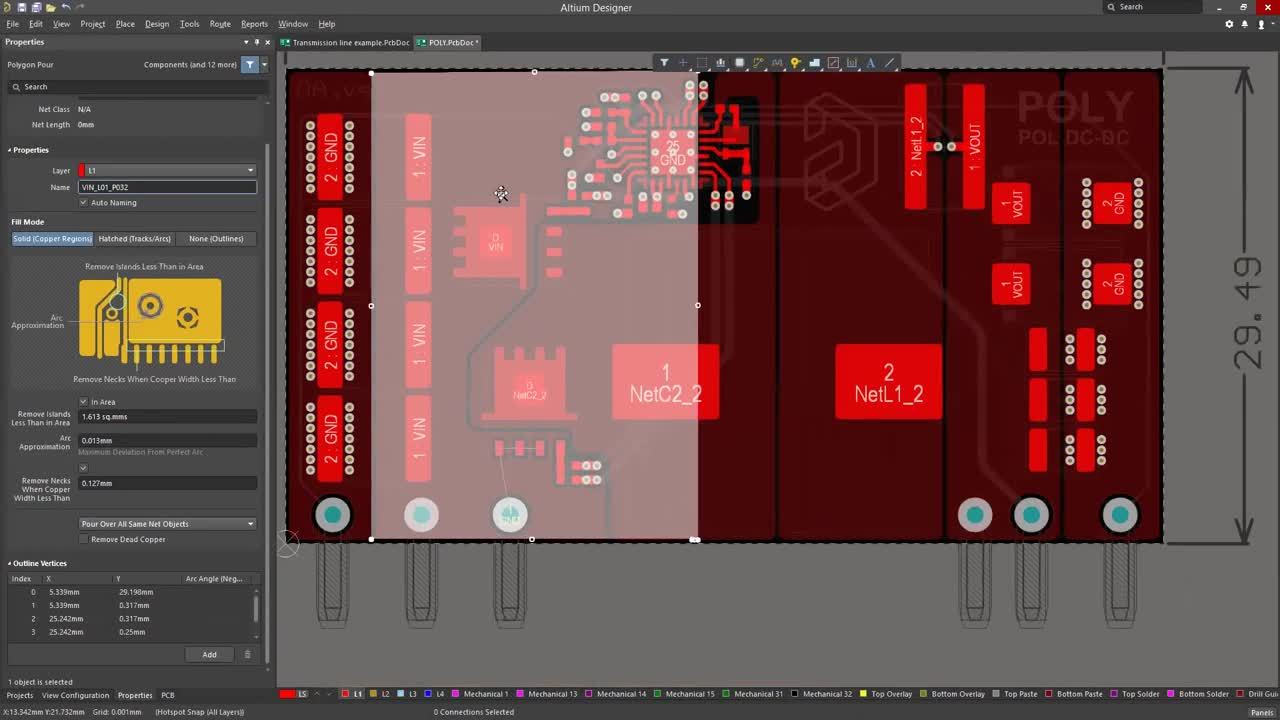Efficient Polygon Practices
In case you missed our webinar on efficient polygon practices, don’t worry because you can find all that good information right here, including a recording of the webinar and also the presentation slides. For future webinars if there’s something you’d like to see add it to the comments.
Key Takeaways
What are and why use polygons
In Altium Designer polygons are the same as copper. So when we have a polygon pour we are pouring copper. On a PCB copper is the main method for connecting different electrical components but that's not it's only use. Here are just 4 ways polygons can be used on your PCB:
Power planes
Used for ground and power planes. Often times ground planes are strategically placed between signal layers to help with shielding and suppressing noise.
RF Design
When dealing with RF and high frequency signals engineers need to think in terms of transmission lines. This makes things a little more difficult because the shapes and angles of the path the signal takes come into play. Things need to be exact to avoid signal reflections so one is able to get a good clear signal from one point to another. Polygons are often used here as you can completely customize the signal path, making sure you get the exact shape needed.
Copper Balance
Copper on a board not only matters for transferring electrons from point to point but also to give the PCB structure and stability. During manufacturing your board goes through a lot of processes and during these processes your board can warp if you’re not mindful while designing. Its best to balance the copper on your board. You don’t want to have only one side of your board heavily deposited with copper leaving the rest barren. Its best to have an even, or as close to even distribution of copper on your board to avoid and structural issues.
Unbalanced Layer Stack
Balanced Layer Stack
Thermal management
Things can get hot on a PCB and as a designer it's our job to manage that heat. If we do not properly manage the heat on our board that can lead to delamination, broken traces and failure. These are all things we try to avoid, which is why using stitching vias or copper pours can help us out. But sometimes we want to go the other way and actually retain heat on our board for things like component assembly. We would want to use thermal connection styles to keep the heat on a pad so we can place a component without tombstoning.
Types of Polygons in Altium Designer
In Altium Designer you’ll notice that there are three types of copper pours. Solid, hatched, and outline. You will find that most people for most designs use a solid copper pour, hatched and outline are not generally used. The reason that hatched and outline polygons exist is because back in the day computing power was a scarce resource so in order to save computing power and keep file sizing small hatched and outline polygons were used. They do have their purposes though, hatched is used in flex designs as it is more flexible and outline polygons are sometimes used to create logos on a board.
Polygon Tools in Altium Designer
There are many polygon tools available in Altium Designer, bellow are just a few. You can see these in action in the webinar.
Combine - Fuse together different polygon shapes
Subtract - Stamp out one polygon shape from another
Modify Shape - Changes the polygon border shape
Move Vertices - Modify edges, corners, and sides of arcs/tracks
Create polygon from selected objects – Does just what it says, its useful for RF design
In addition to the above Altium Designer also has the ability to easily add via stitching and via shielding to nets to suppress noise and manage heat.
Questions and Answers
Q: What is the difference between shelving and hiding polygons?
A: Shelving a polygon does not remove it from the design; it is simply hidden from display and the DRC and net connectivity analysis engines. Hiding a polygon is similar except that the polygon is not hidden from the DRC and net connectivity analysis engines.
Q: What is the difference between a polygon region, polygon pour and polygon plane
A: A region is a static copper filled area, its shape will NOT change. A polygon pour is dynamic and is able to change its shape (when repoured) when a change is made. A copper plane is a negative layer in the layer stack. Which means that any placement on that layer removes copper rather than add copper.It's important to note that routing is not allowed on a plane layer, only split planes can be defined for power planning. More information on polygons here
Q: How do you add shielding to a differential pair?
A: You would add shielding to a differential pair the same you would to any other net.
Go to Tools > Via Stitching/Shielding > Add Shielding to Net…
Choose the net you want, either the positive or the negative, adjust your settings, and press OK.
Shielding will add itself around the differential pair
Q: How can you create a polygon out of a image for a logo?
A: Yes. There are a few ways to do this. You can create a font with your logo, you can import a bitmap, or you can use a script. Information on how to do these can be found here, in our documentation.
Q: How can I define a rule specific to a polygon?
A: Follow the following steps
- Open the design rules by going to Design > Rules
- Choose the type of rule you’d like to create
- Choose custom query from the pull down
Type in your query or use the query builder or query helper for help.
Q: How do you calculate the area of a polygon?
A: As of now Altium Designer does not have an official way to do this. But you can use a user made script to determine the area of a polygon. This is not an Altium developed tool, so use at your own risk. Here is the link.
Q: Can I input the vertices of my polygon rather than drawing it out?
A: Yes! To do this you will first need to draw a polygon, the shape does not matter as you will be changing it soon.
- Place a polygon by going to Place > Polygon Pour...
- Select the polygon while having the properties panel open
- Under Outline Vertices in the properties panel input your desired x and y values and press Apply at the bottom of the panel
Q: How can i control the spacing between different polygons
A: You can control the spacing with a clearance design rule.
Q: How can i apply a thermal relief rule to select pads and vias without the use of rules?
A:
- To apply a thermal relief connection style to select pads or vias without a rule you first need to select the pad or via while having the properties panel open.
- Next click on the Direct check box next to the thermal relief option and then the ellipses.
- Configure your connection style and press OK
**Note that this is only valid in Altium Designer 19. For older versions a specific Design rule must be made.