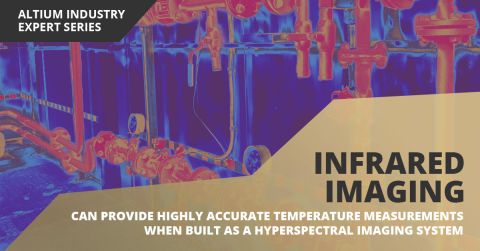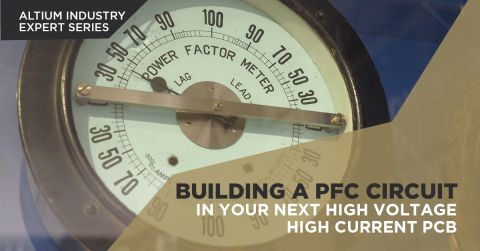Acquire a Component from a Manufacturer Part Search
Summary:
This video demonstrates the process to add a component from the Manufacturer Part Search to your workspace. It begins by opening the Manufacturer Part Search Panels Button and typing in a part number, or selecting a category. Within this, users can see that information for the part including description, production, supply chain, volume, symbol, and footprint are visible.
Next, by opening the processor component category, users can see the parameters for that component are available for inclusion, if desired, within the component editor. After saving the item, a release note is added for tracking. The new component is now available for search in the components panel by part number and for use in projects in the workspace.
Transcript:
00:00:00:00 - 00:00:44:02
In this video, we will show you how you can acquire a component from the Manufacturer Part Search and add it to your workspace. You open the Manufacturer Part Search Window Panels Button. You'll see various categories to choose from or if you have a part number, you can go ahead and put that in as well. I have the PIC 16 F 1824, and if I just click enter after I've typed in my part number, it will bring up a whole list of parts and you can see each of them.
00:00:44:02 - 00:00:57:00
It has their part number, manufacturer, description, volume, production, life cycle and supply chain as well.
00:00:57:01 - 00:01:32:06
Down below you'll notice there is properties that are associated the symbol, the footprint. Any data sheets or alternatives as well. If you right click you can use the Save to My Workspace command from the list. Or you can use the save button at the top, save to my workspace. Either will do the same thing. Now I want to open up the component category.
00:01:32:07 - 00:02:00:07
I will choose the processor one, and you'll see a list of component parameters that become visible that will be added also any models. You can uncheck those if you don't want to use those on the left hand side, and then data sheets as well. You can uncheck any parameters to not include them, also.
00:02:00:08 - 00:02:10:00
Once you click okay, then it populates in the single component editor with all the data that you had selected.
00:02:10:01 - 00:02:18:00
Notice the parameters, the models.
00:02:18:01 - 00:02:27:03
And the part choice. To go ahead and save it to the workspace, you can just close that out.
00:02:27:04 - 00:02:37:04
The tab at the top, click the save button.
00:02:37:05 - 00:02:50:00
And you can add a release note if you would like for tracking purposes, and then click okay.
00:02:50:01 - 00:03:12:05
It will go ahead and add it to the server at this point.
00:03:12:07 - 00:03:55:04
Now if we were to go into the components panel and you can open that from the panels button, if you don't have it already open and you can search on that exact part number, and then it would be available to place in your schematic or view the items in the list. And here you can see now it's readily available to use for anyone that is part of my workspace.