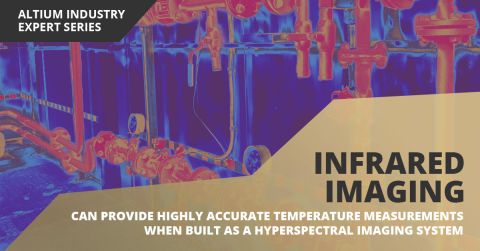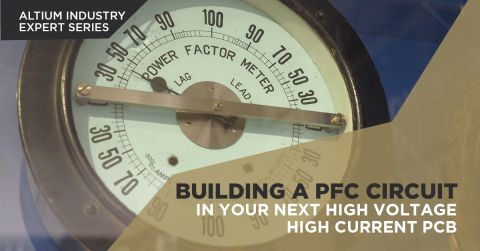Revert to a Previous Version of a Project in Altium Designer
Updated: August 28, 2025

Summary:
This video demonstrates how to revert to a previous version of a project, in case of user changes. The video uses the Kamme FMU Project as an example. It begins by opening the project history and version control, and then clicking the three radial dots and the revert to command. This allows users to revert a current project to a prior version as the latest version.
A comment is then created to note the project changes. Next, the project is reopened on the server to view the project history. This process allows users to open a prior project version, in case of design changes or to fix design errors.
Transcript:
00:00:02:05 - 00:00:22:07
In this video, I'm going to show you how you can revert to a previous version of a project. Here I have open the Kamme FMU Project.
00:00:22:08 - 00:00:33:02
And I'll go to the history and version control, Show Project History.
00:00:33:03 - 00:01:08:13
You'll notice all the versions of the projects are listed here. In order to revert back, I need to click the three radial dots and choose the revert to command. It will let me know that all the items will be discarded, and this will become the new project. And now, you can see, I can open up the document for that particular version and now I will save it to server.
00:01:08:14 - 00:01:17:11
So it becomes the latest version.
00:01:17:12 - 00:01:31:11
It's always good to put in a comment so everyone knows what has changed on this particular project.
00:01:31:12 - 00:01:41:00
And then click okay.
00:01:41:01 - 00:01:55:08
At this point I can go ahead and I'll just close out the project. And then from the server I will open the project using the File Open Project Command.
00:01:55:09 - 00:01:59:07
Select the project.
00:01:59:08 - 00:02:05:06
And open it.
00:02:05:08 - 00:02:12:04
Now if we open up the power page.
00:02:12:06 - 00:02:21:13
And if I show the project history again, you'll also see the timestamp and date and the comment I made.