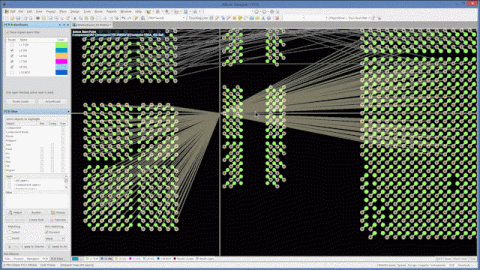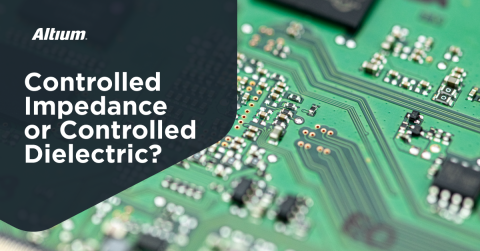Effective Integrated PCB Library Management with Altium Designer
PCB library management by hand is over with Altium Designer
If you’ve been designing for awhile, you’ve probably accumulated a significant amount of designs, including schematics, arranged boards, and proprietary components. Keeping track of all of this important information in your operating system’s file structure or on a network drive can leave you prone to careless mistakes. If someone moves or renames a single file, it can have a far reaching impact on a number of other projects. Worse yet, you won’t realize the damage has been done until you try to open one of your past projects.
This is where PCB library management becomes extremely important. Creating libraries from your existing design data can help streamline the management process and prevent mistakes from other team members. You only need to worry about keeping track of your libraries rather than keeping track of the associated file structure. This also reduces the amount of data you need to backup to an external drive, your network, or the cloud: you only need to worry about creating backups of your individual libraries, rather than replicating the associated file structure.
Altium Designer contains built-in tools that allow you to create libraries that contain your design data, allowing this data to be quickly accessed and reused in a new project. This goes beyond basic component libraries; this can include schematics, proprietary components, and even data from finished boards. Creating libraries from your data is a great way to improve collaboration while protecting your data from mistaken changes.
]
Getting Started with a New Integrated Library
As soon as you open up Altium Designer, you’ll be able to immediately create a new library and start compiling your important data. If you go to the “File” menu and select New -> Library, you’ll find several options to create new libraries. Some of these options are specialized to specific design data.
Creating a new library in Altium Designer
Creating an Integrated Library Project
With this in mind, let’s take a look at creating and using an integrated library. Click on the integrated library option from the menu in the above image. This will create an empty library that allows you to include PCBs, schematics, pad via designs, draftsman documents, and database links. One should note that, in the forthcoming example, we’ll include individual PCB schematics and a PCB layout in the integrated library. However, you could certainly include a full schematic library, PCB layout libraries, or other libraries in your integrated library project.
Once you are ready to add data to your new integrated library project, you can start dragging files into Altium Designer. These files will appear under the Free Documents section of the Projects panel. You can then drag the documents you want to include into your new library project. Once you’ve added the data you want to keep in your library, you can save it to your hard drive. In the image below, we’ve saved our library project under the name “Power-Config Library.LibPkg”.
Dragging files into an integrated library project in Altium Designer
Compiling Your Project to an Integrated Library
After you’ve added the files you need to your integrated library project, it is time to compile it into an integrated library file. First, you will need to compile your schematics into a PCB schematic library. Open up one of your schematics, go to the Design menu, and click Make Integrated Library. You will see the new schematic library appear in the Projects panel. You will need to save your schematic library to your hard drive before compiling your integrated library.
Now you can compile your integrated library project to an integrated library. If you right-click on the saved integrated library project file in the Projects panel, you will see an option at the top of the drop-down menu to compile your library project.
Compiling your integrated library project
After you’ve compiled your integrated library, you can find the compiled file in the Project Outputs folder, which will appear as a subfolder in the same directory as your integrated library project. Note that the compiled library file has the .IntLib extension, while the integrated library project file has the .LibPkg extension. This is shown in the image below:
Finding your compiled integrated library
Adding Library Data to a New Project
Once you’ve compiled your library as a .IntLib file, you can create a new project and start using this data for a new design. Create a new project and drag the .IntLib file into Altium Designer. You will see the following message box appear:
Option to extract or install your library in Altium Designer
If you click Extract Sources, the schematic library file will be extracted from the integrated library and placed into a folder in the same directory as your integrated library. You will also see the schematic libraries appear in the project window. If you click Install Library, your library will appear in the Available Libraries dialog. You can then access the data you need and add it to a new project.
The Benefits of Using Integrated Libraries
A compiled library is a top-level file, meaning that the compiled does not rely on a specific file structure to maintain references for the data included in the library. You can move the saved and compiled library to a different location, send it in an email, or place it on a network drive. You can then import this library back into a new Altium Designer project and access your data easily.
It is important to note, however, that the schematic libraries you include in the integrated library will contain references to components in your component libraries. You should make sure to keep the organization of your component libraries consistent when you create an integrated library. Although this might seem to defy the logic of integrated component libraries, this is actually quite useful as any updates to your component libraries will be updated in any new project that uses your integrated library.
Once you’ve created an integrated library, the compiled file itself can’t be changed. This is great from a security aspect as you won’t be vulnerable to accidental changes in folder or file names. In order to modify an integrated library (the compiled .IntLib file), you will need to go back to the original integrated library project (the original .LibPkg file), make the changes you need, save a new copy, and compile a new integrated library. Alternatively, you can extract the project files from the library, make the changes you need, and compile a new library.
Keeping track of your design data is much easier when you work with a package like Altium Designer. The unified rules-driven design engine gives you full control over your design data without using an external program. All the design, documentation, and management features can work will all aspects of your design data, making the entire design process much easier.
Download a free trial of Altium Designer to see how the powerful signal integrity tools can help you. You’ll have access to the best design features the industry demands in a single program. Talk to an Altium expert today to learn more.