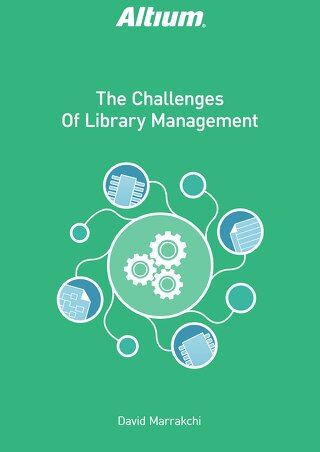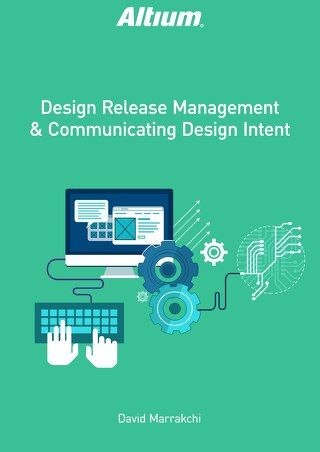Quickly Find and Edit Objects Using Global Queries

Every designer faces significant challenges once a board gets overpopulated with parts and traces. One of the greatest tasks of working with complex electronic designs is managing a large number of design objects. PCB or schematic filtering lets you find a “needle in a haystack” when you need to. Often, when you are working with schematics or PCB documents, you need to select objects of a given type, or that possess some common attribute. Filtering tools should allow users to search for information in the schematic or PCB documents by entering keywords to perform expressions.
FILTERING SELECTION OVERVIEW
Proper filtering lets you isolate part of the design to divide and conquer its objective. By providing queries to construct filters through the creation of a logical code, selecting and editing multiple objects is quite easy.
GLOBAL SELECTION
First, you must choose which objects to select and which to omit. Identifying the objects to select allows formulating a plan that later gives you an idea on how to generate custom queries. An example to this is how to select vias of a certain copper size and hole size and how to globally edit these vias to a new dimension.
An example of selection appears in Figure 1. RF must be shielded and neither radiate or receive RF noise. In the left illustration, nothing has been selected. In the right illustration, the parameters have been set to find RF tracks, and the result is the red set of RF tracks.
THE ABCS OF QUERIES

Figure 1: Using filtering, just the RF tracks in red have been isolated.
Not everyone has a strong background in coding or creating custom queries, which is one of the most common concerns about changing PCB design tools. The user-friendliness of the design tool is a significant feature. User friendliness should not limit a user’s background in programming but to allow them to perform the same capability and flexibility a programmer could do. Having an interface that can virtually translate the English language into a computer language (Figure 2) is every designer’s dream. This eliminates time spent searching the API code to call out certain functions, instead giving you easy access to the source code to generate the correct result.

Figure 2: Altium Designer lets you to create near-English-language queries.
FIND AND EDIT SIMILAR OBJECTS IN PCB DESIGN
Another powerful way to select multiple items in either schematic or PCB editor environments is to select a particular element in the design and then identify one or more common parameters that can be used as the basis of global selection. By being specific and focused on the object you are looking for, you can easily sort the group out and have it selected ready to be edited, illustrated in Figure 3.

Figure 3: Carefully choosing parameters allows you to find similar objects in the schematic or the PCB design.
GLOBAL EDITING
A selected object to be edited can be of the same type or multiple types. The selection is dependent on the similar properties those objects have. Pads and traces are both copper with unique shape and roles. However, the commonality of the two is that they may be the same layer. With these similar attributes, it is relatively easy to edit them in this category with a global editing tool.

Figure 4: Selection is based on object’s similar properties, which are defined in the PCB
DATABASE TYPE EDITING
An alternative method in global editing is working with row and column cells that easily customize the property of similar objects. For instance, editing the pins of a schematic component from a datasheet provided by the manufacturer. A good tool can automatically change and identify the correct electrical type of a pin. An example appears in Figure 5.

Figure 5: Using row and column sorting is another way to globally edit and select objects.
CONCLUSION
Global editing is the bread-and-butter of correct consistency and uniformity in schematic and Printed Circuit Board PCB designing. By having these features available,you have practically limitless possibility to change and apply the properties of objects in both the schematic and PCB environment.