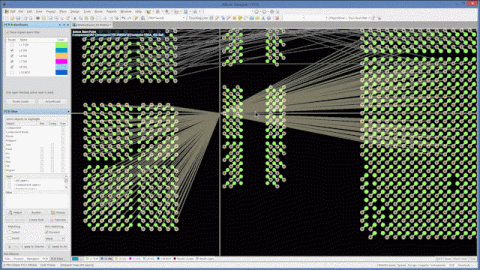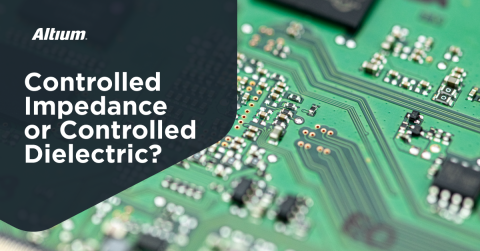Working with Design Variants

Introduction
They say variety is the spice of life. That is also the case for PCB designs. It may come as a shock to some, but many companies are in business and always chasing this thing called “profits” (I am using my sarcastic voice). It is entirely understandable that profit is what keeps the doors open and people employed. A significant way that they improve the bottom line is to have a variety of product lines available to their customers. But to take several products through development can be very costly to any company. Ergo, you can attain tremendous savings when they develop those product lines as design variants. You develop a single PCB design with variations of Assemblies. That way companies get a bigger “bang for their buck.” Spending less on product development and increasing profits. But when dealing with design variants, special attention must be given to several areas, which is what I will be covering (in part) in this blog.
What are Design Variants?
The concept of design variants entails taking a single PCB design, and then on the assembly side, modifying specific components used in the design. Either by not installing, not installing, or choosing alternate components as replacements on a specific assembly to ultimately create different end products. Let me give you a great example: You could have a PCB Design using a DRAM of different memory sizes. In that way, you could support multiple product lines.

Points to Ponder
There is no such thing as a PCB Variant. The PCB cannot change. When dealing with alternate variant components, it is essential to know that it is not required that a particular component be a “drop-in” replacement. But that does come with a huge warning, and it takes a bit of planning to prepare for every component scenario both physically and electrically. Physically, in our example earlier with the DRAM, the market provides components from 4Mb (256KX16) up to 64Gb (2G X 32) with a total of 112 different memory sizes using a total of 186 different physical footprints. So, we can see that you will probably not be able to cover every single DRAM on the market in your products.
Here we have a significant decision to make—precisely what design variations on your products will you provide? Probably a few of the most popular ones that have scored highly in the marketability area. It would be good that all variations used the single footprint, but sometimes that just isn’t the case. So, you make accommodations for those variations. One way to handle that is by using a multiple footprint model. My personal best is a multiple footprint that accommodated up to four different physical components in the same location. A significant downside of using multiple footprints especially on high-speed designs is the impact of excess unused copper and maintaining signal integrity.
The other side of the coin is dealing with the alternate component electrically speaking. It may not be a drop-in replacement. A perfect solution to this issue is to use selection components such as DIP switches or even discrete (Zero Ohm resistors) as a way to configure the alternate variant components.



Working with Parameter information
Anyone who has worked with assembly variants sees how it connects into the parametric techniques of Altium. The PCB has its own level of parameter information passed to the Fab Documents, and the variants have their level with unique information needed in the Assembly Documents. A couple of years back, I did a PCB Design that had a total of 12-different PCBA Variants. The major problem was that each one of them had unique Part numbers, Printed Circuit Board Assembly (PCBA) Names, and different Revision Levels all from a single PCB. How you document each of the variants is very important, mainly if you use configuration components, as mentioned earlier. The result is a different documentation package for each PCBA.

When creating a Variant, you also have the ability to setup various parameters for that variant. I would recommend at least a Variant Name, Variant Number and Revision.
When you use those Variant parameter names in a template, they use the specific Variant Parameter in the Document Template. I would highly recommend for you to study this area of Variants and Parameters further; learn how you can use them in a template. You begin to see the power of Altium and standardizing your processes and documents.
Conclusion
The little that I was able to offer here was in no way a complete final word and testament of PCB Design Variants. But I hope that you did see that when you begin to put into practice several of the “disciplines” in Altium to use such as Design or BOM Variants, Parameters mixed with a bit of Template understanding, you begin to use Altium on another level. That is half the battle right there—understanding the tools that we have and how to use them better.
I have seen that many designers do not use the Altium Software to even 10-20% of its potential. That is like sitting behind the wheel of a high-performance sports car and never getting it out of first gear. For us, it is time to shift gears.
Creating Design Variants
You set up and manage all variants in the schematic of a design. For each component that exists, there are three options. Either a component is fitted, not fitted, or replaced with an alternate component. When all the variant components are fitted, this is called the base variant.
You can add a variant by—wait for it— hitting <Add Variant>. That will add a column to the Component list. You can also make a change in the variant by selecting the component and selecting what is called the Eclipse control. This will allow the selection of one of the three options (Fitted, Non-fitted or the Alternate component).
The various variants are viewed (try saying that three times fast) by selecting them on the project list. The not fitted and alternate variant components are fully configurable.
Discover more about real-time PCB variant components list management with Altium Designer®. Would you like to find out more about how Altium can help you with BOM variants or your next PCB design? Talk to an expert at Altium.