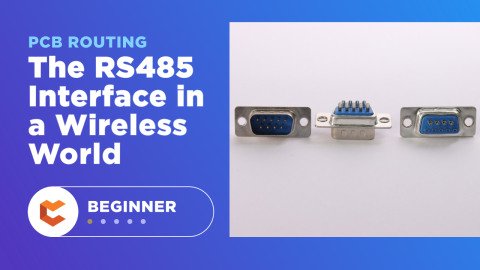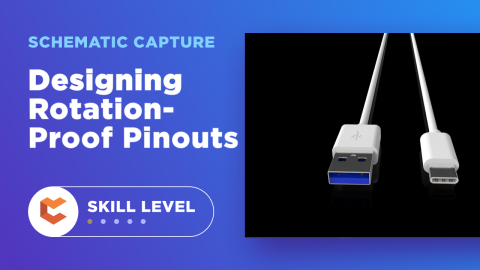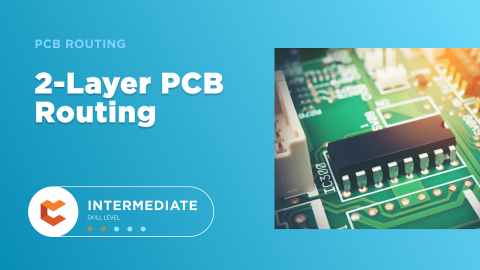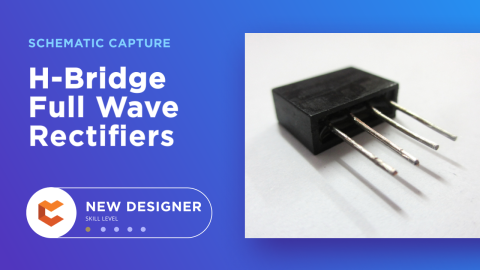Following the Recipe for PCB Design: The PCB Fabrication Drawing
A few years ago I surprised my wife by making her crème brûlée for her birthday. She was stunned—the extent of my cooking at that time was limited to boiled eggs and burnt toast. Before attempting it, I spent some time finding a recipe with clear instructions to follow. With the recipe holding my hand every step of the way, I cooked my way into being a hero for the day.
In hindsight, there wasn’t much to lose if I messed it up; we’d be disappointed and crème brûlée-less, but still fully capable of celebrating. In the world of fabricating printed circuit design and fabrication boards (ground planes, solder mask, the schematic diagram), there’s much more at stake. A bad board build can run up costs and even put your job at risk. Once your board leaves your hands, you have to trust your PCB fabricator. If you don’t like blind trust, then you can take steps to enable their success by communicating clear instructions through the PCB fabrication drawing.
A poor fab drawing has the possibility of slowing down your fabrication process, and even canceling the board outright. In the same way that a recipe is started from basic ingredients, your PCB fabrication drawing will also need some basic ingredients. From there it will then require some additional features that are unique to the board that you are designing. As a good cook expertly uses kitchen tools to create their masterpieces, we’ll see how you can do the same with the CAD tools that you use to design your board. Without further delay then, let’s open up this oven and take a look inside to see what’s cooking.
PCB Fabrication Drawing Sample Basic Ingredients
Just like crème brûlée is only eggs, cream, and sugar, a PCB fab drawing can be reduced to a handful of basic instructions. These are some of the most direct and key things to communicate with your drawing:
Circuit Board outline: This is the outline of your PCB along with slots, cutouts, or other features in it that the fabricator will have to create. Remember that this is not a drawing for the PCB assembly, so any mechanical features that use the slots and cutouts do not need to be shown.
Drill hole locations: Every hole that will be drilled in the board should be shown within the circuit board outline and represented by unique symbols. Although your fabricator will use the drill file that you send them for the actual hole locations, the drill symbols here are needed for reference.
Drill chart: This chart, also known as a “drill schedule”, will identify each drill symbol with its finished hole size and quantity. This will allow the fabricator to easily find specific hole sizes on the PCB design and fabrication drawing.
Dimensions: You will want to add dimensions on the fab drawing to show the overall length and width of the board. You will also want to dimension the locations and sizes of any slots, cutouts, or other unique board outline features.
Layer stack-up view: This is a side view of the board to show the actual layer stack-up of the board. You will use pointers to detail the makeup and width of the board layers as well as the prepreg and cores between the layers.
Fabrication notes: These are the actual build instructions that you will add to the fab drawing in text. They will include basic fabrication instructions, references to industry standards & specifications, and locations for special features.
Drawing identification: Typically your drawing outline will have locations on it for you to add the PCB fabrication drawing number, revision level, board name, corporate information, and the creation date.
Advanced Elements: Glaze, Sauté, and Display
Whether it’s torching the sugar on top to caramelize it, or allowing the cream to refrigerate and settle before serving it, the advanced elements of any process really give it its flavor. Here are some ways that you can add even more clarity to your fab drawing:
-
Expanded views: You may choose to include an enlarged snapshot of specific circuit board features outside of the board outline with a pointer showing its location on the board. The enlarged view will give you the opportunity to show more detail about the dimensions of this feature than you could on the regular board outline.
-
Additional board outlines: You may want to display additional images of the board outline in order to show the locations of buried drill holes. On dense boards, and in instances where buried drills may be on top of each other, it may be confusing to display all these drills on the main board outline. Depending on the size of your board, these secondary board outlines can be shown on additional pages of the drawing.
How Your PCB Layout Tools Can Help You
When I first started designing circuit boards, the drawing utilities in the older CAD systems that I used were extremely primitive. Some of the board data such as the drill locations were available, but most of the drawing elements had to be manually created. This meant that I spent a lot of time creating board outlines, detailed views, and other drawing elements. Fortunately, with the drawing utilities in PCB CAD systems today, you can easily create your PCB fabrication drawing.
You start from a blank drawing format that you either pull from a library or generate automatically and then combine this with your design database. Fab notes can easily be composed and added to the drawing, or imported from a file. Drill charts will be automatically created and populated with the drill sizes used on the board. In addition, a variety of dimensioning modes can be easily added by pointing and clicking the mouse at the desired features to be dimensioned.
If you are still manually creating your PCB designing and fabrication drawing, you owe it to yourself to investigate layout software with advanced drawing creation utilities. With the drawings linked to the design database, any changes made in the design will be immediately updated in the drawing. Not only will this help to reduce your workload, but it will also help to eliminate manually created drawing errors.
With these ideas about the PCB designing and fabrication drawing in mind, you can work more effectively, and create more accurate drawings.
When you need to access an easy-to-use PCB layout tool that includes everything needed to build high-quality manufacturable circuit boards, look no further than CircuitMaker. In addition to easy-to-use PCB design software, all CircuitMaker users have access to a personal workspace on the Altium 365 platform. You can upload and store your design data in the cloud, and you can easily view your projects via your web browser in a secure platform.
Start using CircuitMaker today and stay tuned for the new CircuitMaker Pro from Altium.