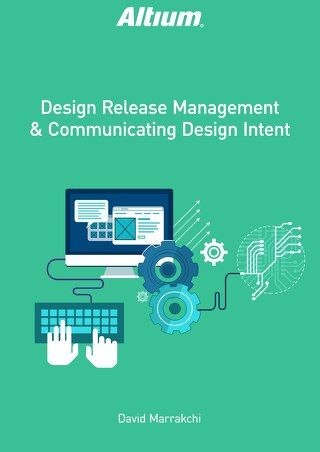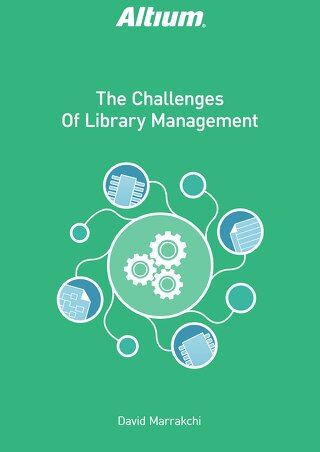3D PDF Capabilities Support Seamless Communication

It’s difficult to communicate aspects of a printed circuit board design effectively, using only text and static images. This is especially true in today’s world of increasingly complex PCB design. However, the Altium Designer3D PDF flip book export capabilities take advantage of the native 3D format, as well as the ability to embed this format into PDF documents.
Thisexport format grants users the ability to share a fully-rendered, interactive, 3D view of their PCB designs, even with people outside the immediate design team. You can share these with external stakeholders, customers, fabrication or assembly houses, and more. Communicating the design and design intent using 3D PDFs greatly enhances understanding. In so doing, they provide for unique insight into the design’s actual structure, so that anyone with access to an up-to-date copy of Adobe Acrobat Reader can view the design, including its components and their associated mechanical parts.
ENABLE PDF 3D EXTENSION
The PDF 3D flip book export capability can be enabled within Altium Designer by installing the PDF3D Exporter from DXP -> Extensions and Updates. Click on the PDF 3D Exporter install icon, then restart Altium Designer to complete the installation. After the extension is installed, it will be listed under DXP -> Extensions and Updates, in the Installed tab.

PDF 3D extension installation.
CREATE A 3D PDF
PDF files with an interactive 3D view can be exported either from the File menu or from an output job, once the PCB3D extension is installed. To export a 3D PDF directly from the file menu, open the PCB design as the active document in Altium Designer and select PDF3D from the File -> Export menu. The 3D PDF export capability is also available from an output job file, by adding a new PDF3D Export output.
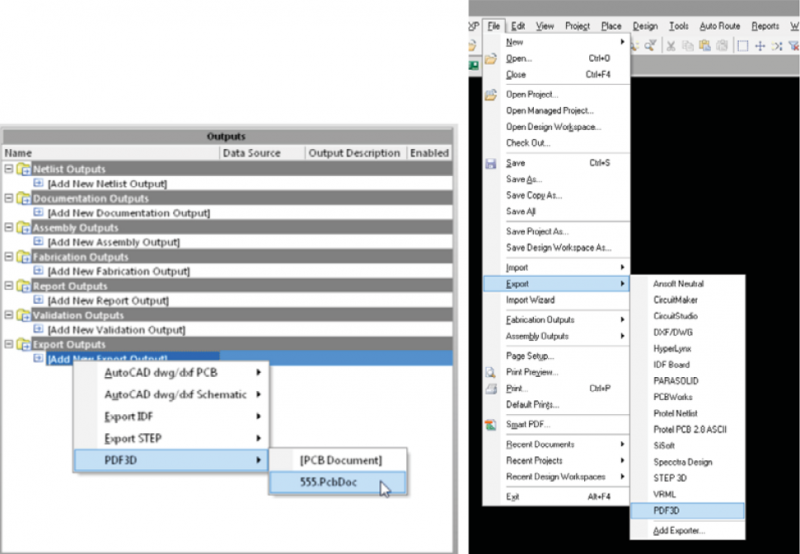
3D PDF export from output job and File menu.
3D PDF EXPORT OPTIONS
The Export 3D configuration dialog will appear after the 3D PDF export has been invoked, either from the File -> Export menu, or from an output job. This dialog provides options that control how the exported PDF files will look and behave. The export options of the 3D PDF documents are highly customizable, enabling you to select the types of geometries as well as PDF Settings and color scheme.

The Export 3D configuration dialog.
The configuration dialog controls all aspects of the 3D PDF out. The dialog can then be set to export the entire PCB flipbook, or only the current selections of geometry, such as copper and silkscreen objects. This dialog also allows you to choose PDF settings, such as the display of the 3D toolbar and Model Tree Navigation Pane, in the PDF Reader. And it can define initial view options for angle, light source, and background color. The Color Scheme can be selected from a list of view configurations. View configurations are customized in Design -> Board Layers and Colors.
VIEWING A 3D PDF
The Universal 3D format is natively supported by the PDF format. 3D PDFs created in Altium Designer are viewable within compatible PDF readers, such as AdobeAcrobatReader version 7 or later and Adobe Acrobat DC.

3D PDF viewed in Adobe Acrobat Reader.
The Model Tree and 3D toolbar are available in Adobe Acrobat Reader if their respective options are selected during the export of the 3D PDF. The Model Tree is useful for controlling the display of specific objects, such as enclosures, components, and copper primitives.

Adobe Acrobat Reader’s Model tree and 3D Toolbar.
CONCLUSION
Altium Designer lets users share a fully-rendered, interactive, 3D view of their PCB designs, even with people outside the immediate design team. This results in much better communication of the design and design intent. The result is clearer instructions and fewer errors.