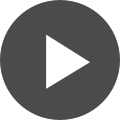Admin-Explorer Web View
Summary:
This video demonstrates how to use the Explorer in Altium 365 Web View to set up folder structures, view files, and add permissions. To begin, open the admin section and the Explorer, then navigate to the right side to the components folder.
Within this, administrators can add, edit, share, follow, or remove a folder by right click. Right click to add a folder with a name, description, and the naming scheme, and then select save.
Folders can also be shared with read, write, or read/write access to other workspace members via email address. Roles can also be added, and folders can inherent permissions from a parent folder.
Transcript:
00:00:00:00 - 00:00:28:04
In this video, I'll show you how you can use the Explorer in the Altium 365 Web View to go ahead and set up folder structure, see files, add permissions to folders and files. Here, under the admin section, you'll see Explorer. I'll click the link and it will open. On the right hand side I can see the components folder.
00:00:28:06 - 00:00:44:06
I can add a folder, edit a folder, or share a folder, follow and remove a folder from the right click menu.
00:00:44:08 - 00:01:10:11
Each of these commands can be done by the administrator. In order to add a folder, all I need to do is add a name, select the folder type, give it a description, and then the item naming scheme that I want to choose. I can click save and then it will be modified.
00:01:10:14 - 00:01:39:12
I can do that for any of those folders. I can also edit the folder. I can change the name here by just typing in the new name. I can add a description and click save. Also, I can share a folder; the share dialog will open. You can see who it shared with currently. I can give them read or write access by checking or unchecking the box.
00:01:39:14 - 00:02:08:27
Anyone is any member of your workspace currently. You can see administrators have full permission to read and write. I can also add a user just by typing in their email address and you can see I have the read or read/write controls. Also I can add by role if needed. I can go ahead and type in a role here.
00:02:08:27 - 00:02:20:15
I'll just use librarians. Notice it's already there as a role, so all I need to do is select it and click save.
00:02:20:17 - 00:02:47:15
You can add anyone and again that is going to be the workspace members that have been added. Some advanced settings: we have one, you can inherit permissions from your parent folder by checking the box and then every folder would have the same permissions that have been set.
00:02:47:17 - 00:02:54:27
And then you just click save.
00:02:54:29 - 00:02:59:09
These are permissions that you can set up for sharing.
00:02:59:12 - 00:03:32:16
We also have our managed content. We have our templates that are included in the sample data of the workspace. We also have the mechatronic 3D models and then any projects that are included in the workspace. These can be projects that have been added by a user or created by a user and or sample data. You can see on the lower portion I have a summary, a preview, or you can use the where is used as well.
00:03:32:19 - 00:03:52:24
All of those items can be switched between. If I right click, I have the same menu items and I can also remove a folder from here if I would like, as well. It will go and add it to the trash, so it's only a soft delete. So I would need to go into the trash and remove it permanently.
00:03:52:26 - 00:04:02:25
Or I could restore it if needed as well from there.
00:04:02:28 - 00:04:14:21
These are some of the things we can do in the web view of the Altium 365 in the Explorer View. Thank you for watching.