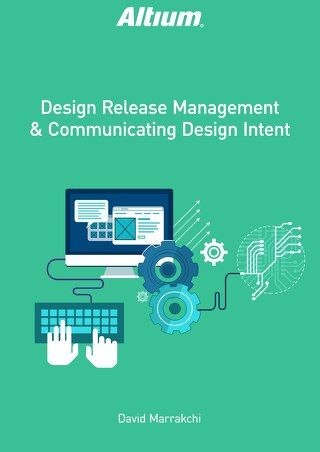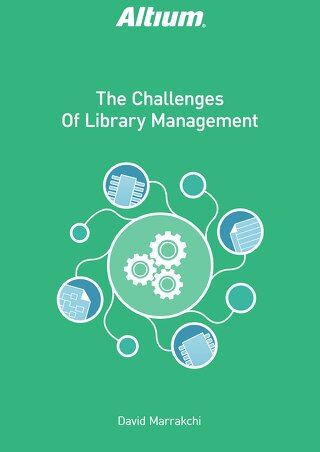Automating Your ECO with Component Links

Component links are what unite your schematic editor with your PCB layout. The utilization of unique IDs allows for the connection and net information to be communicated between the schematic and the PCB design. These links are important, as the seamless connection they create provides you with a truly unified design environment.
A UNIFIED DESIGN ENVIRONMENT
One of the major advantages of Altium Designer is that it provides you with a single unified environment that can handle all aspects of your design process. This means you no longer have to buy multiple tools and E-CAD software programs in order to complete a design. You also no longer need to export portions of your design and import them into another tool. These tasks take time and waste money that could be better spent on more important design issues. With Altium Designer, you can eliminate these time wasters and concentrate on those other issues.
ROLE AND PURPOSE OF COMPONENT LINKS
As you walk through the process of your design, traditionally you begin by placing your symbols, wiring them up, generating the appropriate nets, etc. In order to establish the connection between the schematic and the PCB, Altium Designer automatically assigns a Unique ID to any symbol placed in your design. The purpose of this Unique ID is twofold. First, it links the symbol to the associated footprint when it is populated on the high speed PCB design. Then, for design verification purposes, Altium Designer scans the schematics and PCB of a design project, to find these linked components.
As you can see below, the Unique ID is visible within the properties dialog of a schematic component. This same symbol reference provides a footprint from the PCB library that is to be used and placed on the PCB once an ECO is generated and performed.

Figure 1: Example of an Unique ID assigned to a schematic component upon placement.

Figure 2: Example of an Unique ID assigned to a PCB footprint upon placement on the PCB.
Using these links, data such as the reference designator, net information, and connected components can now be passed back and forth between the schematic and the PCB, anytime you generate an ECO.

Figure 3: The connection lines (rats nest) are an example of some information passed through the ECO.
Keep in mind, using these component links works in both directions. If, for example, you need to re-annotate your board, or make a design change that is determined as necessary, you can push these changes back through to the schematic.
Should you encounter a part that’s not showing correct information, connection lines, or net information, you can view your Component Links to see at a glance which parts are synchronized and which aren’t, and make adjustments accordingly. With the Printed Circuit Board opened and the focused document, go to Project -> Component Links. If Altium has found a component in either the PCB trace or the schematic, without a component linked to it, it will be flagged. This is a good way to resolve an issue where your component is missing rat’s nest lines, or if you’ve re-annotated the schematic and noticed that your new forward annotations or back annontations are not passing through to the PCB material.
Use the Component Links tool to find these missing components and re-synchronize them by clicking Add Pairs Matched By ->. Then, with the Designator option chosen, any parts that have the same designator will automatically be linked up. Then, click Perform Update and the parts will pass the Unique ID in the schematic symbol to the PCB footprint. Voila! Everything should now be matched.

Figure 4: Component Links Dialog
CONCLUSION
The Unique IDs are like the silent partner in this relationship between the schematic and the PCB layout. After Altium Designer scans these parts to see if they’re linked up, all appropriate information is passed back and forth from schematic to PCB designers using these links. They are a foundational element of Altium Designer that supports the unified design environment that we all appreciate.