Which is Better in PCB Design: Polygons or Planes?

PCB designers have two choices when implementing large copper areas for power and ground regions: polygons or planes. Users often ask which is better in PCB designs, a polygon or a plane for implementing power and ground nets, but both design features produce similar end results. Once you’ve decided which type of structure is most useful in your PCB polygon layout, you can place the structure you need for your design using the right set of CAD tools in your PCB layout software. Altium Designer gives you these tools and many more in a single program, allowing you to move from design to manufacturing easily.
ALTIUM DESIGNER
A complete set of PCB design tools with the features you need for PCB polygon and plane management in a single program.
When you look at a real circuit board, you might notice many complex structures on the surface of the board that is connected back to the ground or power. These regions are polygons, and they provide a simple way to control the power and ground distribution throughout a complex PCB polygon. The other option for your board is to use a plane on an internal layer, which is basically a complete layer of copper that covers the entire layer. Oftentimes, plane layers will have some cutout regions in the board, creating a complicated polygon.
Do designers commonly ask which method is better for implementing power and ground nets: PCB polygons or planes? There is no right or wrong answer as both methods enable the creation of the required copper shapes. However, certain aspects of each construct can make one method preferable over another. You can implement both options in your layer stack when you use the right set of CAD tools for PCB design. Here’s how you can use Altium Designer to create your plane layers and for PCB polygon management.
Working with Plane Layers in Your PCB Stackup
Internal plane layers are used exclusively for power and ground nets. Computer-aided design systems have long had the ability to create dedicated internal plane layers for power and ground planes. The key is to understand where to place these plane layers to ensure signal integrity in your PCB layout. Planes can only be defined on internal layers in a PCB using your PCB stack-up tools.
To place a plane layer, you simply need to use the right set of PCB CAD tools with a layer stack-up manager. This type of design feature allows you to set signal and plane layers in your layer stack, which are then automatically defined in your PCB layout. You don’t need to manually draw planes in different layers when you use Altium Designer’s layer stack manager to create your signal and plane layers.
Plane Layers, Power Integrity, and Signal Integrity
Your plane layers help ensure signal and power integrity in your board and should be carefully arranged in your PCB stack-up. Plane layers provide a return path for signals traveling on your PCB, and they provide shielding against external EMI. Plane layers also help provide stable power by providing low resistance paths for DC power to your components. These facts make planes useful in 4-layer and larger stack-ups. Altium Designer has tools to help you analyze these aspects of signal and power integrity in your PCB layout directly from post-layout design data.
- If you opt to place a cutout in your ground or power plane, you should not route signals over any gaps in the plane.
- Placing cutouts or splitting plane layers is possible in your PCB, but make sure you define a consistent reference potential for your signals.
Learn more about splitting plane layers in your circuit board.
- Your power plane can be used as a reference layer for your signals, but be mindful of the ultimate return path back to the supplied return.

A PCB plane split into multiple polygon regions, courtesy of FEDEVEL Academy
PCB Layout: Polygons vs. Planes
Polygons, also known as copper pours or polygon pours, are areas of the PCB polygon that are filled or flooded with copper. This region is poured around existing components and traces, creating a region filled with copper that has predefined clearance. PCB polygons should not be left floating and are generally tied back to a ground net to provide isolation. Polygons can only be placed on signal layers. Places polygons are commonly used include:
- surface layers containing placed components and routed traces
- internal signal layers containing routed traces and signal layers exclusively dedicated to power
- ground without any placed components or routed traces.
It can be difficult to identify which is better in a PCB design: a polygon or a plane. Polygons and planes can be used to implement a power and ground net distribution on the Altium plane vs signal layer. If you’re restricted to a 2-layer stack-up only, polygons are the only solution to provide power and ground distribution throughout your board. When you’re designing a 4-layer or greater stack-up, you have a choice to use polygons on signal layers, planes on internal plane layers, or both.
Place PCB Polygons with the Right CAD Tools
Polygons on signal layers offer the best use of space. Because PCB polygons are placed on signal layers, you can dedicate specific portions of a layer for power and ground distribution, rather than using an entire plane layer for power and ground planes. If dedicating numerous power and ground nets to specific layers, internal plane layers can be easier to work with and manage. The ability to divide or split an internal plane layer makes the creation and subsequent management of numerous and complex shapes easy and efficient.
- Antennas, custom isolation structures, ground fill, and other RF structures are all examples of polygons in your PCB layout.
Learn more about designing RF structures with PCB polygon pour in Altium Designer.
- You should carefully consider using polygon pour for padstack designs. Altium Designer makes these tasks easy with a set of powerful polygon pour tools.
Learn more about PCB polygons and padstacks in Altium Designer.
- Altium Designer’s CAD features allow more than just RF structures and padstack designs; you can create any PCB polygon you need with a set of powerful CAD tools.
Learn more about CAD tools for PCB polygon pour in Altium Designer.

Altium Designer gives you many options for creating PCB polygon pours.
Create and Place Polygons with Advanced CAD Tools in Altium Designer
Altium Designer gives you multiple options for creating and placing polygon pours in your PCB layout. You have control over the size and shape of the pour, as well as whether it is solid or hatched. You can create these regions within a layer using Altium Designer’s high-quality CAD tools, or as a custom component. You also have control over polygon pour clearances and the size and shape of all copper features on your PCB. Which is better, a PCB polygon or a plane? Whatever it is, you can create it in Altium Designer.
Altium Designer Offers a Complete PCB Design Experience
Altium Designer gives you complete control over all aspects of your PCB, including complex copper pour and custom pad shapes for component models. Starting with the schematic, you’ll have full control over your schematic symbols and component footprints. Once you capture your board as an initial layout, you’ll have a vast array of CAD features for routing and creating polygon pours in your PCB layout. The design rules-checking features ensure your board does not violate basic electrical rules and that it can be produced at scale. No other PCB design platform gives you this many features to help you stay productive.
- Altium Designer integrates the best CAD tools alongside features for schematic design, capture, and simulation into a single rules-driven design environment.
Learn more about the unified CAD features for PCB layout in Altium Designer.
- When you need a complete set of tools for PCB layout and polygon PCB management, you need Altium Designer’s schematic editor and PCB layout features.
- Altium Designer’s CAD features are also accessible in 3D, allowing you to create complicated PCB polygons with cutting-edge MCAD tools.

Using polygon pour allows you to create power and ground planes of any size and shape.
When you need to create odd-shaped polygons in your PCB to ensure power and ground connectivity, you need the high-quality CAD tools in Altium Designer. No other PCB design platform integrates CAD tools alongside simulation and supplies chain features for a complete PCB design experience.
Altium Designer on Altium 365 delivers an unprecedented amount of integration to the electronics industry until now relegated to the world of software development, allowing designers to work from home and reach unprecedented levels of efficiency.
We have only scratched the surface of what is possible to do with Altium Designer on Altium 365. You can check the product page for a more in-depth feature description or one of the On-Demand Webinars.








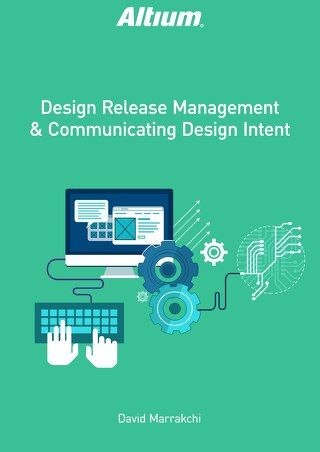
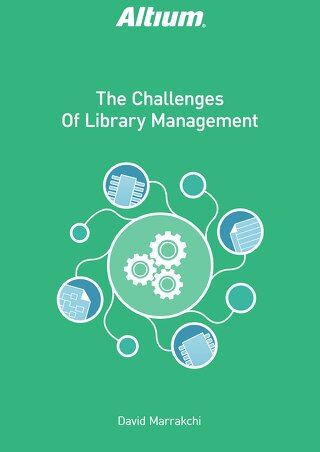
 Download PDF
Download PDF