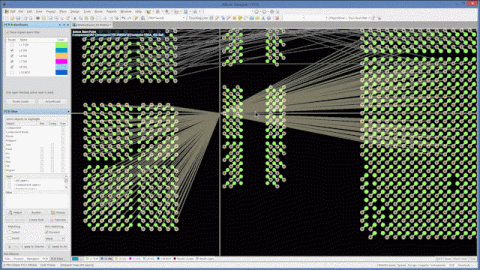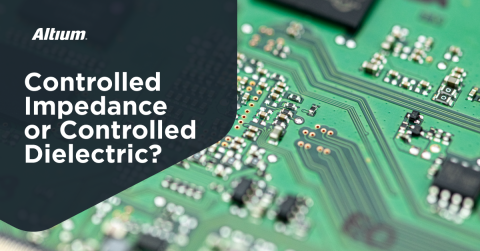Build the Best CAD Computer for 2020

In my previous blog post, I wrote a guide for selecting components to build your own engineering computer. This year I want to do things a little differently by offering more concrete component suggestions to build up an ideal computer for you. In the past year AMD released their new generation of processors, while the consumer level CPUs were a pretty typical step forward, the higher end workstation processors have completely changed the market. The mid year release of some higher end models has further shaken up the market. Intel finally got around to releasing their 10th generation desktop processors in response, which are competitive in some regards but fall far behind the new AMD processors in many aspects. The AMD vs Intel competition is back on in a big way, with AMD starting to completely dominate some portions of the market - which is great news for us consumers looking to build a new CAD computer.
This year, in addition to a component guide for building your own computer I also have another article on pre-built engineering/CAD computers. Building your own computer, or at least selecting all the parts and paying a computer store to assemble and load an operating system on it, is typically going to offer you more value for money in regards to performance than a pre-built brand name machine. I do understand that not everyone is interested in specifying every component, or building the computer themselves so a prebuilt computer that you can just unbox and get started with is an attractive proposition. For businesses, some brands of computer will come with on site service agreements ensuring that if you encounter an issue with the machine, you can be back to work rapidly.
Desktop CAD Computer vs Laptop Engineering Computer
If you’re not looking to move around a lot, and typically work at one location a desktop computer will give you significantly higher performance per dollar, and the peak performance attainable by a desktop computer is substantially higher than a laptop. Laptops have severe thermal and power constraints due to their portability and the need to have a small form factor, whereas a desktop will always be powered by mains supply electricity and housed in a large enclosure with lots of room for thermal management.
That being said, a desktop computer isn’t particularly convenient for taking to and from school or work, and not something you’d take to a cafe to work on. If you’re looking at buying a new computer you can use on the go, take a look at my Engineering Laptop Buying Guide.
What’s Important in an Engineering Computer?
Most CAD packages are unlikely to consistently max out a mid range graphics card (GPU) and central processing unit (CPU) for most users with an average sized circuit board design or mechanical model loaded. The two bottlenecks that most consistently come up from users of my Altium Library community are RAM and disk speed. An engineering computer should have a minimum of 32GB of quality RAM, but 64GB is recommended. My computer at the time of writing this is utilising 24GB of RAM with MCAD, ECAD, Visual Studio and a browser open. In my browser I have a number of tabs of datasheets open for my current project, as well as a bunch of DigiKey pages with lists of components I’m researching. I also have a couple of Google Sheets and Docs, Email, etc. It’s shockingly easy to use a whole lot of RAM with today’s software.
The other bottle neck being storage. Over the past year I switched my Altium Library and Altium projects, as well as Windows onto an NVMe SSD from a SATA SSD. When I made the move, I honestly didn’t expect to see a huge improvement, as a SATA SSD is still pretty fast - but I was incredibly wrong. Project load times in Altium Designer® and MCAD software dropped dramatically, and compile times for software with hundreds or thousands of code files were also substantially improved. With the latest AMD processors supporting PCIe 4.0, even faster NVMe storage is now available and within reach.
That isn’t to say that the CPU and GPU are not important, however most people expect to be looking at a mid to high end CPU and GPU to use for engineering, whereas RAM capacity and storage speed required perhaps are not so obvious. Lack of RAM can be a hidden performance killer, as Windows will silently shift data from RAM to your hard drive and back as you switch applications, causing your system to feel incredibly sluggish to switch applications or perform actions.
CAD Computer Components
Solid State Storage
As I mentioned above, using NVMe storage over anything else is a surprisingly powerful upgrade to most CAD computers. For ECAD software like Altium Designer, you might load hundreds or thousands of files when you open a project once you consider the libraries associated with it. MCAD software might need to load hundreds of files for assemblies. While seek times between PCIe based storage and SATA based SSDs is going to be nearly the same - the transfer rates are not.
When you ECAD software needs to scan through half a gigabyte of library data, and tens to hundreds of megabytes of project files the data transfer speed advantage becomes obvious. MCAD projects I’ve worked on in the past have typically been hundreds of megabytes to gigabytes in size, which makes data transfer speed even more important than ECAD. A good PCIe 3.0 NVMe SSD will read around 3000-3500 MB/s, whereas a good SATA SSD will typically max out at just 550 MB/s. The newest PCIe 4.0 NVMe SSDs can run at a blistering 5000 MB/s.
Where a SATA SSD might be able to provide all the data to Altium Designer to load a project in 1-3 seconds, the NVMe storage is going to be able to provide that data in 0.1 to 0.3 seconds, which is a significant improvement making your system feel a lot more snappy and high performance.
Recommendations

For other specifications there will be more options, however with SSDs there are clear winners for performance and quality. With an NVMe drive as such a critical factor in project performance, this is not a portion of your build you really want to cut corners on. I’ve provided a recommendation for a budget computer build, and then one for Intel processors (PCIe Gen 3) and AMD Processors (PCIe Gen 4). Intel processors as of 10th generation devices do not support PCIe Gen 4, and therefore can’t make use of the increased bandwidth available.
|
|
|
|
|
|
|
|
|
|
|
|
|
|
|
|
|
|
|
|
|
|
|
|
|
|
|
|
|
|
|
|
|
|
|
|
|
|
|
|
|
|
|
|
|
|
|
|
|
|
|
|
|
|
|
|
|
|
|
|
|
|
|
|
|
|
|
|
|
|
|
|
|
|
|
RAM
When considering how much RAM you might want to have in your new computer, take a look at Task Manager (Press Ctrl + Shift + Esc to bring it up) and under the Performance tab, look at the Memory item in the list. In the middle of your work day when you have all your typical applications open, take a look at the Committed property. While In Use shows how much RAM is currently used by applications, Committed shows how much is reserved by the system and processes.

For engineering and CAD uses, I would suggest having around 25% more RAM in your new computer than the amount you typically currently have committed. This will reduce the likelihood of applications you typically switch between having data in virtual memory on your hard drive. Software isn’t getting any less memory hungry, so having a good surplus of RAM will ensure your computer doesn’t get bogged down as your application and engineering requirements get more complex.
For someone like me who is using Altium Designer, MCAD, Software development, 3D printing and always has way too many browser tabs open, 64GB would be the minimum I’d consider. If you’re purely focused on Altium use without really touching mechanical CAD software then 32GB is likely to be sufficient for Altium, datasheets and other webpages, as well as any other supporting applications you have running.
Recommendation

No matter the processor/motherboard you are looking at purchasing, my recommendation for RAM would be the Corsair Vengeance LPX 32GB DDR4 3200MHz CL16 Dual Channel Kit (2x 16GB). This kit offers great value for money and a good blend of price vs performance. Corsair is “name brand” memory with an excellent reputation meaning you won’t be likely to have memory errors from low cost RAM ICs being utilised.
Buy two for 64GB of RAM.
If you need more than 64GB of RAM in your computer, consider the Corsair Vengeance LPX 128GB DDR4 3200MHz CL16 (4x 32GB) - the same series, but using 32GB per DIMM instead of 16GB.
|
|
|
|
|
|
|
|
|
|
|
|
|
|
|
|
|
|
|
|
|
|
|
|
|
|
|
|
|
|
|
|
|
|
|
|
|
|
|
|
|
|
|
|
|
|
|
|
|
|
|
|
|
|
|
|
|
|
|
|
|
|
|
|
|
|
|
|
|
|
|
|
CPU
The CPU is one of the components to decide upon early, as your choice of motherboard, cooling system and other system capabilities will depend on the choice. As I mentioned earlier, AMD have released some incredible processors in the past year which are dominating the market. Intel does still have a place though, they still excel at single core performance. So if your workloads are typically using a single core and are not well multi-threaded then you might want to consider an Intel based system, for all other applications AMD is offering much better value for money and performance per price point.
Intel also has a slight edge on memory performance over AMD, however that's typically not going to be a bottleneck for the sort of work we’re doing.
If you’re doing heavy simulation workloads that utilise GPUs, need a lot of rapid storage access, or have an application that multithreads well, one of the biggest releases since the last article has been the AMD Threadripper workstation CPUs. While most people are busy talking about the huge core counts - 24 core/48 thread on the cheapest model, with 64 cores/128 threads on the most expensive, what excites me the most is the number of PCIe lanes. In the past we’ve only seen 16 PCIe lanes, which a single graphics card will fully utilise. The AMD Threadrippers have a whopping 72 usable lanes - and those are PCIe Gen 4 as well. This means rather than just one graphics card we could easily have two high end cards getting full data rate, as well as having our NVMe storage still performing at full speed. In the past, SLI/dual graphics cards have not doubled performance as there are not enough PCIe lanes to keep them fully supplied with data. With the addition of more PCIe lanes we should see much better performance from GPU heavy loads like finite element analysis when there are multiple cards installed to do the work. This is also particularly relevant for rendering photorealistic images or videos.
CPU clock speeds have not had a lot to do with actual processing performance for many years, but they still do provide some points for comparison. The base clock of a CPU is what will determine the general performance under load, whereas the boost clock speed is going to allow you short bursts of high performance processing - the duration of which is limited by heat. A good thermal solution on your system can help you maintain a high boost level for longer, or allow you to overclock your system substantially.
Finally, cache can have a big impact on a CPUs performance in CAD and engineering applications. The cache allows the storage of variables and data used for computation on the CPU die. The on die storage allows incredibly rapid access to data, and therefore computation as there is no wait for data to be collected from the
Recommendations
With all the exciting recent releases and so many processors creating fantastic options I had real trouble trying to decide what to recommend. Initially, performance gains vs price are quite good, but then prices increase faster than the performance increases, before you get the higher performance options where value starts to gain again for professionals. Therefore, I have six selections for you to consider.
The Budget/Student Build will follow a low cost, high value set of components. I was very surprised that the Intel 10th gen i5 came out best here, as I was expecting an AMD. The midrange options are going to give you great performance for the vast majority of CAD/Engineering applications. The Performance options are targeted towards engineers/businesses that don’t have time to waste and are perhaps working on more complex models.
Finally, we have the Simulation/Rendering/High performance option - the CPU alone in this is likely going to cost more than the midrange options fully built. If you need to be running complex electromagnetic, thermal or mechanical analysis at your desk - render images or video - or in general just need all the power you can get, this workstation system will give it to you.
If memory latency is important to you, choose Intel. If price is important to you, choose AMD.
|
|
|
|
|
|
|
|
|
|
|
|
|
|
|
|
|
|
|
|
|
|
|
|
|
|
|
|
|
|
|
|
|
|
|
|
|
|
|
|
|
|
|
|
|
|
|
|
|
|
|
|
|
|
|
|
|
|
|
|
|
|
|
|
|
|
|
|
|
|
|
|
|
|
|
|
|
|
|
|
|
|
|
|
|
|
|
|
|
|
|
|
|
|
|
|
|
|
|
|
|
|
|
|
|
|
|
|
|
|
|
|
|
|
|
|
|
|
|
|
|
|
|
|
|
|
|
|
|
|
|
|
|
|
|
|
|
|
|
|
|
|
|
|
|
|
|
|
|
|
|
|
|
|
|
|
|
|
|
|
CPU Cooling
A number of the CPUs in this list will not come with a heatsink and fan in the box, as they expect you’re never going to use it anyway and offer you the cost saving of not including it. I highly recommend the use of a water cooling system for your computer, no matter the level - all-in-one (AIO) coolers that are closed loop and will never leak are relatively cheap. The cost of an AIO water cooling system is fairly similar to a more traditional upgraded heatsink with fans, but has the advantage of a lot more thermal mass coupled with more surface area for dissipating heat.
Most motherboard BIOS have an option for you to automagically overclock your system with some preset profiles depending on how aggressive you want to go. This makes getting the most performance for your expenditure very easy even for someone who has never overclocked a system before. Without an upgraded cooling system, however, your CPU will quickly overheat and become unstable. I’ve found that water cooling offers the best ability to absorb bursts of heat without needing to send the fans screaming, and when you have a prolonged period of high heat output the large radiator surface can very effectively shift heat out of the coolant and just as importantly: out of case. By having a remotely mounted radiator on the back/top/front of your case you pump hot air out rather than just circulating it around inside as with a traditional CPU mounted heatsink.
If you’re buying a new computer, and you already have an AIO system in your current computer - do yourself a favour and get a new cooling system for your new computer. I started having a lot of stability issues with my computer this year when attempting to run a very CPU intensive task that took about an hour to run. The culprit was my AIO cooler, it was a few years old and deposits, likely aluminium hydroxide, clogged up the radiator enough to reduce airflow. It's the same sort of thing as dust filling up a fan and radiator (don’t worry, dust fills up water cooling radiator fins too!) except a bit harder to clean. I bought a new cooling system, a bigger one this time, and stability returned!
Recommendations
Based on the CPU recommendations above we only really have 3 ranges of thermal dissipation, with the lower end budget/student option being the lowest by far, followed by the AMD Ryzen and Intel i7’s, then the beastly AMD Ryzen Threadripper.
The first two are easy enough to deal with, the Threadripper should have the largest cooler you can fit in your case, or perhaps a better way to look at it is to find the largest cooler you can and then find a case to fit it.
If you want an even quieter cooling solution, change the fans out for silent fans that are designed for water cooling and have good static pressure.
|
|
|
|
|
|
|
|
|
|
|
|
|
|
|
|
|
|
|
|
|
|
|
|
|
|
|
|
|
|
Motherboard
For me, motherboards are more about IO than performance. Pretty much all motherboards with the same chipset will operate at the same speed, with the only gains available being in their power supplies and how much power they can supply for overclocking. When looking for a motherboard, look at what connectivity options you want to have - generally lots of USB for engineering, and WiFi/Bluetooth can be great for embedded systems development.
Recommendations
For the Budget/Student option I have the most basic chipset option available. If you have a bit of cash left in your budget you could consider looking at the midrange Intel motherboard recommendation.
The High Performance motherboard’s features really show what a beast the Threadripper is. With so much IO available, it supports 8 RAM sticks, 4 graphics cards, and has bucket loads of USB 3.2 Gen 2. You get the feeling that while the chipset and CPU supply a ton of connectivity, the motherboard manufacturers have been struggling to figure out what to do with all the extra PCIe lanes. The recommendation is very much a middle of the range motherboard for this CPU, and there are some very interesting alternatives available at much higher prices if you want even more connectivity, including dual 10 gigabit ethernet.
|
|
|
|
|
|
|
|
|
|
|
|
|
|
|
|
|
|
|
|
|
|
|
|
|
|
|
|
|
|
|
|
|
|
|
|
|
|
|
|
|
|
|
|
|
|
|
|
|
|
|
|
|
|
|
|
|
|
|
|
|
|
|
|
|
|
|
|
|
|
|
|
|
|
|
|
|
|
|
|
|
|
|
|
|
|
|
|
|
|
|
|
|
|
|
|
|
|
|
|
|
|
|
|
|
|
|
|
|
|
|
|
|
|
|
|
|
|
|
|
|
|
|
|
|
|
|
|
|
|
Graphics Card
While most motherboards with the same chipset will only vary slightly unless you’re looking for a heavy overclock, that is not always the case with graphics cards, at least not with gaming ones. When I was upgrading my graphics card this year, I spent a lot of time pouring over the specs for each NVIDIA RTX 3080 variant, and it’s surprising how much variation there can be in GPU and VRAM clock speeds before even looking at power supply throttling/thermal solutions.
Recommendations
All of these recommendations are interchangeable and will work equally well with any system depending on your requirements. All of these are NVIDIA cards, because CAD applications just work better with them. Applications have been programming GPU processing for CUDA cores for a number of years, whereas AMD’s Stream processors are very new to the market and CAD/Engineering software is still catching up with the capability to use these processing cores.
If you need a lot of VRAM for simulation models or rendering then you will need to add to the NVIDIA Titan RTX, NVIDIA RTX 3090, or the NVIDIA Quadro RTX 6000 if you require an ISV certified card for your application. For all intents and purposes the Titan and Quadro are the same card, but the Quadro costs almost twice as much due to its certifications. The RTX 3090 is far more powerful than both cards, however it does seem to have software limits placed on it for some engineering applications like Siemens NX. The RTX 3090 is double than the price of the NVIDIA RTX 3080, yet the performance is only around 10% higher - however it has a bit over twice the RAM. I can and have maxed out my NVIDIA RTX 2080 Ti’s VRAM (which has 11GB vs a RTX 3080’s 10GB) with fairly basic video rendering workflows (tracking, noise reduction, text overlay) so I can easily see how the NVIDIA RTX 3090 could be a valuable asset to an engineering system that works with large models and needs more VRAM. There are rumours at the time of writing of a 20GB RAM RTX 3080 which could be a great tradeoff between the two if it comes to fruition.
On the High Performance system, if you need more rendering/graphics processing power the motherboard and CPU can support up to four graphics cards, two of which will run at full speed. Keep adding NVIDIA RTX or NVIDIA Quadro cards until the graphics cards are all at maximum utilization, and so is your CPU if you want to get the most out of your system.
You can spend a lot more for marginally higher clocked GPUs for each recommendation, I have chosen the cheapest model with “higher than average” clock frequencies for this list.
The NVIDIA GTX 1660 is essentially a 2 generation old card, it is cheap, and it is sufficient for running Altium and moderate complexity mechanical CAD models in the latest applications. If you are doing a lot of rendering of product images, an NVIDIA RTX 2060 is about 30% more expensive for 40-60% faster renders.
|
|
|
|
|
|
|
|
|
|
|
|
|
|
|
|
|
|
|
|
|
|
|
|
|
|
|
|
|
|
|
|
|
|
|
|
|
|
|
|
|
|
|
|
|
|
|
|
|
|
|
|
|
|
|
|
|
|
|
|
|
|
|
|
|
|
|
|
|
|
|
|
|
|
|
|
|
|
|
|
|
|
|
|
|
|
|
|
|
|
|
|
|
|
|
|
|
|
|
|
|
|
Power Supply
Your computer’s power supply can be critical to the stability of your system, especially if you are planning to overclock or simply use powerful components. Your power supply can also have a big impact on your energy bill depending on its efficiency. Switching from an 80% efficiency power supply to a 90% efficiency power supply could save you a few dollars a month in power, which might make spending a little bit more on a better power supply pay for itself over the life of the system - especially if you’re like me and never turn your computer off.
The power supply industry has an “80 Plus” certification which makes it easy to determine how efficient a power supply will be.
|
|
|
|
|
|
|
|
|
|
|
|
|
|
|
|
|
|
|
|
|
|
|
|
|
|
|
|
|
|
|
|
As we can see from the ratings, it’s better to have an average loading on your power supply around the 50% mark of it’s rated, power, however this might not be possible with more powerful systems as they can utilise very little power when under light loads or idle, and then demand a phenomenal amount of power at maximum utilisation. Therefore, we always need to specify the power supply for the maximum power demand - don’t forget that overclocking a system will also utilise more power.
Another item to seriously consider when choosing a power supply is cable management. Lower cost power supplies will just have a huge bundle of cables hanging out of the enclosure, if you are not going to utilise the cable it will be hanging out in your case taking up room and perhaps disrupting airflow. A semi-modular power supply will have the bare minimum power cables required for the motherboard, SATA hard drives and PCIe graphics card - then provide connects that you can plug additional cables into when you need more power. A fully modular power supply has no fixed cable, and just rows of connectors that you can utilise to only have the cables you need in the system. A modular power supply makes a PC build much easier, tidier and have better thermal performance but will cost more.
Recommendations
The major components of your system that will draw power are going to be the GPU and CPU. If you have a lot of additional storage drives - particularly large capacity mechanical disks - you will want to include those in your calculations as well. Leave choosing a power supply until last, once you have all your other components selected. If you’re not adding a lot of extra peripherals or hard drives to the system, just combine the thermal dissipation of your graphics card and CPU, then double it for your power supply wattage. This should give you a safe wattage.
Add 100W for USB devices, you’ll probably charge your phone or some other device off your computer even if you’re just trying to copy files from it - and don’t forget things like USB logic/spectrum analysers which can also use a lot of power.
NVIDIA recommends a minimum of 450W for a GTX 1660 or RTX 2060 Super, and 850W for an RTX 3080 or RTX 3090. If you have decided to go with an AMD Threadripper with a RTX 3090 you should consider a minimum of 1200W power supply, a 1600-2000W power supply would not be out of the question if you want to run 2-4 graphics cards.
|
|
|
|
|
|
|
|
|
|
|
|
|
|
|
|
|
|
|
|
|
|
|
|
|
Case
A computer’s case is generally the least important item on your shopping list, it’s really just there to hold all the parts in place - especially with a water cooled system that takes a lot of traditional airflow management requirements away. I’m personally not very excited about spending extra money for RGB LEDs crammed everywhere they can fit, or toughened glass windows on a computer. My computer case sits next to my desk where I can access it, but can’t see it - it’s just a tool for me. Obviously many other computer buyers feel differently, or the RGB and window craze would have died out long ago - so the decision for what aesthetic features you want will be a personal choice.
This year I had to upgrade my case which has seen 3 or 4 generations of computers in - my new graphics car was just too long to fit any more. When looking for a new case, I have several important items which I consider:
- Will the motherboard fit?
- Will the graphics card fit?
- Front panel USB ports/other connectivity options. Should have USB 3.2 minimum in a modern case,
- Water cooling mounting options,
- Drive bays - I have quite a few high capacity 5 ¼” mechanical storage drives for storing raw cinematography camera video and engineering projects that I’m not actively working on,
- Silence. I don’t like to hear my computer unless I’m really working the system hard.
Therefore, my cases typically end up being either the cheapest option on the market, or something with a lot of sound dampening features. My current computer case is a Be Quiet Dark Base Pro 900 - it is huge and it is expensive, but it is also able to comfortably fit my NVIDIA RTX 2080 Ti, large water cooling radiator and very importantly, it has a lot of acoustic dampening features.
Recommendations
As mentioned above, I don’t really get too excited about cases - so this list is just the cheapest case that will fit everything else suggested per build into it, and if possible also have some acoustic treatment. Options will vary somewhat by country and supplier, so feel free to ignore these recommendations completely. If you want something more aesthetically pleasing, you can easily spend a little more money and get something that will really show off your new computer.
As a note for the midrange / performance option, the CPU cooler specified earlier is a 280mm radiator which uses two 140mm fans, rather than being a more typical 240mm radiator with two 120mm fans. The larger radiator allows more cooling capacitor, but also requires more careful attention to radiator mounting options for a case.
|
|
|
|
|
|
|
|
|
|
|
|
|
|
|
|
|
|
|
|
|
|
|
|
|
Assembly
One thing which seems to put people off building the best engineering computer for their budget is worry about assembly. Modern computers are easier to assemble than a small lego kit and really don’t require any significant expertise. Every connector and component is polarised and really can only go in one place, in one orientation.
There are dozens if not hundreds of guides on YouTube of how to assemble a computer from start to finish which can help you through the journey if it’s your first build. The budget system on this list should take around 30-60 minutes to complete, with the high performance perhaps taking an hour or two, as the case is so insanely configurable.
Microsoft provides a media creation tool that will load the bootable Windows installer onto a USB flash drive for you. I suggest using a high speed USB 3.0 flash drive to save time. You can use it with any windows key you buy online, from a store, or from your company’s volume licensing portal.
Don’t let fear of the assembly step put you off building an engineering computer. You’ll get the best value for money by doing it yourself. If you’re still unsure about the assembly step, give your component list to a local computer store and they will charge you a minimal fee on top of the component costs to assembly the computer - your local computer store will value your business far more than a multi-national company that sells pre-built workstations.
Would you like to find out more about how Altium can help you with your next PCB design? Talk to an expert at Altium.