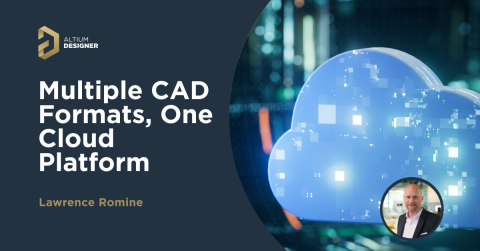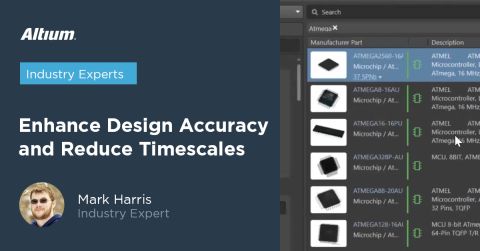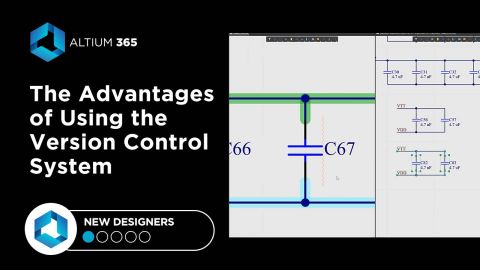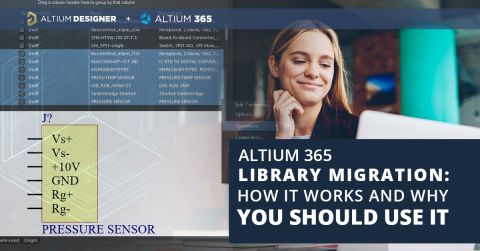Electronic Components Management in Altium 365

Remote work and collaboration on complex projects of all kinds is the future of electronics design. Currently, design teams must go through a back-and-forth collaboration and management process that involves ZIP files, email chains, and poorly-formatted Excel spreadsheets. Considering the modern sourcing landscape, electronic components management is very difficult when your design and parts data is fragmented in multiple locations. It’s enough to give any designer or procurement manager a major headache.
If you’re tired of tracking component swaps, comments, and proposed design changes with decade-old methods, you need a secure, cloud-based system to connect your design team, manufacturer, procurement team, and product managers. Enter Altium 365. You can easily perform important electronic components management tasks in the cloud and in direct collaboration with important stakeholders. If security as part of collaboration is a concern, you can also deploy Altium 365 on a local server as an Altium Concord Pro instance, giving you full control over your design and parts data. Here’s how you can use the tools in Altium 365 for electronic components management.
ALTIUM 365®
A unified data management and supply chain management platform that integrates with Altium Designer® and popular mechanical design tools.
Electronic components management is one of those critical tasks involved in product lifecycle management (PLM) and preparing for manufacturing. With the way most distributor websites and search engines are constructed, it’s quite difficult to find sourcing data and alternative components in a single location. You’re normally left to manually search component distributor websites and electronics search engines to find sourcing data, alternative components, and prices.
Once you do find the data you need, you’re forced to manually compile it and send it around to your design team and your manufacturer. This usually goes through multiple iterations, where data circulates between the client, design team, and manufacturer. Instead of spending time digging through multiple data sources, packaging relevant data, and sharing it via an email chain, Altium 365 helps you bring this data into a single location.
You can deploy an Altium 365 instance on a local data server, or you can use Altium’s cloud platform to share component and design data. You’ll be in full control of revisions, team roles, and sharing when you use this powerful platform. Here’s how you can use Altium 365 and Altium Designer for electronic components management tasks.
Electronic Components Management: Getting Started
The component management features in Altium 365 integrate directly with Altium Designer as an easy-to-access addon. You can take any existing design and deploy it to your Altium 365 web instance at the click of a mouse button. You can also access component data within both platforms, allowing you to spot obsolete or unavailable components and replace them with suitable alternative components.
Component Creation and Management in Altium Designer
Some companies use proprietary components, like custom-designed SoCs. Some designs also use less-common components that require creation of custom schematic, footprint, and simulation data. In either case, you can create this data directly in Altium Designer using the standard component creation tools. You can also create a new component that can be deployed to your Altium 365 workspace in your web browser. When you bring up the Explorer window in Altium Designer, you’ll have the option to access existing projects from your web instance or to create a new component.

You can quickly create a new component in Altium Designer and deploy it to Altium 365.
As part of component creation, you can add datasheets, sourcing information, a custom part number, description, and define a part type. The schematic symbol, PCB footprint, and simulation model creation tools in the Explorer window match those used in Altium Designer. After you’ve created your new component and saved your data to your local machine, you can deploy your new component to your Altium 365 workspace, where it will be accessible alongside the standard set of components you’ll find in Altium 365.

Preview of a new component in the Altium 365 web instance.
Once you create your component and input descriptive information, you can deploy your new component to your Altium 365 workspace. Simply right-click on the new component and click Save to Server. Your new component will be easily searchable once it’s deployed to your Altium 365 web workspace. After your data is deployed, anyone on your team can download this design data for use in new projects.
Accessing Component Data in an Existing Project
You can also access existing components in Altium 365 through your web instance. This can be done in an existing project simply by opening it in the web instance. This allows members of a design team to view all component data in a design project without downloading the design data into Altium Designer. Alternatively, a designer can import the design into Altium Designer and make any changes they need.
Electronic Components Management with Your BOM in the Cloud
When you’re in an existing project, you can quickly view a BOM in the cloud, just as you would in Altium Designer. All this happens without needing to download design data. If you open an existing project, you can open up the BOM tab and see a complete list of components in the design. You can view quickly filter through the existing components using the search features. The image below shows how you can quickly filter down to a list of specific components with the search features.

Filtering components with the search feature in a BOM in Altium 365.
Once you filter down to specific components, you’ll be able to see distributor prices, component datasheet links, and lifecycle status. If you’re a manufacturer, you can see which components in a particular design are likely to go obsolete, or you can determine prices as part of a quote. If you’re a designer, you can spot which components need to be replaced and add comments to the main design document as needed, either in the schematic or in the PCB layout.
Checkout this related video about PCB filter and more tips and guides on Altium Academy Youtube Channel
Marking Components for Replacement
With other design platforms, you have to send a note regarding replacement components in an email or using a chat program like Slack. With densely populated boards, there is always the potential for an error, even if you include a screenshot with your annotation. A better option is to place a note directly in the PCB layout or schematic. You can do this within the Altium 365 web instance. This allows a manufacturer or another member of a design team to quickly note which components need to be replaced.

Adding a component annotation in Altium 365.
Any comments you add to a design will appear in the schematic or PCB layout once these design files are imported into Altium Designer. This ability to quickly and accurately annotate components for replacement is a critical part of electronic components management. Doing this in the cloud helps your team stay productive and have access to a consistent set of data. Everyone involved in the design will also be able to see revision and comment history, allowing your team to track progress on the design.
Once another member of the design team or the manufacturer accesses the project in Altium Designer, they can use the Components panel or Manufacturer Part Search feature to find a replacement component. Once the new component is placed in the schematic and captured in your layout, simply push the data back to the Altium 365 web instance. This will make it accessible to anyone who has access to the design. You, your team, and your manufacturer will see a complete history of revisions and comments.
Beyond Electronic Components Management
Electronic components management is just the start of design management, but it is a critical part of taking a new product to market. When you can quickly share all aspects of your design data with your design team and your manufacturer, you can identify design and sourcing problems that delay production and derail your budget. You can also work with your fabricator to ensure you’ll comply with their DFM requirements and avoid a failed production run. You’ll only find true unification between design and data management features when you use Altium Designer alongside Altium 365.
Manage Your Components and Design Data in Altium 365
Altium 365 provides these important electronic components management tools alongside the standard design features in Altium Designer. The data provided by Altium 365 is instantly passed to Altium Designer and stored in the cloud, giving designers a full view of all aspects of their design data. This data can then be shared with manufacturers as part of electronic components management and preparation for full-scale production.
- You’ll have access to a complete set of PCB design tools and data management features in a single platform when you use Altium Designer and Altium 365.
Learn more about working in Altium Designer’s integrated environment.
- When you use Altium Designer and Altium 365, you’ll have access to the only data management platform that integrates your component, supplier, and design information into a complete management solution. Design teams rely on Altium 365 for its security, ease of collaboration, and simplicity.
- When you use Altium Designer and Altium 365, you’ll have access to the only data management platform that integrates your component, supplier, and design information into a complete management solution.
Altium Designer and Altium 365 form the only integrated collaboration and data management environment that includes team management solutions. Instead of separating these important features into separate platforms or forcing you to incorporate 3rd party solutions, you’ll have access to everything you need to unify data management and PCB design. It’s time to ditch the old way of collaborating. If you’re ready to reinvent your design and management processes, it’s time to try Altium 365.