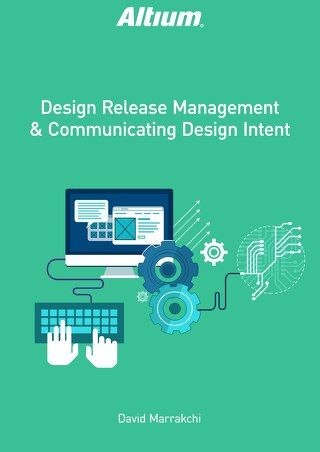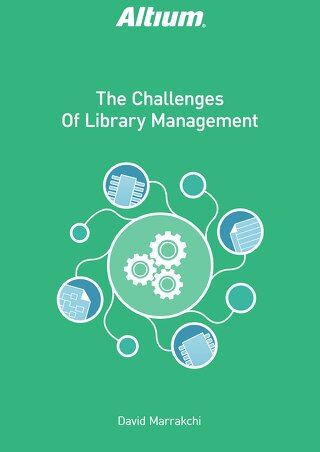Snippets Part B: Linking Your Schematic and PCB Snippets

The key to successfully linking circuitry on a single schematic sheet with circuitry in a PCB design, including the components and routing, is in the designation of the components. When creating the two mating snippets in the schematic and the PCB, you need to create unique designators for the components. This paper illustrates the key to success in linking the two schematic and Printed Circuit Board snippets together, and will make reuse of design blocks a snap to save you precious time and money.
CREATING SNIPPETS WITH UNIQUE DESIGNATORS
When linking schematics and PCB snippets you will want to give the components unique designators that will not potentially be used in your current design (or future designs). It may work out best for you to use a very large number for your designations such as 1000. To do so, enable the Designator Index Control section of the Annotate Schematics dialog where you can enter a value of 1000 in the Start Index section (see Figure 1) to annotate all of your components to a large value that is not potentially used in any design:
- Tools>>Annotate Schematics
- Enable the check box in the Designator Index Control section and enter a very large value.
Once you have circuitry in the schematic with a unique set of designators that will not potentially be used in any of your designs, update the PCB design and proceed to lay out that circuit using unique designators. When you are finished, you have created the snippet of both the schematic circuitry and the PCB layout.

Figure 1: Set the Designator Index Control to the number you want to begin with.
Next, click on the Update Changes List and continue (see Figure 2).
- Click Update Changes List
- Verify Proposed Changes in the Designator column
- Accept Changes (Create ECO)

Figure 2: Continue with Accept Changes to set the new reference designators.
LINKING SNIPPETS WITH A SCHEMATIC EDITOR
After you have created the schematic circuitry snippet along with the Printed Circuit Board layout snippet containing matching unique designators and placing them in both the schematic and PCB components, you need to link them together using the Project Component Links function.
In the PCB, access:
- Project>>Component Links
By default the ‘Designator’ checkbox is checked, allowing you to quickly match the components.
- ‘Add Pairs Matched By >>’ button in the lower left corner in Figure 3.

Figure 3: Linking the snippets.
After you have successfully matched up the components press the Perform Update, lower right corner in Figure 4.

Figure 4: Updating the snippet information.
ANNOTATING PLACED SNIPPETS ON A CIRCUIT BOARD
Now that you have your schematic and PCB snippets placed and linked with matching unique designators you will re-annotate just the snippet component designators to something more in line with your current design.
From within the schematic, shown in Figure 5:
- Tools>>Annotate Schematics
- Right click on the Proposed Change List
- Designator>>Lock All Designators
- Uncheck Snippet Components
- ‘Reset All’

Figure 5: Re-annotate to save the changes.
When the next dialog box appears, as shown in Figure 6:
- Disable the Designator Index Control
- Update Changes List
- Accept Changes (Create ECO)

Figure 6: Finish annotation.
UPDATING THE PRINTED CIRCUIT BOARD
Now that you have re-annotated your newly placed snippet to something more suitable to your current design you will need to update the Printed Circuit Board to get your Designator changes made to the circuitry snippet in the schematic translated to your layout snippet in the PCB.
From within the schematic execute the following, as shown in Figure 7: Design>>Update PCB Document.

Figure 7: Update the Printed Circuit Board.
CONCLUSION
When using Schematic Circuitry Design Snippets in conjunction with the Printed Circuit Board Layout Design Snippets, it is key to creating the mating design blocks using unique designators that would be unlikely used in any of your designs so that linking them is a snap. When linked, easy annotation of the Design Snippets further adds to the effective usage of commonly used circuitry in both the Schematic and PCB Layout. This kind of automation will make reuse of design blocks simple and streamlines the design process, saving you time and money.
REFERENCES
Video How to Employ Snippets Design Reuse