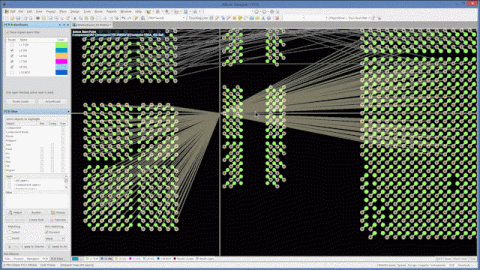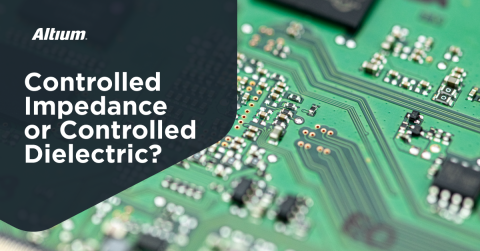Split PCB Plane Pours are Partial to Carefully Managed Connections
James Madison said that “philosophy is common sense with big words.” Big words can produce a mess if applied with the wrong syntax. Similarly, the ability to produce intricate PCB designs requires extraordinary vision, each minute step exquisitely accomplished through common sense. Common sense and, if you’re lucky, elegant design tools.
PCB design tools able to make common sense from complicated layout rules promote efficient development. Command menus ready to work with full, partial, or split planes in the PCB layer stack provide important choices when designing any PCB. Easily creating geometries is paramount to managing future energized boards, and to managing warping during manufacture.
Nimble commands adept at power plane and pour management generate accurate fabrication drawings. Nets common to power and ground in the schematic can lose their way when PCB layout tools are inept at keeping nets together with their respective planes. Special care has historically been required to check that pours connect properly throughout the drawings. Don’t leave your designs to chance when disconnected drawings lead to defective boards.
Altium Designer® has provided elegant tools to design and manage plane pours. Before their arrival on the market, though, PCB designers spent their time manually commanding geometries to represent the intended design. Let’s follow the path to enlightenment.
PCB Software Geometry Doesn’t Compute
Working with old PCB layout tools causes headaches when working with planes. Negative image layers for power and ground, accompanied by overlapping definition layers create extra drawings. Extra drawings for one layer lead to weekly meetings to communicate intent.
Easily set up rules for plane connections
Editing planes to adjust the shape and connection properties fail to instantiate. Hitting the save button becomes an exercise in frustration when updates disappear. Searching through menus leads to unimaginable pathways for resolving the mystery. When saving a change doesn’t work in layout software, where is the magic button that will recognize the command?
Overlaying a partial, or split, plane onto vias with the same net properties fails to connect. The drawn planes have no properties recognized by other carefully drawn features of the board. Without software recognition of partner shapes, the designer is left to ponder the needed command menus to perform such a task.
Overlapping Pours Fail to Connect with Cranky Layout Tools
Working with old and poorly-designed PCB layout tools leads to hours spent slogging through user blogs. Reading through blogs produces entertaining ideas for resolving the issue without clear pathways to success. Old PCB software is complicated and needs prodding to perform.
Choose Altium for common sense command structures for pours
User blogs communicate finicky findings that simply-defined geometries fail to intelligently pour. Without the ability to maintain connection to properly-identified nets and vias, work is lost. Lost work leads to endless hours, manually tracing through partial and split plane geometries to ensure contact. Without contact in the drawings, fabrication will lead to defective boards.
The insult continues when edits to poured planes fail to complete. Resolving this issue means backing out of the plane pour manager, to begin again, only to find that this was the magic sequence to save the edit. It doesn’t make sense! More trips to the user blogs ensue to discuss with other talented, yet challenged, designers hoping to get quality work moving to production partners.
Moving On With Responsive Plane Pour Managers
Wouldn’t it be nice to have pour managers within PCB layout software that responded to needs? Having command structures logically arranged would go a long ways toward confidence with released fabrication drawings. With accurate fabrication drawings comes well-built boards. Well-built boards build confidence in intelligent geometries able to recognize net properties and connection features.
Use a pour manager that lets you set and see results
PCB layout tools specifically designed to address needs for full, partial, and split planes make common sense. After all, power and ground planes are the bones of any electrical design. As important structural components, command menus that streamline design ability removes complication from intricacy. Elegance has arrived!
Altium Designer has such a design in its Polygon and Power Plane command structure. Beginning with general preference settings for Polygon repours in the PCB Editor, the menus are designed for intuitive use. The Place pulldown offers commands to draw and pour a polygon, along with enabling cutouts to the shape or splitting the pour. Further properties are easily refined in the pop-up Properties Panel along with images that illustrate selections.
Altium Designer further unleashes PCB layout design by providing the Polygon Pour Manager. Here the PCB designer may view and edit power and ground planes alongside given images of each layer containing pours. To set up the best manufacturing practice for balanced copper etch, the manager provides a selection of pour order, along with animation to verify design choice.
Moving on to via connections in the planes is defined in the PCB Rules and Constraints Editor. Here the PCB designer may set the design rules for all the planes including connect style and clearance. Constraints include options for tied or direct connect, along with illustrations to validate choice before instantiating into the final layout.
If you weren’t already convinced, Altium Designer has the tools you need to command any area of a circuit board. No matter the signal you’re trying to match, the component you must use, the edge tolerances you must obey, the track width, impedance, or pins, Altium Designer has the tools you need to track your board development. Multilayer PCBs have never been easier than with the intuitive and integrated design process presented by Altium Designer.
Embrace common sense for PCB plane and polygon definition to ensure fabrication drawings produce accurate boards. Altium Designer has common sense, along with intelligent and easy-to-use command structures for building your plane layers. If you’d like to know more, talk to an Altium expert.