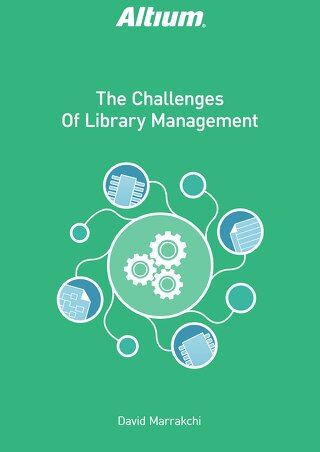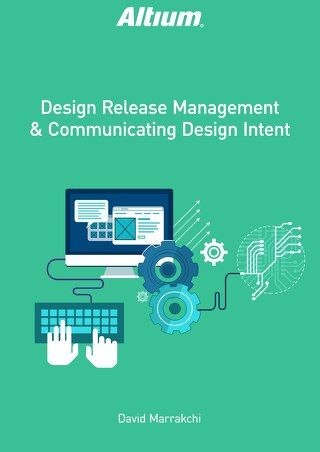Using the Live Drill Table Improves PCB Production

The drill drawing layer provides the details such as the location of the holes to be drilled, the hole sizes, the hole tolerances, and other available pertinent information. This layer can ultimately aid the process of board fabrication. The ability to see a live drill table for PCB Design while designing a printed circuit board can help speed up the process by eliminating extra steps. This functionality can provide the ability to catch a discrepancy with a given drill hole before sending the board to the fabricator.
Also, simply seeing the array of drills in your Printed Circuit Board can add to the effectiveness of your design process. The live drill table and live drill hole drawing in Altium Designer add a very helpful feature set within the tool that facilitates monitoring and making corrections while designing a PCB.
One of the most important elements involved with manufacturing printed circuit boards is the Printed Circuit Board PCB drill table, also called the drill legend.This table typically contains the number of drill holes, the symbols that represent each hole, the hole sizes, and the hole tolerances. Often, this data is not presented or available until Gerbers are generated, or other fabrication outputs have been generated. However, the ability to see this information while designing the board can be a reassuring and valuable asset for the design engineer.
THE HOLE PROBLEM
In a printed circuit board design, there are typically many holes, which require drilling in the fabrication process.
The size of these holes as well as the number of the holes can attribute to variable costs for the board fabrication. After completion of the design, specific requirements and limitations can be identified by the fabricator, thus requiring the designer to make changes to the drill press design and resubmit the drill data. Hiccups such as this will only delay the production of the printed circuit board and add more steps for the designer. More steps equate to more lost time, which ultimately means greater cost for the project.
THE LIVE DRILL TABLE
In Altium Designer, a live drill table can be placed directly in the PCB editor. The table is defined as “live” because it is dynamically updated while the designer works on the PCB. If another through hole component or another via or pad is added, the table dynamically updates to incorporate the newly added drill information. This live drill table resides on the drill drawing layer and can be easily seen during the design process, or disabled from view if desired. Figure 1 shows a view of a placed drill table in the PCB layout editor.
Figure 1: Placed Drill Table In A PCB Design.

Another live feature of the drill table is the drill drawing symbols and their respective locations in the design. The symbols, which can be customized by the engineer or designer, also reside on the drill drawing layer. Like the drill table, these symbols are also dynamically updated and reflect the data shown in the live drill table. Figure 2 shows how this drill drawing layer would look on an active design if the drill drawing layer has been isolated using single layer mode. For a closer look at the drill symbols see Figure 3.

Figure 2: Drill Drawing Layer Isolated.

Figure 3: Live Drill Drawing Symbols.
Before or after the table is placed, the columns and data displayed in the drill table as well as the drill symbols can be customized. Figure 4 shows the various options the designer has within the drill table dialog and the drill symbols dialog.

Figure 4: Drill table and drill symbol dialogs
Table Dialog And The Drill Symbols Dialog.)