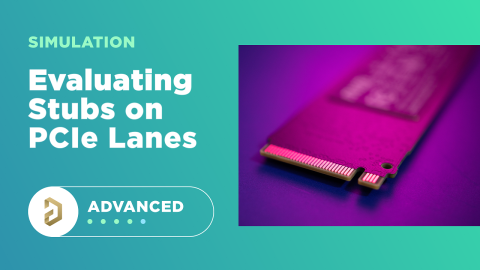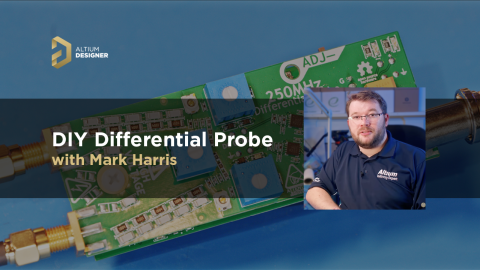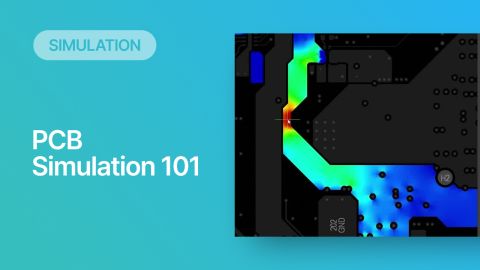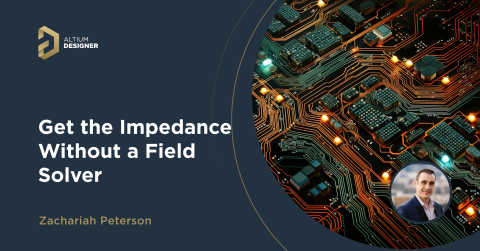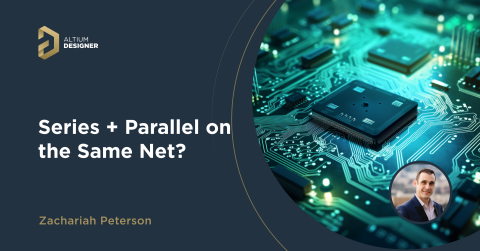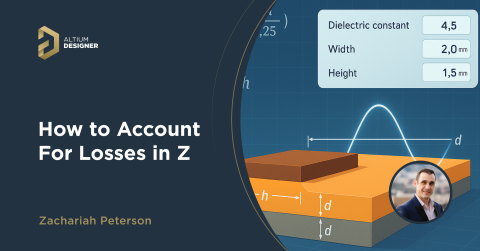Altium Support for PSpice® in the Mixed-Signal Circuit Simulator

SPICE simulations are an important part of component qualification and system evaluation, but not all components have SPICE models in the same format. To help ensure designers can use any of their SPICE models as they work through system evaluation, Altium Designer supports LTSpice models and PSpice models in the Mixed-Signal Circuit Simulator. To help make your design experience as productive as possible, the documentation below outlines how Altium Designer supports PSpice model formats in the Schematic Editor.
Support for PSpice Models in Altium Designer
The PSpice® simulation model format is the format of choice for many device manufacturers. Altium Designer's Mixed-Signal Circuit Simulator has strong support for PSpice models. The following sections provide summary information on:
- The SPICE syntax that facilitates expressions and global parameters to represent values in a PSpice model.
- Current state of the Spice3f5 devices in order to make them PSpice compatible.
The following SPICE syntax is used to facilitate compatibility with PSpice. This syntax includes support for additional PSpice-based functions and operators, as well as the addition of global parameters. The following additional functions are supported:
|
|
|
|
|
|
|
|
|
|
|
|
|
|
|
|
|
|
|
|
|
|
|
|
|
|
|
|
|
|
|
|
|
|
|
|
|
|
|
Additional Operator Support
The following additional operators are supported:
- *** (exponentiation)
- == (equality test)
- != (non-equality test)
- & (Boolean AND)
- | (Boolean OR)
In-Line Comment Support
The PSpice in-line comment character is supported. This character (a semicolon ; ) is treated as the end of a line in the circuit description. Any text after this character (on the same line) is treated purely as a comment and therefore ignored by the Simulator, which moves on to the next line in the circuit description.
The following example shows a single in-line comment, where comment text is added to one line in the circuit description:
R2 2 4 6 ; R2 is a feedback resistor
If you want to add comment text over multiple lines (creating trailing in-line comments), simply use the semicolon inline comment character to mark the beginning of each subsequent comment line:
R2 2 4 6 ; R2 is a
;feedback resistor
An in-line comment can be used to replace a standard comment line, which must start with the * character in the first column of the line. This can improve the readability of your circuit description.
.PARAM Support
The PSpice .PARAM statement is supported. This statement defines the value of a parameter, allowing you to use a parameter name in place of numeric values for a circuit description. Parameters can be constants, expressions or a combination of the two. A single parameter statement can include reference to one or more additional parameter statements.
In addition, the following three internal variables (predefined parameters) are available for use in expressions:
|
|
|
|
|
|
|
|
|
Global Parameters
Altium Designer's Mixed-Signal Circuit Simulator supports the use of global parameters and equations. You can use a global parameter in an equation and then use that equation as a component value on your schematic. Alternatively, you can define an equation as a global parameter and then reference the global parameter as a component value.
Simply include the expression or parameter name within curly braces {} - when the Simulator detects this it will attempt to evaluate it, checking the Global Parameters tab in the Advanced Analysis Settings dialog. This dialog can be accessed from the Simulation Dashboard inside the Schematic Editor.

One use case is to set the value of a global parameter to be a function of some other parameters in the system. As an example, we can set the value of R_DAMP to be some function of other parameters as shown below. In the example below, we are using CUTOFF_FREQ, DAMP_CONST, R_EQ, and PI as four other parameters. Together, these can be used to build an expression for R_DAMP inside the Advanced Analysis Settings dialog:

Spice3f5 Model Compatibility
Additional parameter support is used in a linked model file to make the existing Spice3f5 device models compatible with PSpice. Some important points to note:
- For additional detailed information on simulation models as well as simulation analyses, refer to the Mixed Simulation References. These references should be used in conjunction with this article in order to gather a complete listing of the supported parameters for each device model.
- For more detailed information concerning PSpice, consult the PSpice User's Guide and PSpice Reference respectively.
|
|
Capacitor
The SPICE netlist for this device has the following format:
- @DESIGNATOR %1 %2 &VALUE &MODEL ?LENGTH|L=@LENGTH| ?WIDTH|W=@WIDTH| ?"INITIAL VOLTAGE"|IC=@"INITIAL VOLTAGE"|
The following additional model parameters are supported and can be entered into a linked model file (*.mdl) for the device:
|
|
|
|
|
|
|
|
|
|
|
|
|
|
|
Where a parameter has an indicated default, that default will be used if no value is specifically entered.
The format for the PSpice model file is:
- .MODEL ModelName CAP(Model Parameters)
where:
- ModelName is the name of the model, the link to which is specified on the left side of the Sim Model dialog. This name is used in the netlist (&MODEL) to reference the required model in the linked model file.
- Model Parameters are a list of supported parameters for the model, entered with values as required.
Diode
The SPICE netlist for this device has the following format:
- @DESIGNATOR %1 %2 @MODEL &"AREA FACTOR" &"STARTING CONDITION" ?"INITIAL VOLTAGE"|IC=@"INITIAL VOLTAGE"| ?TEMPERATURE|TEMP=@TEMPERATURE|
The following additional model parameters are supported and can be entered into a linked model file (*.mdl) for the device:
|
|
|
|
|
|
|
|
|
|
|
|
|
|
|
|
|
|
|
|
|
|
|
|
|
|
|
|
|
|
|
|
|
Where a parameter has an indicated default, that default will be used if no value is specifically entered.
The format for the PSpice model file is:
- .MODEL ModelName D(Model Parameters)
where:
- ModelName is the name of the model, the link to which is specified on the left side of the Sim Model dialog. This name is used in the netlist (&MODEL) to reference the required model in the linked model file.
- Model Parameters are a list of supported parameters for the model, entered with values as required.
Inductor
The SPICE model syntax for this component required to support a general PSpice model has the following form:
- L<name> < node> < node> [model name] <value> [IC = <initial value>]
The SPICE netlist for this device has the following format:
- @DESIGNATOR %1 %2 @VALUE @MODEL ?"INITIAL CURRENT"|IC=@"INITIAL CURRENT"|
For the circuit to be parsed correctly, ensure that the Spice Prefix is set to L.
The netlist format for a PSpice Inductor model is specified using the SPICE Model option in the Sim Model dialog due to the fact that the existing Spice3f5 Inductor model does not support use of a linked model file.
A PSpice model of this type should be linked to a schematic component using a model file. Simply browse for the model file (*.mdl) for the component in the Sim Model dialog, and select the Model File tab and set the Format Type option to PSpice.
The value for the INITIAL CURRENT parameter is entered on the Parameters tab of the Sim Model dialog.

When loading from a model file, the Model Name field will be populated with the relevant parameter found in the PSpice MDL file. The following model parameters are supported and can be entered into a linked model file (*.mdl) for the device:
|
|
|
|
|
|
|
|
|
|
|
|
|
TC2 |
|
Where a parameter has an indicated default, that default will be used if no value is specifically entered.
The format for the PSpice model file is:
- .MODEL ModelName IND(Model Parameters)
where
- ModelName is the name of the model, the link to which is specified on the left side of the Sim Model dialog. This name is used in the netlist (@MODEL) to reference the required model in the linked model file.
- Model Parameters are a list of supported parameters for the model, entered with values as required.
Current-Controlled Switch
The SPICE netlist for this device has the following format:
- V@DESIGNATOR %1 %2 0V
- @DESIGNATOR %3 %4 V@DESIGNATOR @MODEL &"INITIAL CONDITION"
The following additional model parameters are supported and can be entered into a linked model file (*.mdl) for the device:
|
|
|
|
|
|
Where a parameter has an indicated default, that default will be used if no value is specifically entered.
The format for the PSpice model file is:
- .MODEL ModelName ISWITCH(Model Parameters)
where:
- ModelName is the name of the model, the link to which is specified on the left side of the Sim Model dialog. This name is used in the netlist (@MODEL) to reference the required model in the linked model file.
- Model Parameters are a list of supported parameters for the model, entered with values as required.
Voltage-Controlled Switch
The SPICE netlist for this device has the following format:
- @DESIGNATOR %3 %4 %1 %2 @MODEL &"INITIAL CONDITION"
The following additional model parameters are supported and can be entered into a linked model file (*.mdl) for the device:
|
|
|
|
|
|
Where a parameter has an indicated default, that default will be used if no value is specifically entered.
The format for the PSpice model file is:
- .MODEL ModelName VSWITCH(Model Parameters)
where:
- ModelName is the name of the model, the link to which is specified on the left side of the Sim Model dialog. This name is used in the netlist (@MODEL) to reference the required model in the linked model file.
- Model Parameters are a list of supported parameters for the model, entered with values as required.
JFET
The SPICE netlist for this device has the following format:
- @DESIGNATOR %1 %2 %3 @MODEL &"AREA FACTOR" &"STARTING CONDITION" ?"INITIAL D-S VOLTAGE"|IC=@"INITIAL D-S VOLTAGE", @"INITIAL G-S VOLTAGE"| ?TEMPERATURE|TEMP=@TEMPERATURE|
The following additional model parameters are supported and can be entered into a linked model file (*.mdl) for the device:
|
|
|
|
|
|
|
|
|
|
|
|
|
|
|
|
|
|
|
|
|
|
|
|
|
|
|
Where a parameter has an indicated default, that default will be used if no value is specifically entered.
The format for the PSpice model file is:
- .MODEL ModelName NJF(Model Parameters) - N-channel JFET
- .MODEL ModelName PJF(Model Parameters) - P-channel JFET
where
- ModelName is the name of the model, the link to which is specified on the left side of the Sim Model dialog. This name is used in the netlist (@MODEL) to reference the required model in the linked model file.
- Model Parameters are a list of supported parameters for the model, entered with values as required.
Resistor
A PSpice model of this type should be linked to a schematic component using a model file. Simply browse for the model file (*.mdl) for the component in the Sim Model dialog, and select the Model File tab and set the Format Type option to PSpice.
The model syntax for this component required to support a general PSpice model has the following form:
- R<name> < node> < node> [model name] <value> [TC = <TC1> [,<TC2>]]
The SPICE netlist for this device has the following format:
- @DESIGNATOR %1 %2 &MODEL &VALUE ?TC1/TC=@TC1?TC2|, @TC2| /
For the circuit to be parsed correctly, ensure that the Spice Prefix is set to R.
Although you could use the existing Spice3f5 Resistor model - as this model type allows use of a linked model file - specification of the netlist format for a PSpice Resistor model using the SPICE Model option in the Sim Model dialog as this allows you to make use of the additional PSpice parameters ([TC = <TC1> [,<TC2>]]).
A PSpice model of this type should be linked to a schematic component using a model file. Simply browse for the model file (*.mdl) for the component in the Sim Model dialog, and select the Model File tab and set the Format Type option to PSpice.

When loading from a model file, the Model Name field will be populated with the relevant parameter found in the PSpice MDL file. The following model parameters are supported and can be entered into a linked model file (*.mdl) for the device:
|
|
|
|
|
|
|
|
|
|
|
|
Values for TC1 and TC2 can be entered on the Parameters tab of the dialog. Where a parameter has an indicated default, that default will be used if no value is specifically entered - either on the Parameters tab or in the linked model file.
The format for the PSpice model file is:
- .MODEL ModelName RES(Model Parameters),
where:
ModelName is the name of the model, the link to which is specified on the left side of the Sim Model dialog. This name is used in the netlist (@MODEL) to reference the required model in the linked model file.
Model Parameters are a list of supported parameters for the model, entered with values as required.
Voltage-Controlled Voltage Source
The general PSpice model form for a Voltage-Controlled Voltage Source is shown below:
- E<name> < node> < node> VALUE = { <expression> }
- E<name> < node> < node> TABLE { <expression> } = < <input value>,<output value> >
- E<name> < node> < node> POLY(<value>) < < controlling node> < controlling node> > < <polynomial coefficient value> >
Note: For linear Voltage-Controlled Current Sources, the formats are the same as those above, but substituting G for E as the Spice Prefix. These devices do not support linked model files.
The following are examples of generic netlist template formats that would be implemented with these model types.
VALUE Model
The model implemented in Altium Designer matches the following generic netlist format:
- @DESIGNATOR %1 %2 VALUE = {@EXPR}
The value for the EXPR parameter is entered in the Properties panel (see below).

TABLE Model
The model implemented in Altium Designer matches the following generic netlist format:
- @DESIGNATOR %1 %2 TABLE {@EXPR} = @ROW1 ?ROW2|@ROW2| ?ROW3|@ROW3|
Values for the EXPR and ROW parameters are entered on the Parameters tab of the Sim Model dialog. Any number of ROW parameters can be defined, in the format (<input value>, <output value>).
The model implemented in Altium Designer matches the following alternative generic netlist format:
- @DESIGNATOR %3 %4 TABLE { @EXPR } ( @TABLE )
Values for the EXPR and TABLE parameters are again entered in the Properties panel. The value for the TABLE parameter is specified in the form:
- (<input1>, <output1>)(<input2>, <output2>)...(<inputn>, <outputn>)

POLY model
The model implemented in Altium Designer matches the following PSpice netlist format:
- @DESIGNATOR %3 %4 POLY (@dimension) (%1, %2) @coeffs
The values of the Order (@dimension), Node Names, and Coefficients List (@coeffs) parameters are entered in the Properties panel (see below).

Current-Controlled Voltage/Current Source
The general PSpice model form for a Current-Controlled Voltage Source is shown below:
- H<name> < node> < node> POLY(<value>) <controlling V device name> < <polynomial coefficient value> >
Note: For a linear Current-Controlled Current Source, the format is the same as that above, but substituting F for H. These devices do not support linked model files.
The model implemented in Altium Designer matches the following generic netlist format:
- @DESIGNATOR %1 %2 POLY (@dimension) @ControlSource @coeffs
In the POLY model for the CCCS/CCVS, the values of the Order (@dimension), Node Names, and Coefficients List (@coeffs) parameters are entered in the Properties panel (see below).
Bipolar Junction Transistor (BJT)
Many of the parameters that can be included in a linked model file for this type of device are common to both Spice3f5 and PSpice. Those that are supported can be found in the SPICE3f5 models Bipolar Junction Transistor (BJT) Model page.
|
|
|
|
|
|
|
|
|
|
|
|
|
|
|
|
|
|
|
|
|
|
|
|
|
|
|
|
|
|
|
|
|
|
|
|
|
|
|
|
|
|
|
|
|
|
|
|
|
|
|
|
|
|
|
|
|
|
|
|
|
|
|
Metal Oxide Semiconductor Field-Effect Transistor (MOSFET)
Of the existing MOSFET device models, the following is not supported with respect to PSpice compatibility:
- BSIM3 model version 2.0
For the other supported MOSFET device models, many of the parameters that can be included in a linked model file are common to both Spice3f5 and PSpice. Those that are supported can be found in the SPICE3f5 models, Metal Oxide Semiconductor Field-Effect Transistor (MOSFET) Model page.
|
|
|
|
|
|
|
|
|
|
|
|
|
|
|
|
|
|
|
|
|
|
|
|
|
|
|
|
|
|
|
|
|
Once you want to fully evaluate your design, use the complete set of MixedSim, LTSpice, and PSpice simulation features in Altium Designer®. You can store and recall your SPICE model files and quickly build new components using the storage, sharing, and collaboration features in the Altium 365™ platform. Additional support for Altium Designer users can be found in the Documentation:
- A Guide to SPICE Simulation in Altium Designer
- Creating a SPICE Model from User Data in Altium Designer
- Linking a Simulation Model to a Schematic Component in Altium Designer
We have only scratched the surface of what’s possible with Altium Designer on Altium 365. Start your free trial of Altium Designer + Altium 365 today.