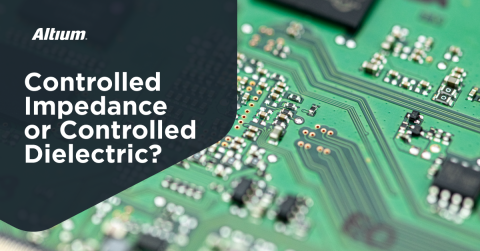How to Use Altium Designer for Quick PCB Component Placement
“A place for everything, everything in its place” are profound words by the incomparable Benjamin Franklin that are especially applicable when applied to component placement on PCBs and in your Altium library loader. Let’s see how to use Altium Designer to put these words into action for your PCB design
Placing Components Directly with no Schematic
Whether you are creating a relatively simple printed circuit board or adding to an existing design, you can save time by adding components directly to the board layout. The following describes how to use Altium Designer to place file and a component are as follows:
Step 1: Open the PCB where you will be placing the part.
-
If using an existing board, locate the correct *.PcbDoc in your file tree.
- If creating a new board, select New>PCB on the File drop-down menu.
Step 2: Locate the component library for your part. A few ways to access the libraries are:
-
Click on the Panels tab in the lower right corner
-
Click on Component under the Place drop-down menu.
3. Click on the Place Component icon on the toolbar at the top center of the window.
Step 3: Place the part on the board in the desired location.
-
Click on the desired part and move the component over the board with the mouse.
-
Left click to component the part (continue this for multiple parts).
-
Right click to stop placing components.
Placing Components Starting from a Schematic
For most PCB designs, it is advisable to begin by creating a schematic. The schematic serves as an easy to follow circuit diagram where you can verify your interconnections or netlist. The schematic can also serve as a sort of sketchpad of your PCB layout and help you determine where you may need vias.
Although, starting from the schematic is a longer process to arrive at your PCB layout there are some advantages that may make the actual placement of components faster. Chief among these is that you begin with all components placed, albeit probably not in their final locations on the board. However, Altium Designer provides tools that allow you to easily lay out the board as desired.
The process of placing components when you start from the schematic begins with converting your schematic to a PCB layout. This will provide you with a board outline that contains your components. From here, you need to arrange your components within the board outline.
Your component designators may be hidden for easier viewing during placement
Altium Designer provides you with the flexibility of placing individual components (as shown in the video above) in a desired location within the board layout or having them arranged automatically by the program. Automatically or manual arranging of components can be done for a single component, select group or the entire board. In most situations, you may want to use a combination of these options to optimally place your components.
Selecting multiple components (highlighted) for rearrangement
Beginning with a schematic component placement can be fast since each component does not have to be added to the board individually. The capability to select and move groups of components simultaneously makes this rearrangement even easier and quicker. In most cases, group movement will need to be combined with individual placement to ensure that your components are placed optimally for functionality, reliability, and even manufacturability.
Tips for Component Placement
The actual placement of components on the PCB layout is quick and easy using Altium Designer. The determination of the best location to place components requires some consideration. Where your component is located on the board can impact the board’s functionality, reliability, and manufacturability.
For example, placing analog and digital components close together can create signal integrity problems, loading an area of the PCB with parts that generate high temperatures as opposed to evenly distributing them over the board area make it difficult to adequately remove heat and placing components too close to other surface elements may prevent your manufacturer from performing essential fabrication tasks, such as solder masking, or assembly tasks, such as soldering, without first redesigning the PCB.
To help you mitigate these potential problems, you can apply the following guidelines as you place your components:
- Separate digital and analog signal components.
- Adhere to board edge clearance design rule (from your manufacturer).
- Follow component spacing rules (from your manufacturer).
- Do not concentrate high-temperature components in the same area of the board.
- Align similar components and ICs.
- Orient polarized components in the same direction, if possible.
- Minimize trace length between components.
The above list provides you with a good set of guidelines for placing your components that if followed will help you minimize signal integrity problems on your traces, make it easier to remove heat from your board and minimize the likelihood that you will need to make any changes to have your PCB manufactured.
Whether you are starting from a schematic or directly from the PCB layout, component placement can be quick and easy using Altium Designer. The wide range of capabilities and advanced functionality of Altium Designer offers you several ways to orderly layout your board and efficiently put every component in its place.
For more information on component placement for your PCB, contact an Altium Designer expert.