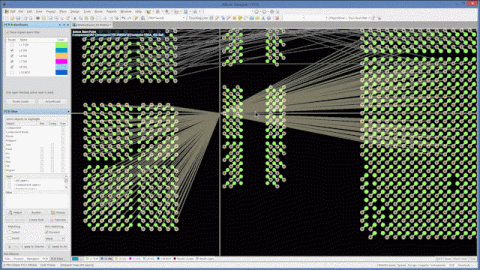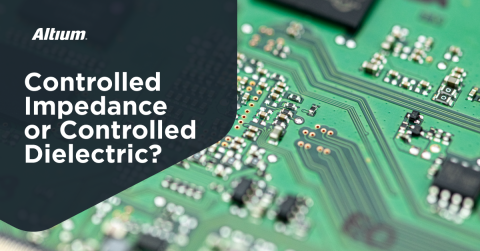With Software for Rigid-Flex Designing, You Can Define and Animate Your PCBs
Rigid-flex PCBs can open the door of possibilities wide open for complex form factors involving limited real-estate. If implemented correctly, you could effectively use each and every wall of any shaped chassis as a mounting surface for your PCB(s).
Designing these rigid-flex boards in design software, such as Altium Designer, makes it easy to visually see how your components might interact with one another once actually in a flexed or folded position. This can lead to high first pass form factor prototype builds.
To get started with this straightforward design process, you’ll need to follow these six steps. Once you understand the gist of the rigid-flex design process, you’ll effectively be able to implement them onto any board shape, no matter the complexity.
We will end our quick tutorial with a tri-sectioned board with rigid material on the outer sections and a flexible material in the middle.
Final goal
Starting with the Board Shape
Obviously, you’ll need a general board shape to work with if you’re to define any rigid or flexible materials. Treating both your flexible and rigid materials as the same here, simply define the outline of the board as a whole under the ‘Board Planning Mode.’
Taking a basic rectangular shape (that will be split into three sections later), shown below, will give us a good understanding of the greater complexities to add on later:
Defined board shape.
Once you have your board shape defined, you’ll need to define the layer stack ups to assign to your board.
Define the Layer Stacks
Here, you’ll open up the layer stack manager to create a few different layers (to which the possibilities are nearly endless and left up to the designer).
Navigating to the ‘Advanced’ arrow of the Layer Stack Manager, you can add a plethora of various stackups along your board. For this example, I’m going to keep the stack up definitions up to you and leave the default settings for now.
By clicking ‘Add Stack’ you can add a stack sequence and rename to any desired name. I’m going to add a stack and name it ‘Flex 1’ ensuring that the ‘Flex’ box is checked under Stack Properties. This will allow you to animate properly.
You’ll end up with something that looks like this:
Layer stack manager definition.
Once the layers are all defined, you’ll head back to your board to split the regions and assign layer stacks as necessary.
Assign Stacks to Board Regions
In order to define your various stacks to regions of the board, you’ll need to split the board using split lines.
Navigate to ‘Design’ > ‘Define Split Line’ and run your lines at your desired locations to separate layer regions. You may need to adjust them once placed, but the process is intuitive. The end result of my splits are shown below:
Defined split lines.
Once the board is properly split, simply double click on the region you wish to assign a layer stack to. My flex portion will be in the middle slanted section:
Assigned layer stacks to split regions.
You’ll now define how to board will bend by assigning bend lines.
Assign Bend Lines
Navigating to ‘Design’ > ‘Define Bend Line’ will allow us to set the line that the flex region will animate around.
I’ve set my bend lines parallel and in-between the split lines shown in orange below:
Defined bend line.
I’ll now assign values to the bend line to give us the desired effect. This may need to be tinkered with but is easy to find your proper values. I’ve changed up the bend width to accommodate the board’s size.
Navigate to the ‘PCB’ tab under the left-hand pane and select the ‘Layer Stack Regions’ under the drop down. Select your flex layer from the layer stack display, select the desired region, then double click your defined bending line. You’ll end up with this window that you can custom define yourself:
Changing values of the bend line.
Animate and Bring Your Design to Life
You can now navigate to the 3D viewer (by pressing the ‘3’ key), and see your rigid-flex in action! It is easy to navigate between your 2D layout and 3D viewer and intended to display the changes you make to your design immediately.
Here is what the end result will end up like when you drag the ‘Folded State’ slider:
Final animation!
Using Altium Designer to design, define, and animate your rigid-flex PCB is a very easy, and intuitive process. This can save you when it comes to deciding on component placement in active form factors or simply will just keep your mind at ease seeing how your design will function once produced.
To learn more about how Altium Designer supports rigid-flex design in each aspect of the design, try a free demo, or talk to an Altium expert today.