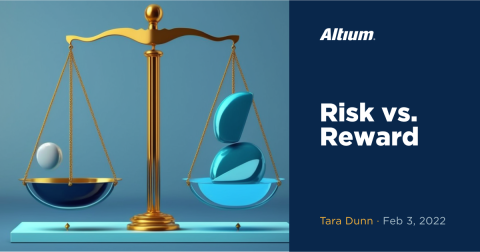Design for Easy Processes: Create and Link Supplier Data to Any Component
If you’ve spent any time with Altium Designer, you’ll already have some familiarity with the ease and simplicity behind such a powerful library platform. There are times, however, when these libraries will require you to get your hands dirty. Whether it be a simple part number change, or re-engineering some key parameters, your edits can be simplistically updated in a matter of moments.
In this specific example, we’ll take a look at a common scenario in a professional designer’s design journey: supplier link data to our components in these integrated libraries. Oftentimes, we’ll have specific parts in mind from a favorite supplier or vendor. But these components might not exist in any libraries you are currently working with. You’ll need to enter the libraries, and manually add and edit the information.
Working off the Amplifier Circuit Design
In previous articles, we’ve explored a very simple amplifier circuit design that we’ll assume is ready for prototyping. We’ve created the schematic, the board shape, and have gotten to place a few component footprints that are prototype/Gerber worthy. We’re now going to take a step back to ensure that all the library supplier data is correct and full of up to date info.
Adding in Supplier Specified Datalinks
For this example, I think we can get away with finding our common LM386 IC in a standard Altium Designer managed database. The speaker I intend to use, however, is a specific part that I’ll have to manually add in. Let’s see how to do this.
Searching for the LM386 is an easy task. You simply navigate to ‘Panels’ in the lower right-hand corner of the interface and select ‘Part Search.’
Once there, you can search through your already installed libraries to find what you’re looking for. In our search results of LM386, we have a handful of options to link to.
Since Digikey is a fan favorite, choose to ‘Add Supplier Link and Parameters to Part’ in order to overlay the Digikey parameters. After you select the IC on the schematic to link to, you can see these changes (specified supplier link and supplier specific part number) reflected in the parameters tab:
Digikey specified and linked LM386 parameters.
Now, you can go into the parameters manager to add in your own values such as price, quantity, and any other relevant data we wish to add in if they aren't already updated.
Reviewing the Parameter Manager
The parameter manager is the first user-defined source I like to review after most design edits are ironed out. The manager (shown below) holds data for any user-defined values you wish to add in. To access the manager, simply navigate to ‘Tools’ > ‘Parameter Manager.’
Parameter Manager window in Altium Designer
For our specific example, I like to do a lot of audio component research and create a purchase order from Parts Express outside of DigiKey. Certainly not a frugal example, but they make it very easy to find and compare to other hobbyist audio projects.
Looking through the parameters manager, you’ll benefit from specifying a Parts Express specific part number that you can quickly reference when creating a PO, BOM, or redesigns.
To add in a user-defined, Parts Express specific part number column to your parameters manager, simply click on the ‘Add Column’ button in the Parameters Manager and specify the name of the column. Then just add the part numbers to your specified components.
Once added/edited, an Engineering Change Order (ECO) will be created. This will come in handy when your team is more than just a few folks and designs require a plethora of verification and sign off before implementation. In other words, it is an easy way to track changes:
Engineering change orders get created when parameters are updated.
You’ll notice that I’ve only updated the speaker component since this is the only Parts Express part I’m considering creating a PO for. The possibilities for values here are endless, don’t be afraid to over-specify!
Linking Web Datasheets
Once you’ve defined all your proper parameters, it might be beneficial to link some lovely web-hosted datasheets to each part (that don’t already have one). This will make collaborating on a design much more efficient giving easy datasheet access to any engineer to touch the Altium Designer schematic.
To add in datasheet links (as well as any other pertinent links), double-click the component you wish to link, then navigate to the ‘Links’ section. The speaker I intend to use has plenty of datasheets around. I decided to get my sheet from the mfg’s site as to avoid distributor errors.
Click ‘Add,’ then simply specify the name of the datasheet, then paste the webpage that the sheet exists on. That’s all there is to it! You should now see a link in the properties of this component that can easily be referenced straight from the Altium Designer interface.
Showing the ‘Dayton Speaker’ datasheet linked under the properties tab for our speaker.
As tricky as managing a component library can be, Altium Designer is continuously improving their interface, expanding the supply chain, and deepening their libraries in order to ease your tasks at hand.
Specifying parameters such as supplier specific part numbers, costs, quantities, and so on, are all crucial parts that can be incorporated very seamlessly into the design. These parameters can then be integrated directly into a PO or BOM making your design life that much easier.
Supplier diversity can also help a scenario where you are not able to find components. Maintaining a supplier relationship and your supplier management capabilities can really help when looking for various components for your PCB. A great supplier database is extremely valuable.
With the simplicity that Altium Designer is delivering to library management, it’s no surprise that more and more designers are making the switch to Altium Designer. If you are interested in how these integrated and unified libraries can further assist in your designs, talk to an Altium Designer expert today.