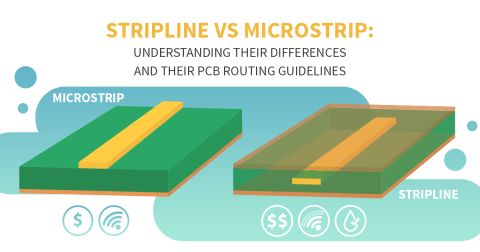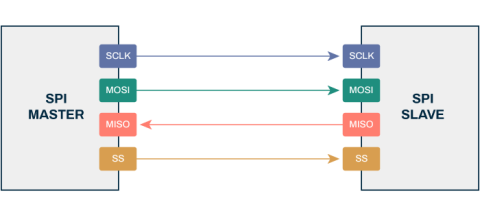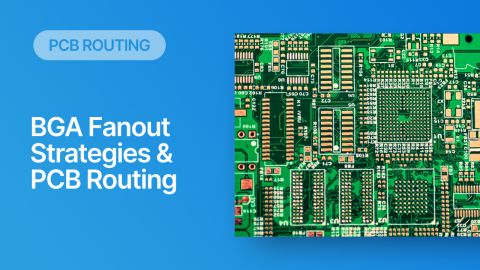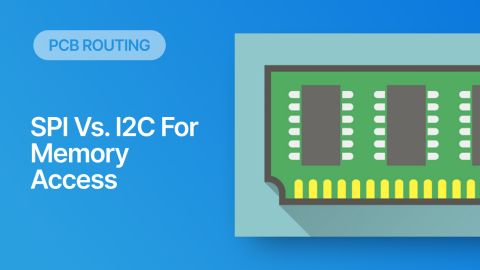How to Design Coplanar Waveguide with Ground in Your PCB

RF designs that run at high frequency need high isolation from digital components, power subsystems, and external sources of noise that can degrade signal quality. One option in many RF designs is coplanar waveguide with ground as this can be used with controlled impedance routing on external layers. When you need to use coplanar waveguide with ground routing in your RF PCB designs, use the industry’s best set of routing features. Only Altium Designer includes an impedance-controlled routing toolset to ensure your coplanar waveguide design aids RF signal integrity.
RF systems are as critical to modern life as power systems, but RF systems can be particularly susceptible to noise from any other portion of your electronics system. Anytime you have a problem with noise in your RF PCB layout, you need to rearrange components to prevent noise coupling into the RF section, or you need to apply shielding to ensure your design has sufficient noise immunity. There are ways to apply shielding without using shielding cans or modifying an RF layout.
Coplanar waveguide with ground is an excellent option for routing RF interconnects with isolation and low losses. These waveguides are open, and some field lines will be confined in the air above the PCB substrate. However, coplanar waveguides can be easily designed to have controlled impedance, and the surrounding grounded copper pour provides shielding from other portions of an RF PCB layout. The best design software can help you automate coplanar waveguide design and routing in your PCB, helping you stay productive during RF PCB design.
Understanding Coplanar Waveguide with Ground in PCB Design
Coplanar waveguides PCBs are open quasi-TEM waveguide geometries that use copper pour and a ground plane to provide shielding along the length of a PCB trace. The PCB trace width and the spacing to the grounded copper regions need to be designed to set the designed impedance to the desired value. This gives designers a simple way to route RF traces without applying additional shielding from shielding cans and without using internal layers with vias for routing. The image below shows a typical coplanar waveguide with ground.

Coplanar waveguide with ground cross-sectional geometry.
A variant on this is a different coplanar waveguide with ground. Just like differential microstrips, two central strips are routed alongside each other on the surface layer and are driven with opposite polarity. This provides common-mode noise cancellation in addition to isolation from other circuit blocks in an RF system. No matter which routing style you plan to use in your RF PCB, you’ll need to set the impedance of your waveguide when designing RF circuit boards.
Use the Best Design Software for Impedance Control
Unfortunately, there are no accurate closed-form formulas that can be used to calculate grounded coplanar waveguide impedance in every parameter range. Therefore, designers need to rely on a cross-sectional 2D field solver to determine the impedance of their waveguide structures. The best PCB routing tools can take this impedance value and the corresponding geometry, and it will be enforced throughout the design.
This is exactly what you’ll find in Altium Designer. The routing engine in Altium Designer enforces the impedance profile you create from your PCB stackup and applies it as the layout is created. In addition, impedance deviations can be checked with the DRC engine to ensure the coplanar waveguide routing strategy in your PCB design has controlled impedance.
- RF interconnects are typically electrically long and will always act like transmission lines. Impedance control is needed to ensure low reflection losses and power transfer to the load on the interconnect.
Learn more about impedance-controlled design and routing in Altium Designer.
- Waveguides routed in an internal layer in a PCB are known as substrate integrated waveguides. These waveguide structures can be used with or without a conductor.
Learn more about substrate integrated waveguide routing in your PCB layout.
- A related type of grounded coplanar waveguide is a mode-selective transmission line. These waveguides have the same type of cross-section as a grounded coplanar waveguide in RF designs, but with larger width compared to the signal wavelength.
Learn more about designing mode-selective transmission lines.

Route RF interconnects in any PCB with the powerful routing features in Altium Designer.
The Importance of Your RF PCB Stackup Design
A layer stackup for an RF system must be designed to provide impedance control, as well as adequate shielding and current carrying capacity in the PDN. The stackup you use will determine analog signal integrity and ensure there is sufficient layer count to provide routing of other important circuitry in your circuit board. Getting the layer stack right is important for coplanar waveguide with ground design.
To design a coplanar waveguide with ground, there must be a ground plane below the surface layer, and the surrounding grounded copper pour on the surface layer needs to be tied back to ground with vias. The grounded copper pour and internal ground plane will set the impedance of the coplanar waveguide design and will provide the isolation that RF interconnects need to ensure signal integrity. Getting this arrangement correct takes the best stackup design tools in your PCB design software.
Altium Designer’s Stackup Manager and Routing Tools Ensure Signal Integrity
Altium Designer’s layer stack manager lets you design your stackup and calculate interconnect impedance in a single utility. In Altium Designer’s layer stackup manager, a designer can choose the layer arrangement and laminate thickness, and an integrated field solver will instantly determine the waveguide geometry that hits a target impedance. This simple tool consolidates many powerful features into a single utility, making it easy to set the impedance of coplanar waveguides, microstrips, and striplines.
Once you’ve created your PCB layer stack, the PCB editor in Altium Designer will automatically enforce your impedance settings as you route your RF PCB traces and your waveguide. Impedance profiles and trace width rules are enforced automatically, and the online DRC engine checks your routing against all your design rules as you create your RF PCB layout. This helps you catch errors early in the design phase.
- The best PCB stackup design tools will account for dispersion in your board laminate material and will include it in impedance calculations.
Learn more about dispersion and how it affects RF routing in your PCB layout.
- Altium Designer’s layer stack manager makes it easy to define the board geometry and determine the cross-sectional parameters required for controlled impedance.
Learn more about using the layer stack manager in Altium Designer for impedance control.
- The Layer Stack Manager in Altium Designer is easy to use and integrates a powerful field solver for calculating the impedance of your coplanar waveguide in your PCB design.
Learn more about designing your PCB layer stackup in Altium Designer.

The layer stack manager in Altium Designer is ideal for designing complex stackups to support any routing geometry, including coplanar waveguide with ground.
Use Rules-Driven Design Tools to Ensure Signal Integrity
Rules-driven PCB design tools will help you stay productive as you create your PCB layout. These tools are designed to enforce important DFM rules, signal integrity requirements, and your coplanar waveguide geometry in your RF PCB layout. Rules-driven design software with an online DRC engine will run these checks for you as you create your PCB layout. It’s easy to quickly spot, fix, and prevent errors in your circuit board designs.
As you route your coplanar waveguide PCB design, you can place copper pour around the RF trace, and the rules-driven design engine will automatically apply copper pour clearances and via spacing requirements to ensure impedance control. Altium Designer gives you these rules-driven design capabilities and much more.
Altium Designer Ensures RF Signal Integrity in Your PCB Layout
Altium Designer has the best set of routing features for ensuring RF signal integrity thanks to an integrated field solver and the powerful layer stack manager. The rules-driven design engine in Altium Designer takes data directly from your circuit board layout and checks your layout against your signal integrity design rules as it’s created. This is the fastest and easier way to ensure your design maintains signal integrity, is manufacturable, and will have high yield.
- The rules-driven design engine in Altium Designer unifies all your design and layout features into a single application to help you stay productive.
- The newest version of Altium Designer includes an integrated field solver that ensures your coplanar waveguide with ground PCB designs always have the correct impedance.
Learn more about Simberian’s integrated field solver in Altium Designer.
- Altium 365 is the industry’s only platform that lets you share, access, and manage your high-frequency design data from your web browser or within Altium Designer.
Learn more about managing and sharing design data with Altium 365.
Create your high-speed PCBs with the complete set of design features in Altium Designer
Alt text: Altium Designer high-speed layout and routing)
Creating coplanar waveguide with ground PCB designs shouldn’t require external field solvers or complex CAD tools. Instead, use the layer stackup manager and routing engine in Altium Designer to create your RF circuit board layout and prepare it for manufacturing. Only Altium Designer gives you access to a complete set of circuit board design features and much more.
Altium Designer on Altium 365 delivers unprecedented integration to the electronics industry until now relegated to the world of software development, allowing designers to work from home and reach unprecedented levels of efficiency.
We have only scratched the surface of what is possible to do with Altium Designer on Altium 365. You can check the product page for a more in-depth feature description or one of the On-Demand Webinars.