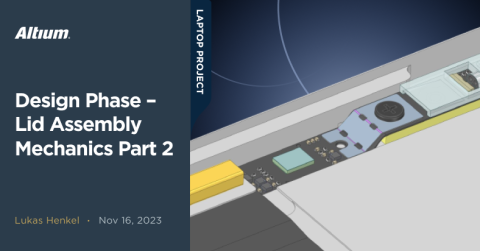Concept Phase – Initial CAD Design

Milestone
Concept Phase – Initial CAD Design
| Created: June 16, 2023More Milestones
| Coming soonDon't miss an update, subscribe
This installment of the open source laptop project development log will walk you through the early concept and brainstorming phase. The first step is to collect the ideas and requirements for the end device and condense them as best as possible into a simplified draft. It is not important in this stage to pay too much attention to the technical details—it is about laying a foundation i.e. creating a framework that can be subdivided and refined in further steps.
Let’s get started. (You’ll need a pen and piece of paper).
Outline the requirements
Write down the functional and aesthetic requirements of the system to make visualization in the next step easier and provide a basis for an early product specification. In a corporate environment, the requirements are driven by market research and demand analysis.
Since this project is the first of its kind, I cannot rely on customer feedback or a deep understanding of the laptop market. The design criteria for the proposed laptop are mostly driven out of personal Ideas, experiences, and research.
The following points are key technical aspects I would like to see reflected in the final system:
- Thin and light formfactor;
- Weight less than 1.6kg;
- Overall thickness less than 20mm 13”;
- Formfactor;
- No need for USB-C dongles/adapters in every-day use cases;
- At least three full size USB-A ports with at least a single port on either side of the Laptop;
- Full size HDMI port 3.5mm headphone jack;
- Full size SD-Card slot Charging over USB-C with charging capable ports on either side;
- Mechanical and modular keyboard that can be easily swapped for different or custom layouts;
- Muli-touch Trackpad Webcam and Microphone that can be enabled/disabled in hardware;
- WiFi and Bluetooth functionality;
- At least 350 nits screen brightness;
- Opening angle of the lid at least 140°;
- No air intake for cooling on the bottom of the device;
- Easy to repair and upgrade components like battery, screen, memory, storage, WiFi/Bluetooth card and mainboard;
- Newer x86 CPU;
- Good performance with Win10/Win11;
- Full or partial aluminum case for a premium look and feel and good rigidity.
A few important parameters are missing in the above list. These parameters are of a lower priority and will be addressed during the next concept and design stages. While the above should reflect an ideal system without too much emphasis on the technical details, there are still some hard limitations posed on the project by its open-source nature.
Many parts and the associated documentation—especially in the consumer electronics industry—are only available under strict NDAs and OEM contracts. Specifying these parts and the connected parameters beforehand is futile without first exploring which options are available for an open hardware project. A lot of this exploration will take place in parallel to this project in order not to cause too much delay.
The first CAD model
Creating a visual representation early in the concept phase helps move the creative process along. A preliminary CAD model also helps identify major design challenges that will require time and attention in the next steps. I use the direct modeler Spacelcaim Engineer to create my early stage sketches and production CAD models.
With the requirements list in mind, I've downloaded a selection of 3D CAD models of the connectors that would be suitable for the laptop application. These CAD models are available on the part vendors website.
For the first sketch, I searched through the online catalog and 3D model library of the following manufacturers:
- Würth Elektronik;
- Molex;
- TE Connectivity;
- Amphenol CS;
- ACES Electronics;
- LOTES CO.,LTD;
- GCT.
Placing and spacing connectors
Placing the connectors and the corresponding cutouts on the side of the laptop seems easy enough, right?
The interfaces needed were specified in the requirements list, now it's just a matter of arranging them evenly spaced and conveniently accessible—at least that was the idea.
Start with the easier step to determine which interfaces go in the back and which connectors are arranged more towards the front of the laptop. The reason I'm following with this task is to arrange all the “static” interfaces that are connected once or twice during a single use cycle towards the back of the laptop. This is so you don't have any cables in the way when connecting something like a USB stick—which can easily happen several times during use. Accidentally unplugging cables because a USB stick got caught in a filter ferrite or a similar scenario can be easily avoided if all the “static” cables are arranged towards the back of the device.
First on the list of “static” connections are the USB-C connectors that are most likely used for charging or for connecting to a docking station. In both scenarios, these interfaces are connected once when you start using the device.
Second on that list is the HDMI connector. Without a docking station the HDMI connector will most likely be part of a permanent setup that doesn't need to be connected multiple times during a single use. The USB-A ports or the SD-Card slot are likely to be used multiple times during a single session, so they are arranged towards the front of the laptop where the connected devices don't interfere with charging or display cables.

Connector arrangement on a later version of the CAD model
Now it’s time to decide how far apart the connectors should be spaced from each other. The reason why this is important is most easily summed up in a picture that shows a familiar situation to anyone reading this:

This situation can be very annoying. Of course these collisions typically appear in constellations that cannot be resolved simply by shuffling the cables to other ports. In the example above, either the USB stick works or the screen—but never both.
One might argue that this situation is unlikely to appear especially since the shown example uses two extremes of very large connectors. While that might be true, one could also argue that it takes only a minute with both your private collection of USB cables and the ones you might be using at your day job to run into an issue like shown above. This might be a situation that is not so rare afterall.

With such a wide variety of connector overmolding and housings available on the market one might think that it’s a good idea to specify the maximum dimensions of these critical mechanical features. Not only for USB Type A but also for USB-C, HDMI, DisplayPort, and so on.
Looking at the document library at USB.org we can find a document type called “Cable and Connector Specification”. These documents are available for both USB Type-C cables and USB Type-A cables. Part of the mechanical specifications are maximum overmolding dimensions that should be used for the corresponding connectors. At a USB Type-A interface, the maximum overmolding width should be equal or less than 16mm.
However, many manufacturers don't adhere to that recommendation, making it a bit harder to specify a connector spacing the right way.

Because going by a specification document was not an option, I chose to acquire a larger sample set of physical USB cables and 3D models of USB cables. Then, I manually measured the maximum dimensions.
There is a large community of engineers and designers out there—for example on 3DcontentCentral or GrabCad—who share their awesome 3D models. I scanned these libraries as well as manufacturer websites for 3D models of all kinds of connectors and cables that are fitting for my application. I then merged all these datasets into a single CAD file together with the manual measurements. The result was a maximum bounding box for each mating connector of interfaces used in the laptop project.
With this approach, I am fairly confident to not run into the Issue of collisions between neighboring connectors.

Screenshot of the bounding box model created out of 3D models and manual measurements
Back to the conceptual 3D model of the laptop itself. I´ve arranged the connectors in a way that follows the system outlined above. The following screenshot shows the first iteration of the connector placement. Note that the spacing between these connectors is still too small. This was updated later in the mechanical design.

First CAD model of the laptop concept
With the ideal positioning of the external interfaces in place, I started to arrange the internal key components to gauge how much space is available. While doing so I tried to identify which components are critical for determining the height of the final system. Another important aspect I wanted to figure out during the concept stage was what options are available to create a cooling solution that does not draw in cool air from the bottom of the system.
At this stage, I´m still mostly relying on manufacturer CAD models to keep the design time minimal. The 3D models used don´t necessarily reflect the final part but rather act as a placeholder or visual aid for the modeling of the 3D concept.
Roughly arranging the internal components of the laptop resulted in the following CAD model:

Screenshot of the CAD model showing the rough arrangement of the internal components
In the above sketch, a green PCB is shown on the right front corner of the device with four SMA connectors poking out of the side of the laptop. I wanted to explore the Idea of providing an empty slot that can be used for custom electronics projects. Due to the additional complexity and added space requirements, I had to unfortunately omit this approach in the next steps. There is a remedy, however, that will allow customizations in different ways—more on that in the next update!
The keyboard
Now, all that is missing to finalize the draft of the lower half of the laptop is a mechanical keyboard. A mechanical keyboard comes with several advantages that make it attractive to use in this project:
- Improved look and feel / writing experience than a membrane keyboard;
- Several variants of switches available;
- Easier to customize and repair;
- Easy to prototype.
Disadvantages include:
- Expensive;
- Added space requirements due to added thickness associated with larger switch travel.
Both Cherry MX and Kailh have a ultra-low profile SMD keyswitch in their product lineup that would be suitable in this application. The overall height of the switch is 3.5mm in the non-actuated state. The keycap itself adds another 0.6mm height on top. With the keyboard PCB thickness of 1.2mm the keyboard assembly uses up 5.3mm in the Z-Axis. Most 13” thin and light laptops on the market have a thickness of around 15mm. The keyboard assembly alone would take up one third of the available space in the Z-Dimension in our case. Integrating the necessary electronics underneath the keyboard will be a major design challenge.
Moving forward with a representative keyswitch 3D model the first keyboard draft was laid out and integrated into the system draft:

Top view of the CAD model draft
The transparent view of the laptop case shows the major components that are part of the draft so far. Four LiPo battery cells with 13,3Wh are placed underneath the trackpad. On the right side next to the battery system some space is allocated to the custom electronics expansion bay.
The space underneath the keyboard is taken up by the mainboard and by the CPU cooler.

Wireframe view of the CAD model draft
The screen
To complete the system draft, all that’s missing is the laptop lid and the display panel. In the first draft I decided for a panel with 1920x1080 resolution. There are many panels available at that resolution with similar form factors at a low price. This makes it easier to source a replacement panel or swap panel manufacturer in case a panel gets discontinued. A 16:9 aspect ratio is not ideal for a mobile device application, which is why this panel was replaced with a higher resolution 3:2 screen later in the process.
The panel I´ve selected as a mechanical representation was an Innolux N133HCG-G52. The datasheet for this panel was easy to find and the form factor of this panel is pretty popular. I´ve modeled a representative 3D model according to the datasheet drawing of the panel:

Screenshot showing the display panel 3D model with an overlay of the mechanical drawing
Putting everything together
Now that sketches are available for most of the sub components we can put everything together and visualize the first draft.
For that purpose, I´m using Blender 3D. Blender is a free and open source tool used for 3D modeling, rendering, animation, video editing, and much more. The powerful node-based rendering engine within Blender allows for easy product renderings or concept visualization setups.
Exporting the mechanical concept of the laptop in an .OBJ format allows us to import this CAD data into Blender. A material library file with the .MTL extension is created alongside the Object file upon export. This material library file is used by Blender to assign default materials to the imported mesh objects. These default materials can be modified to represent the desired look of the associated object.
Assigning the corresponding materials the first visualization of the concept draft is finished:


This concludes setting up the first mechanical draft of the open source laptop project!
We’ll use this CAD model as a starting point for the upcoming design iterations that will take all the technical aspects we intentionally glossed over in this first phase into consideration.
In this first draft phase, we were able to extract some important information:
-
The space underneath the keyboard is very limited. In the first draft CAD model there is only about 3 - 4mm usable space we can work with;
-
Connectors placed on the side of the laptop cant protrude more than 15mm into the laptop, otherwise they will collide with the keyboard assembly. This puts some limitations on the connector and mounting types that can be used;
-
Speakers can only be implemented right and left of the battery back with the acoustic output towards the side or bottom of the laptop;
-
Connector collision models were created for all the interfaces used on the laptop.
With the initial draft out of the way, we can dive into more technical aspects of the whole design.
Stay tuned for the next phase, where we take a closer look at the actual construction of the laptop as well as some very helpful simulation tools we can use to evaluate the mechanical integrity of the design.