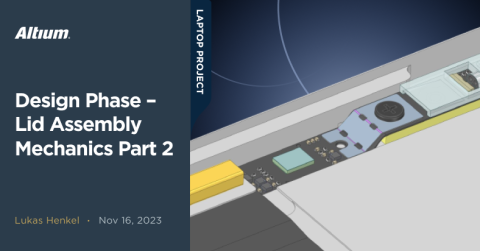Concept Phase – Lid Assembly Design Part 2

Milestone
Concept Phase – Lid Assembly Design Part 2
| Created: September 26, 2023More Milestones
| Coming soonWe are continuing the journey through lid assembly design on our Open Source Laptop project.
Designing a test adapter — Layout
Now we have to put all of our work in an actual hardware design. The layout of this board is straightforward, as we only have one high-speed interface to pay special attention to.
The DisplayPort interface can de-skew up to 20UI per specification. UI is short for Unit Interval which is the reciprocal of the bit rate. For a 2.7Gbps link like the one we are using this means 370ps per UI. While de-skewing of up to 20UI is possible the hardware checklist recommends a max pair-pair skew of +/- 1UI or 740ps.
The Intra-pair skew is much more critical with an allowed skew of less than 10ps.
The differential impedance of the DisplayPort main link (the four data pairs ML0 – ML3) has to be controlled at 100 Ohms.
The AUX channel operates at a much lower speed of only 1MHz. For simplicity reasons we are going to treat the AUX channel as part of the main link when it comes to the PCB design rules.
Usually when setting up the routing rules we would like to work with an impedance profile defined in the layer stack manager. For this PCB we are not using this functionality as the impedance values were already verified and provided by our PCB manufacturer.
To obtain accurate delay values for the main link, X-signals can be used to extract the correct delay from connector to connector and bridge the gap across the series resistors.

X-Signals highlighted for DP main link
Quick Tip #1 - creating silkscreen features
Before jumping into the layout, I would like to share a quick tip for creating the silkscreen features of the DisplayPort connector footprint. The silkscreen should show the outline and any other important features of the part in question that make it easy to identify the position of the component on the PCB. This becomes especially important if no separate assembly layer is used for the assembly drawing manufacturing output.
Instead of drawing the silkscreen features manually in the footprint editor, it can be much quicker to import them from the CAD tool used to prepare the 3D model for the part.
We just have to select the surfaces containing the features we would like to see in the silkscreen layer and export a DXF file of these surfaces. Now we can just import the DXF file into Altium Designer. Since we used the same origin for exporting the 3D CAD file the silkscreen is automatically positioned correctly in relation to the component 3D model.

CAD to silkscreen workflow using DXF outlines
Since there aren't many components on the board the routing won’t be too difficult. We have two signal layers—Top and Bottom—available for routing the high-speed signals. The inner two layers will be ground reference planes. Since the reference plane will change as well if we change from the top routing layer to the bottom routing layer with a signal, we have to remember to place return path Vias close to the signal Vias.
The trimmer resistor is placed close to the board edge for easy accessibility.
The testpoints, 0402 resistor footprints and ESD diodes will cause impedance discontinuities on the main link signal lines. The general DisplayPort routing guidelines don't require a ground plane cutout underneath testpoints or component footprints. This needs to be further verified in the final implementation using appropriate simulation tools.
With the routing done this is how the finished board looks like:

Finalized DP to eDP layout
After checking one last time that there are no collisions between the board connectors and the mating cable connectors, we can run a final design rule check and order the boards.
Assembling the boards
After receiving the PCB blanks and the solder paste stencil from the manufacturer, we can finally assemble and test the PCBs.
We use a Henkel GC10 solder paste with a T4 particle size for this board. The stencil has a standard thickness of 100um. The pads used on this board are relatively large. For fine pitch components or components with a very small stencil aperture, a smaller solder paste particle size and a thinner stencil may be used. For our board the standard values are fine.

Adapter PCB with solder paste print

Adapter PCB with components placed on solder paste

Adapter board populated with components for reflow
After placing all the components, we solder the board in a vapor-phase reflow oven. Using a vapor-phase process ensures a very gentle soldering process while guaranteeing that no component gets overheated.
This is when I realized the pin assignment of the DisplayPort connectors did not match. I previously mentioned that the pinout of a DisplayPort cable does not match one-to-one on both ends. I had to learn the hard way unfortunately, thus why the board is now green instead of black.
After soldering the remaining THT components onto the board we are ready for testing:

Soldered adapterboard DP main link

Soldered adapterboard 3.3V PSU

Fully populated adapterboard
Testing the Display Panel
It is finally time to test the display. After verifying the PWM generator functionality as well as the 3.3V regulator we can go ahead and connect the display panel. My DELL XPS 9500 will provide the DisplayPort source and a lab power supply with integrated power monitor will provide the 12V supply for the adapter.
After connecting the panel, it gets correctly recognized by the DELL XPS with the appropriate screen resolution. After activating the display backlight and deactivating the self-test with the corresponding jumpers, the panel lights up!

Successful test of the display panel
Unfortunately, I can only use my camera as a "measuring instrument" to compare the display with other laptops I have access to. I have taken some images to compare brightness and contrast ratio with other devices using Photoshop. Changing the camera position in 10° increments, relative to the center of the display, gives a first impression of the usable viewing angle. I will share the results in a future update as soon as I have a more reliable measurement setup ready. Based on the preliminary measurement results and my personal impression, I can say that this panel will be part of the open-source laptop project!
That's it for this update. Thank you for your time and interest! In the next updates on the lid design, we will take a closer look at the mechanical integration of the display as well as the webcam and touch-keys. Speaking of these boards, we will also look at the electrical design of these components. As mentioned in this update we still have to find a way around the stiff micro-coaxial display cable — another thing we're going to explore. I hope you’ll continue to follow along!