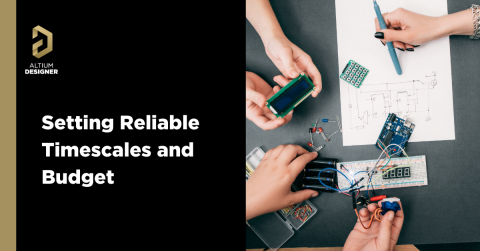Sharing PCB Data with Manufacturers in the Cloud

Once you’ve finished your new project and you’re ready to push it to your manufacturer, you’ll normally be stuck in an endless email chain with an engineer, or you’ll have to share cloud links with each other. Personally, I find the long email chains and long list of links overwhelming, especially when I have plenty of other tasks that require my attention. Sharing PCB data with manufacturers shouldn’t be a headache; it should be a seamless process.
The cloud-sharing and design release tools in Altium Designer and Altium 365 are a huge help in this area. This integrated set of design and collaboration features is ideal for creating assembly data and pushing your fabrication/assembly drawings to your manufacturer. In this tutorial, I’m going to take an existing project I’ve worked with in a number of recent blogs, create some fabrication and assembly documentation, and finally push this data to a manufacturer using Altium 365.
Creating and Sharing Your Manufacturing Documentation
In a previous blog post, I looked at how to deploy and comment on a new project in Altium 365. At this point, let’s assume you and your team have made all the required modifications to your project, and you’re ready to go through a design review with your manufacturer.
If you’ve never created manufacturing documentation, such as Draftsman drawings, bills of materials, pick-and-place outputs, or Gerber files, you can easily create these documents in Altium Designer. Mark Harris recently created a blog that shows how to create some of these important documents. Here, I’m going to create some of these documents in my Altium Designer project for a USB charger module I’ve been showing in some articles. Then, I’ll deploy these into my Altium 365 workspace on the web.
To get started, make sure you’ve logged into Altium 365. You should be able to access your project from the Explorer window, and everything will be downloaded to your local machine. You can then modify the project, add new files to the project, make deletions, or create your manufacturing documentation. My Draftsman document (.PCBDwf file) for my USB charger module is shown below. Here, I just went to the Project menu and added a new Draftsman Document to my existing Altium 365 project (this project can be found in the Projects panel).

Creating and Pushing Your Documentation to Altium 365
I also added a layer stack legend to this document, and I moved the different portions of the drawing around so that everything is easier to see. Once you’re happy with your documentation, you can add a new Output Job File to the project and create any other outputs your manufacturer requires. Read through Mark Harris’ blog if you’re unsure of how to do this. Once you’ve created your manufacturing documentation, you can go through the Commit and Push process to move everything over to your Altium 365 web instance.

By deploying these project files into my Altium 365 web instance, one of my engineers can access these files, run a design review within Altium Designer, and then push any modifications back to the Altium 365 workspace.
Releasing Your Manufacturing Documentation
Simply pushing your files to your Altium 365 workspace will not make them available to a manufacturer as a released project. To do this, you’ll need to release the project with Altium Designer. In the Projects panel, right-click on your project file and click on Project Releaser. This will bring up the window shown below, allowing you to configure your project release.
I’m going to take an existing project and deploy it in my workspace so that it can be accessed by a collaborator. To do this, I’ll create a new project directly in Altium Designer and set Altium 365 as the project location. You’ll see a window that allows you to create your project release documentation and deploy it to your Altium 365 workspace.

Once you’ve gone through the steps on the screen, everything can be deployed to your Altium 365 workspace. You can now log in through your browser and access your design data.
Where Are the Project Release Documents?
If you log into the Altium 365 workspace, it may not be obvious where the project release files are located. If you click on the “Uploads” tab, you won’t be able to see any of the released project files. To see all the files associated with a project, click on the Explore tab in the Altium 365 workspace, then expand the project folder. Here, you’ll be able to see all the project release files. To see the schematic and PCB layout files, simply open up the project from your dashboard. The image below shows the list of project release files in my Altium 365 workspace.

Releasing a Project to Your Manufacturer
This is the final step in getting fabrication documents over to your manufacturer. Rather than sending a full data package (e.g., as an email attachment), you’ll send a link to your Altium 365 workspace directly to your manufacturer’s email address. To do this, simply open up your project, and click on the Manufacturing tab at the top of the screen. Once you get to this window, you’ll see your list of current releases and an option to send the data to your manufacturer’s email.
The image below shows the release screen for my USB charger module. In this example, I’m going to send the data to one of my company’s email addresses.

Once you click Send, you’ve sent a link to your manufacturer, which they can use to access the manufacturing data and download it directly. The manufacturer can then go back and add comments to the design directly in the Altium 365 workspace if anything needs to be changed before fabrication. You can also invite other designers to collaborate by sending them an email invite.
Getting to a design review is much easier when you can share PCB data with manufacturers through the cloud. The Altium 365 platform makes it easy to share your projects, manage project data, and collaborate with your design team in a secure environment. All these features and many more are directly accessible in Altium Designer®.