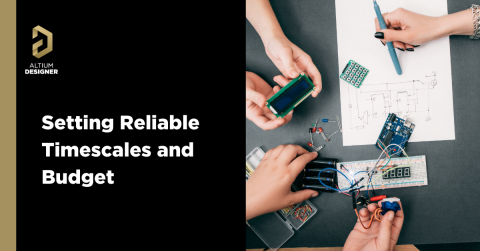Interactive Commenting in Altium 365

With Altium 365 Interactive Commenting, your comments provide you instant access and complete visibility to any design changes, so your explanations are all in one place.
How is it useful?
- Different users can collaborate in real-time, in a chat-like, conversational format.
- Specific contextual annotations on your design can be collected.
- Conversations are never lost or misplaced since everything is tracked through Altium 365 and backed up in the cloud.
- Notifications allow users to stay engaged even if they are not actively working with a design.
- People outside of your Workspace team—invited by you—can view and leave any comments via a web-based application without an Altium Designer License.
Here's what to expect:
Collaboration in Real-Time through the Comments Panel
Like a news feed, the comments panel on the right-hand side displays comments chronologically, and you, as a team member, can efficiently manage these comments in one place:
- Place a Comment: Places a comment on any object or area of your design.
- Filter Comments: Shows only the comments that match your specified criteria. You can filter comments by status (resolved or unresolved) and by a particular user.
- View Comments: Shows a list of all responses and comments received for your design, with recent comments at the top.

Use Drawing Markup Tools to Add Comments
- The markup is graphically drawn with a pen tool at the top of the comment dialog box.
- You can specify the line width, color, and other properties before you draw.

After starting a new comment or reply, you can use the @mention feature to notify one or more members of your organization. Just type the @ symbol followed by the name of the user or email.

When you post your comment, the person you @mentioned will receive an email notification. Anyone who started the comment thread will also be notified. Notification emails let your colleagues know that there's been new activity in the comment thread and that you have left a comment. They can reply to your comment or click a link in the notification email to open the document and go straight to the comment in its context.
Please note that comments or replies can only be edited by the person who created them.

In the Comments panel, comments are side-by-side with the page content to help you focus on the most relevant feedback for the part of the document you’re working on. You can see a single list of all comments in your document, including resolved comments. To turn the Comments panel on and off, simply click the Comments button in the upper-right corner of your window.
Resolve a Comment Thread
Comments in documents generally represent questions, ideas, or concerns about the project. When those have been addressed, comments allow you to mark that thread as resolved. Resolved comment threads can appear in the side view, but you can choose to show unresolved comments only.

Notification Settings – you can choose to receive email alerts for all comment activity, for only those comments where you are mentioned or assigned, or not receive email alerts at all.

Recommended Content
Please access our online documentation for detailed information on this feature: Working with Altium 365 - Commenting in Your Design.