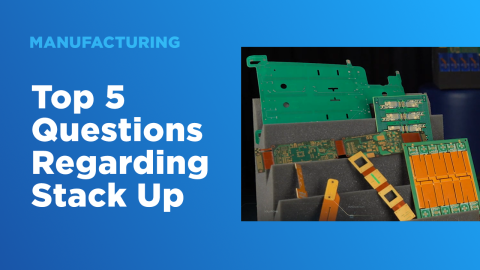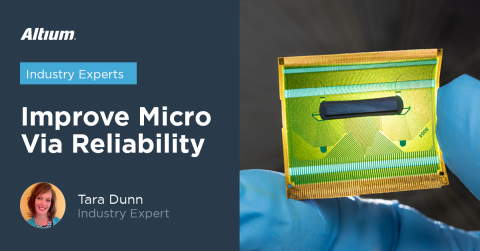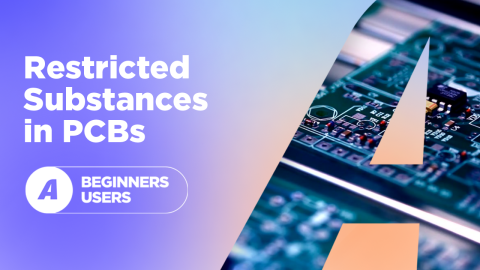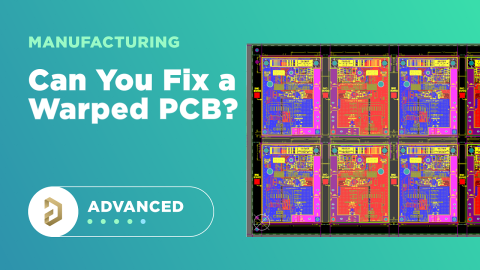Creating Panels With PCB Panelization Software

When PCBs are manufactured, they are placed into a panel which is built from sheets of PCB dielectric materials and copper. The stack-up in a panel matches the stack-up in your PCB design, and multiple copies of the PCB are arranged in the panel to produce the desired volume. Multiple software applications can be used to create the mechanical drawing and artwork for a panel. Some of this software is specialized CAM software, or a panel can be created directly inside your native CAD software.
If you're considering buying a CAM software package just for panelization, you might want to think twice. Your PCB design software can play a dual role as a design tool, panelization software, and a CAM editor, all in a single application.
How Designers Can Draw PCB Panels
PCB panels are drawn by building replicas of a PCB layout in a defined panel size, typically 18x24 inches. The goal is to duplicate fabrication data across the panel and ultimately generate artwork that can be used in the standard PCB fabrication process. Panel artwork refers to one of the three standard output formats used for PCB fabrication and assembly: Gerbers, ODB++, or IPC-2581. Therefore, you will need an application that can export the artwork in the required formats, as well as standard NC drill, pick-and-place, and IPC-D-356 netlist data.
While the artwork and fab data is used in automated equipment to produce the panel, a PCB panel drawing should also be created for the design, often as part of the standard fabrication drawing. The fabrication drawing functions as the master specification for fabrication, thus the panel drawing should also be included in this document. Just like a standard PCB fabrication drawing, the panel fabrication drawing should include any notes that are specific to fabricating the panel. This may include:
- Location of any test structures or coupons on the panel rail
- Callouts for mouse bites and V-score lines
- Drill notes that are not included in a PCB drill drawing or drill table
- Constraints on milled or routed slots or cutouts in the panel
- Bag and tag requirements for finished panel
- Any other panel handling requests, such as depanelization
Now that we know what goes into a panel drawing and fabrication data for a panel, how do you get this data out of your native CAD tool? There are several applications you can use for this translation.
Drafting Applications (Such as AutoCAD)
The most common tool used by PCB designers to create a panel drawing is AutoCAD. This involves pulling fabrication and mechanical data from your PCB layout tool and placing it across a panel. Additional panel features like rout paths and mouse bites can be added inside AutoCAD. The process is relatively straightforward:
- The PCB layers are exported as a DXF file
- A drawing template is used in AutoCAD to provide a title block and border
- PCB DXF file is imported into the AutoCAD drawing
- PCB drill drawing, mask layers, and copper layers are paralleled across the panel area
- Additional tooling features, depanelization features, and silkscreen information are added manually
- A drill table is created, or if a drill table already exists in the Gerber export, the drill table needs to be manually updated
- Dimensions are added to the panel area and the completed drawing is exported as a PDF file
- The copper, mask, outline, and drill information in the panel area is converted to Gerber files
I have produced many panel drawings using this approach when a specific template file is demanded by a customer or manufacturer. This approach is not very fun because there is so much manual work required, but it will give a suitable drill drawing and complete artwork for PCB fabrication. Unfortunately, it does not duplicate the NC drill data or pick-and-place data across the panel, and a CAM operator will need to manually duplicate this information from your standard NC drill and pick-and-place file exports.
Using PCB CAM Software
Although the panel's drawing functions as a master specification for the PCB panel, most designers do not create their own panels unless they need specific features included in the panel area. Instead, manufacturers often create panels on behalf of designers as part of a manufacturing order. To do this, they use CAM software that can be used to edit PCB fabrication data directly.
In this process, the panel is created by duplicating the PCB data directly across the panel area, just like one would do in AutoCAD. This also duplicates the NC drill data and pick-and-place data, so those files do not need to be manually updated, something which would be extremely difficult for a non-expert. CAM software is also advantageous because it generally offloads the task of creating a panel from a designer and puts it in front of an experienced CAM software operator, giving a more accurate panel design that can be approved for production quickly.
Panelization of a small PCB in CAMtastic
There is a big advantage to taking this approach in that your workload is reduced and the manufacturer will guarantee the panel can be successfully fabricated without defects. PCB CAM software is also very different from PCB design software, and not many PCB designers use CAM tools regularly. For these reasons, it may be better to leverage your PCB design software to create a panel drawing based on some universal DFM principles.
Drawing Tools Inside Your PCB Layout Software
There is a faster way to do this that does not require an AutoCAD template, although AutoCAD templates can be used in another approach for creating a drill drawing. This requires leveraging the mechanical layers and drawing tools in your PCB design software. This is a faster route to a panel drawing that does not require using AutoCAD or a similar drafting application.
To get started creating a panel drawing in your PCB layout software, you can take the same approach used to create a fabrication drawing for a single PCB.
- Draw a border and title block around your completed PCB layout in your ECAD software
- Place a stack-up drawing and a drill table in your drill layer
- Place any fabrication notes required to produce the board
- Export the PCB layers into a DXF file
- Create a new PCB layout file, import your DXF file, and assign imported layers to the appropriate types
- Duplicate the imported PCB drawing into a panel layout
- Add tooling rails, dimensions, mouse bites, V-scores, and rout paths as needed
- Export your completed panel drawing as Gerber files
Mouse bites and routing paths can be easily added to a panel layout in the PCB file using through-holes and cutouts, as shown below.
This eliminates the need for a separate program and duplicates your Gerber data across the panel area. Unfortunately, because you had to import the DXF file into a new PCB, the drill data for the individual PCB will not be updated because NC drill data is not linked to a graphical symbol in a drill drawing, only the panel drill/rout . A CAM operator will still need to take your original NC drill export from the single PCB and duplicate it across the panel.
Automated PCB Panelization Tools in Altium Designer
Altium Designer includes two very useful features for creating PCB panels and drawings: the Embedded Board Array feature and Draftsman. These two tools provide an automated approach for creating standard elements for fabrication and assembly drawings for individual PCBs and PCB panels.
The Embedded Board Array duplicates a PCB layout from a PCB document file into an arrangement that can be used to design a panel. After duplicating the PCB in the Embedded Board Array, a complete set of Gerbers, NC drill, and pick-and-place data can be exported from the panel. Users can also create their own tooling features in the array, including tooling rails and depanelization features.
The Embedded Board Array feature enables automatic duplication of a PCB layout into a panel.
Once the PCB panel layout is completed in the Embedded Board Array, the standard set of PCB design outputs can be exported. Gerber files, NC drill files, a pick-and-place file, and an IPC-D-356 netlist can be exported for the entire panel, and this eliminates the need for a CAM operator to manually duplicate data across your panel layout.
Draftsman is a native feature in Altium Designer that automates drawing creation using the information in your project’s PcbDoc file. You can create drawings from the PcbDoc file for your panel or the individual PCB using the same process. To create a panel drawing and add in the standard fabrication information to the panel drawing, simply create a new Draftsman document in your PCB project and start placing the fabrication and assembly views in the document. The title block and drawing parameters can also be modified to create a completely custom drawing format.
- Learn more about using the Embedded Board Array in Altium Designer
- Learn more about creating PCB panel fabrication drawings in Draftsman
The Embedded Board Array tool can even be used with multiple PCBs that share the same stackup. This allows a mixture of PCB part numbers to be placed in the same panel and run through the same manufacturing steps. Ultimately, this reduces total costs by eliminating material waste, and it reduces the number of handling and processing steps that would be spread across two or more part numbers.
While there may be an additional NRE charge from your manufacturer, this small fixed cost pales in comparison to the cost savings of consolidating multiple PCB part numbers into the same panel. As long as your PCB panel follows some basic DFM rules regarding panelization and tooling, your consolidated panel could be taken to multiple fabricators and produced at volume.
To see how the Embedded Board Array tool works inside an Altium PcbDoc file, watch the feature video below.
Whether you need to build reliable power electronics or advanced digital systems, use the complete set of PCB design features and world-class CAD tools in Altium Designer®. To implement collaboration in today’s cross-disciplinary environment, innovative companies are using the Altium 365™ platform to easily share design data and put projects into manufacturing.
We have only scratched the surface of what’s possible with Altium Designer on Altium 365. Start your free trial of Altium Designer + Altium 365 today.