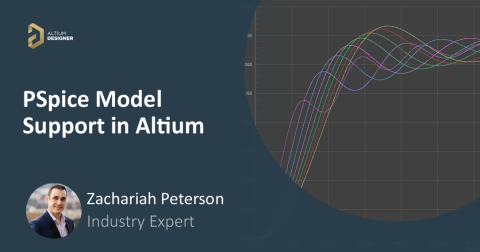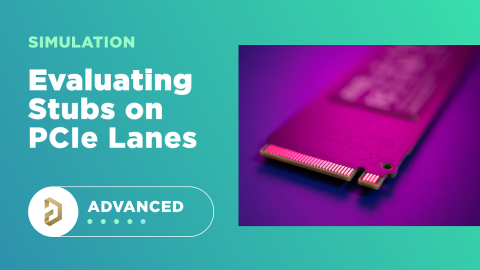How to Create an Amplifier Simulation in Altium Designer
Length matching for high-speed signals is all about synchronization...
We’d all love to get to the test and measurement stage quicker. It means you’ve finally gotten through the design phase and you’re ready to test prototypes. It might also mean you’ve narrowed down to the components you need for your system and your evaluating proposed functionality for your system. Tests and measurements with your circuits are very important, but they won’t mean anything if you don’t have a basis for comparison.
The Role of Simulations
Your simulation tools, whether they are used for amplifiers or any other circuit, are important for helping validate your circuits before you layout your board. Many component manufacturers are in the business of producing specialized ICs, SoCs, and SoMs for particular applications, but these components are not always adaptable to your needs. If you’re busy innovating novel functionality for your next system, then you’ll likely be building custom circuits from a variety of ICs and/or discrete components.
This is where simulation tools become useful for evaluating designs. The results from your simulations should be taken as a reference for comparisons once you start testing prototypes or using an evaluation board for specialized components. With newer microwave and mmWave systems set to become more common, especially as 5G and radar applications become ubiquitous, more designers will need to start designing specialized systems around RF amplifiers. Signal integrity is a particular concern in these systems, and designers should use their simulations to evaluate performance
Thanks to the extensive components libraries and built-in analysis tools in Altium Designer®, you’ll be able to create an accurate amplifier simulation and run a number of analyses. The simulation tools you need are built into the schematic editor in Altium Designer and can be easily accessed as you design your circuits.
Creating an Amplifier Simulation in Altium Designer
Creating a new simulation, whether it’s for your amplifier circuit, signal processing block, or other circuit, starts at the schematic level. The first step is to create a new schematic in Altium Designer and locate the simulation sources you need. After creating a blank schematic you’ll need to find the components for your amplifier and its associated circuitry. If you go to the components panel, you can scroll down to the Simulation Sources.IntLib library to find a number of different voltage/current controlled sources for your circuit.
In the example schematic below, I’ve used some generic resistors to create a feedback loop with the MCP6H01T amplifier. You can locate this amplifier or any other amplifier in the Manufacturer Part Search panel. You can also locate any passives you need to include in the circuit, including the ceramic capacitor C1 shown below. I’ve added some net labels to keep everything clear, and a single-ended voltage probe for measurements.
Simple amplifier simulation circuit with a coupling capacitor
One thing to note with this schematic is that you need to define the VCC port using a voltage source, otherwise your simulation will interpret pin 5 as undefined. I’ve done this using the VSRC model from the Simulation Sources.IntLib library. Note that you could use any of the components in the manufacturer’s part search, including a variety of specialized amplifier ICs.
What You Can Do with an Amplifier Simulation in Altium Designer
The MixedSim module and other tools in Altium Designer are ideal for a number of analyses in circuit and amplifier design. Some important examples in amplifier design are:
-
Parameter sweeps. This is an excellent way to sweep through some parameters in the source and calculate how the circuit responds. Some examples include iterating through various values of passives in the feedback loop or other downstream components.
-
Frequency modulated signals. You can use the amplifier simulation models in Altium Designer to examine how the nonlinearity of the amplifier contributes to intermodulation with a frequency modulated signal. You can include a frequency modulated source using the associated model in the Simulation Sources.IntLib library.
-
Pole-zero analysis and transfer function analysis. These two associated analyses are important for examining the transition to steady state when the amplifier is driven with pulses. Pole-zero analysis provides a simple way to examine how the amplifier and the feedback loop settles into the steady state. This is important if you include a coupling capacitor somewhere in the circuit for filtration.
If you enable Fourier analysis in your MixedSim profile Transient Analysis, the simulator will automatically calculate a Fourier series for the input and output signals in your simulation. Your transient analysis results are in the time domain, but it helps to look at the output in the frequency domain, especially if you are designing a custom amplifier from discrete components. If you are running an amplifier in an analog signal chain near or at saturation, the nonlinear behavior of the amplifier will cause harmonic generation, which will appear as discrete peaks in the frequency spectrum output. This is shown in the graph below (I’ve zoomed in for clarity), where a 200 kHz sine wave was used to drive the amplifier deep into saturation.
Harmonic generation in an amplifier simulation
The powerful schematic simulation tools in Altium Designer are ideal for implementing amplifier simulations and many other analyses before you create your PCB layout. This gives you a useful reference for comparing your test results and helps you anticipate potential signal integrity problems in your board. Altium Designer also gives you a complete set of tools for managing your supply chain and preparing deliverables for your manufacturer.
Now you can download a free trial of Altium Designer and learn more about the industry’s best layout, simulation, and production planning tools. Talk to an Altium expert today to learn more.