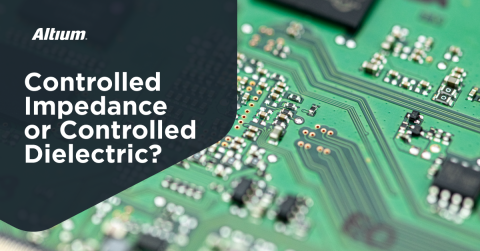Navigating PCB Footprint Landmines

Altium Concord Pro™ as a standalone product and brand name has been discontinued and the capabilities are now available as part of our Altium enterprise solutions. Learn more here.
Introduction
“How did this happen?” was the question that everyone was asking. We had just got back from the Assembly House, a new PCBA, and I knew by the adverse reaction that something had gone wrong. I know for most reading this, this scenario doesn’t happen to you.
For me, there is no worse feeling than when you are doing a PCB design, going through what seems like thousands of steps in the process and a flood of details. You think that you have everything covered, but something falls through the cracks and ends up hitting the proverbial landmine, and it ends up blowing up in your face. That is the worst. Usually, these events are as public as they come.
There are several reasons why this happens, but the primary one being the pressure of time on the project. Sometimes, to keep a project on schedule, we skip over vital steps. We sacrifice the quality of our PCB designs on the Altar of expediency, thinking that we are “saving” when, in reality, we are introducing high risk and errors–guaranteeing the hidden landmines in your project will pop up at some point. Design errors are the perfect storm of losing control of the process and making assumptions. That is a horrible combination and can cost a company a tremendous amount of lost revenue and market share for a delayed product.
In this blog, we are going to look at three of the biggest landmines around PCB footprints that hit the PCB designer and the specific tools that Altium has given to us to solve them. I have been using Altium Designer® for about 20 years, and I can say that they have a unique method of integrating specific tools and wizards into the Design suite that has a particular purpose in a particular moment. Look at these tools as your metal detector while you walk through the minefield. There are so many other tools available, and part of getting the most out of Altium Designer is to learn those tools and wherein the process they can be used. Your PCB footprint checklist should include, at minimum, the three points I'll discuss below.
Landmine #1 - Wrong Footprints on a PCB Design
This is probably the first thing you should look for in a PCB footprint checklist, and yet it is so often overlooked. Wrong footprints on a PCB design are what I call a hidden issue on a design. That means many times it doesn’t show up until a PCB gets through fabrication and into the assembly. At this time, you start getting the phone calls about “some problems.” But if the correct steps are taken throughout the design process, you can be assured every time a PCB goes out, that every footprint is accurate and the Assembly will go well.
Solution - Component Quarantined and Audit Process
We all have now heard of the spread of the Coronavirus, and we are fortunate here in the US that we have not seen a pandemic level spreading of this terrible sickness. What I would add is we wish a quick recovery to those who have come down with this awful virus. But my point, when individuals were starting to come back into the United States, they were placed in quarantine for 14 days to see if they were infected.
The best protection for your library is to quarantine all new components. They stay there until they are audited and verified. Furthermore, having a set policy to verify all Components before entering into the PCB layout phase of design will assure that no problems are pushed forward.
To ensure that policy is followed, it is best to set a preference not to allow the components to be used on certain levels of the life cycle. This is done by opening the Lifecycle Definition Edit Window. Various levels of a lifecycle can be edited. By clicking “Allowed to be used in Design,” this will protect any component that is in that specific state. If the component is used, then a warning message will appear. This simple step has a significant impact on protecting any unverified components getting into a design.

A straightforward trick to verify the footprint is by using the information itself in the component. For example: If we want to check a list of capacitors to make sure that no wrong footprints are used. In the Library, in the Components folder, select the Parametric information for the Case/Package or something similar and then the Footprint Name #1, #2 and #3. That information is from the actual footprint assigned to the components. Only by scanning down the list, can you see any differences easily.

Landmine #2 - Design Coherence
PCB designs are not a static process. Just the opposite, it is a very dynamic process. It has been referred to as trying to nail Jell-O to the wall. Especially with more than one person working on a project. While someone may be working on it, layout portion changes can still be done on either the schematic or even the library. The growth of your design team only amplifies that problem, especially when collaboration procedures are not followed. A result of that is you lose coherence in your design.
Solution - Use Managed Library Content
The solution to this problem is to use the Altium Item Manager Tool. From your Schematic, you can open the Item Manager through Tools>Item Manager. What happens is this tool analyzes your Schematic and comes back with a very detailed report. I might add, it dovetails very nicely into the first landmine we discussed with a comprehensive assessment of components. Here's what you'll find in one of these reports:
- Source of a specific component. Anyone who has read anything from me knows how much I detest rogue libraries; they are a disaster waiting to happen.
- Present revision status. This is determined by comparing distributor data with the revision status listed in the component library. If changes have occurred to the library an “out of date” warning will come up.
- Component lifecycle. This will show those components that are still in a “New” state, meaning that they need to check and verify.
Just like quarantining components, you should set the standard that no design will be released with any component in a “NEW” State; the Revision cycle should be entirely up to date with no rogue libraries. You are well on your way across the field, bypassing the landmines that were waiting for you.

Landmine #3 - Component Availability and Obsolescence
I left the big one (and the most problematic) out there for last: component availability. It used to be a considerable crapshoot to know even if the components you placed on design were available. You would have to do a huge amount of work on the front end and back end to make sure components were sourceable at the quantity you need.
Solution - Use Aggregated Sourcing Data
Today, we have one of the most excellent tools: ActiveBOM®. Unless you've been hiding in a cave for years, you must have seen the power of ActiveBOM. This tool has changed how we do our designs. As soon as the Schematic is done, we run ActiveBOM, and we get live data for pricing and preliminary costing, as well as stocks from multiple suppliers. ActiveBOM will also flag any changes need to be made. Also, we can see the component's lifecycle. That is huge–unless this is a one-and-done design, you'll need to make sure components are sourceable today and six months down the road.

A little side note: ActiveBOM also gives a further warning about any components that are out of Revision State. That small set up we did at the very beginning is interwoven into your checks throughout Altium Designer.
Conclusion
I started this blog by discussing how bad it felt when things go wrong. But the feeling is so much more intense on the other side of the coin—that feeling when everything goes well. Everything gets on the design, it works, and because you put in place the checks, you navigated through what possibly could have happened.
That is why we do what we do as PCB designers - to have a completed PCB design sitting on your desk which days earlier, were just colored lines on your computer. You sit there, stare at it for a moment, and think. “I did that.” NO better feeling in the world.
From working through a PCB footprint checklist to a DFM checklist, Altium Designer has the tools you need to create, find, manage, and share high quality PCB footprints for any component. When you're ready to share your designs and access managed PCB footprint data, you can use Concord Pro on the Altium 365 platform. Would you like to find out more about how Altium can help you with your next PCB design? Talk to an expert at Altium or continue reading up on how to define your library methodology for PCB design.