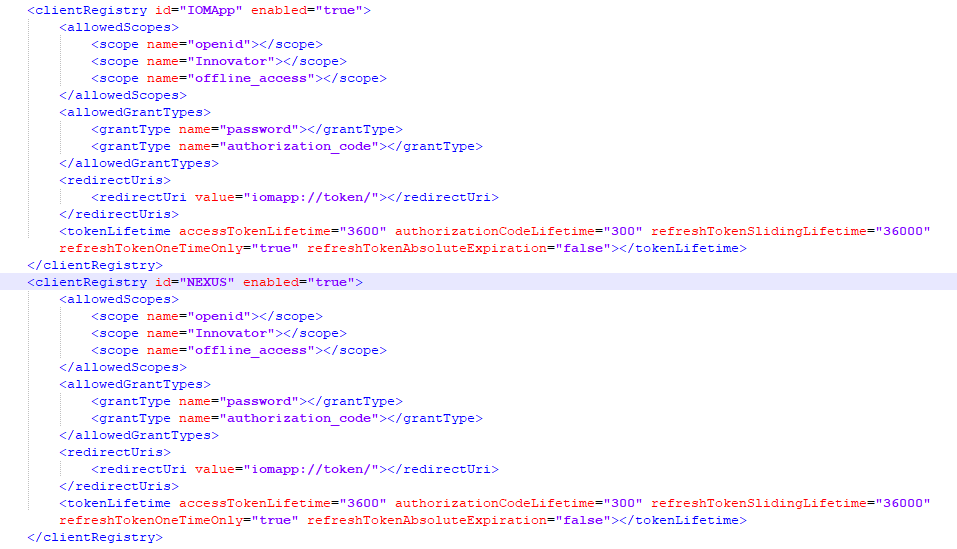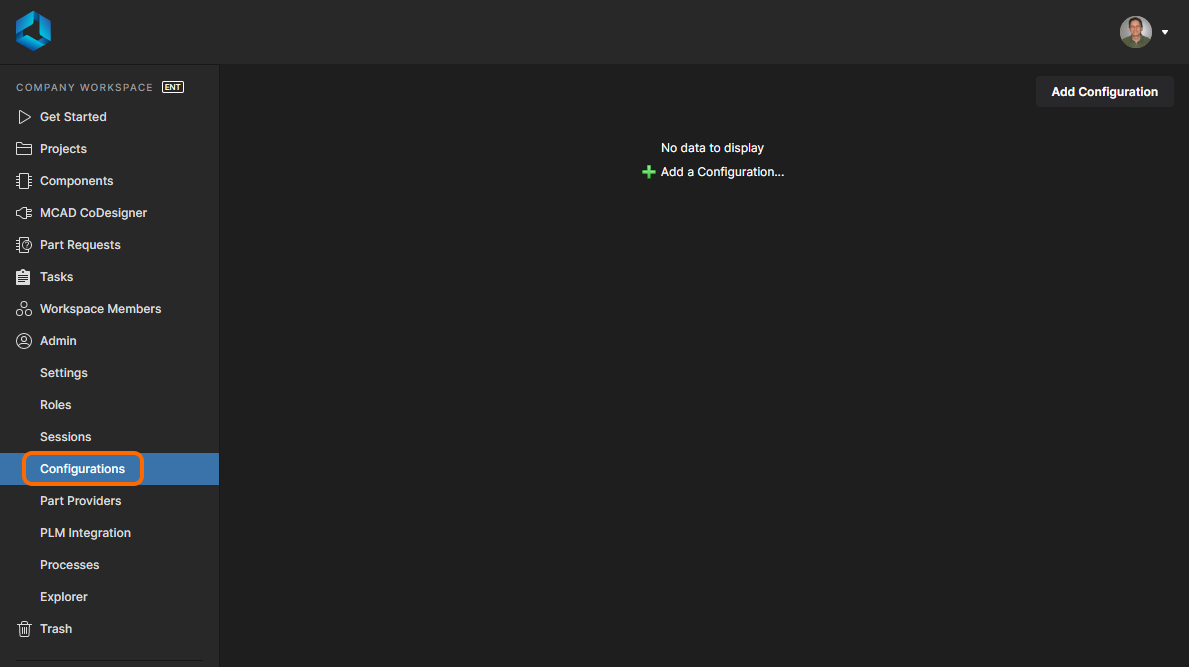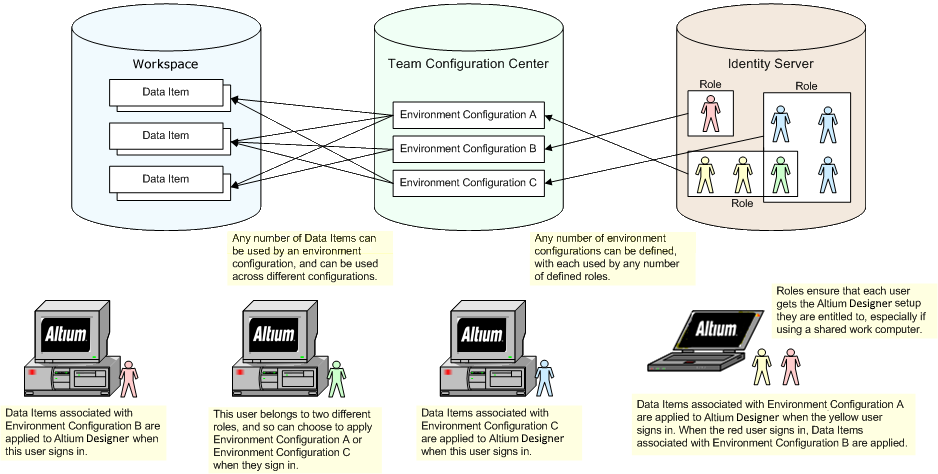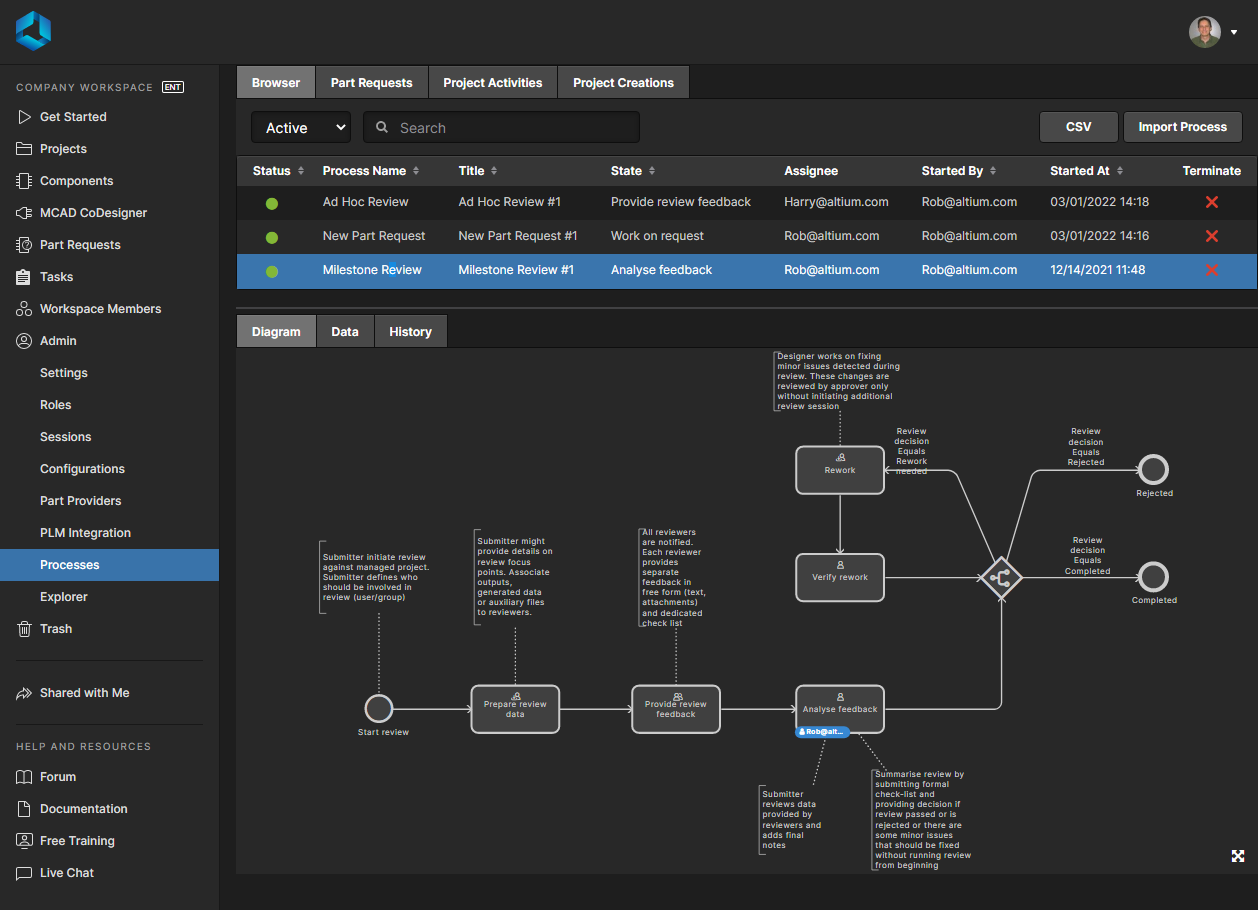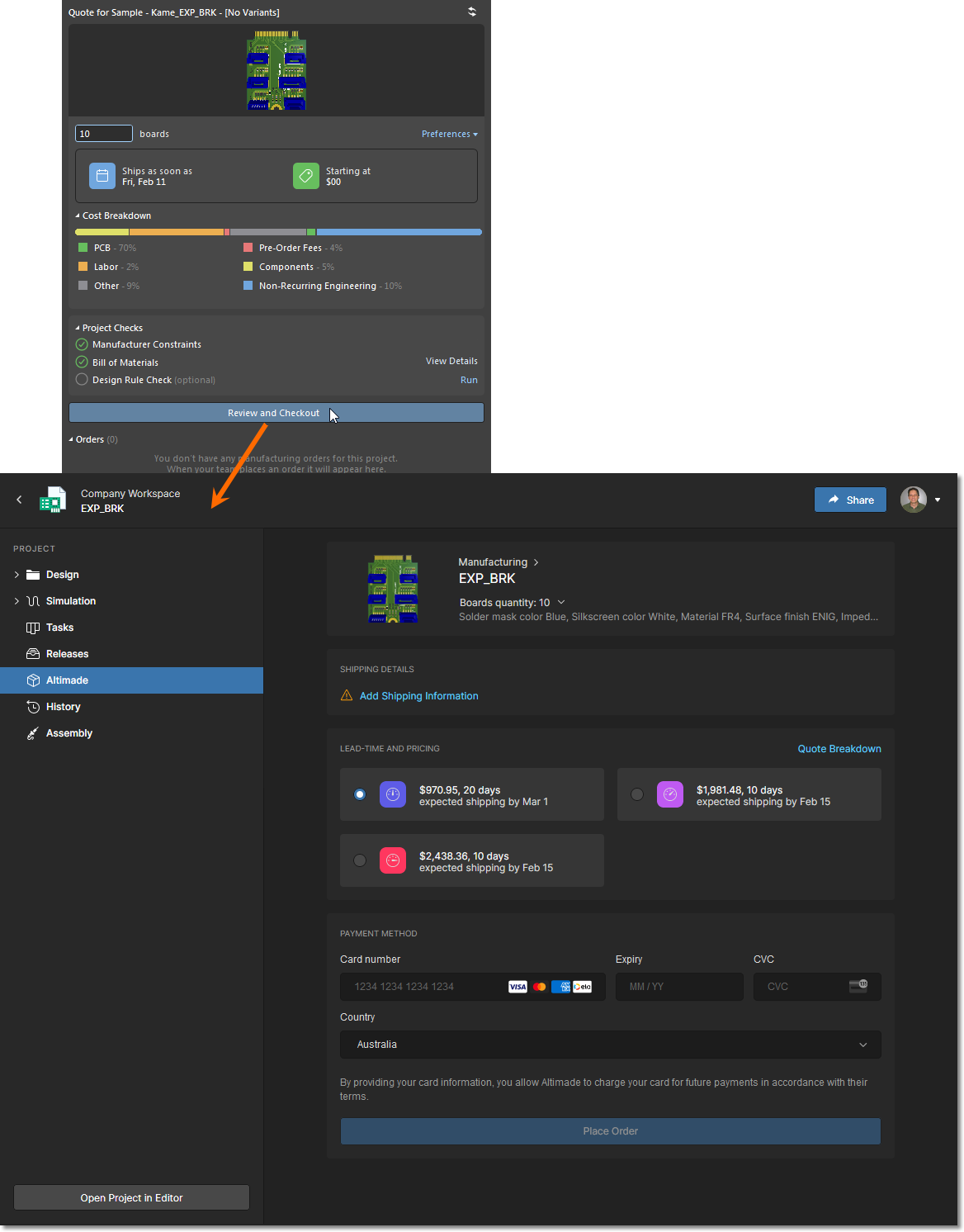Project History in Altium 365
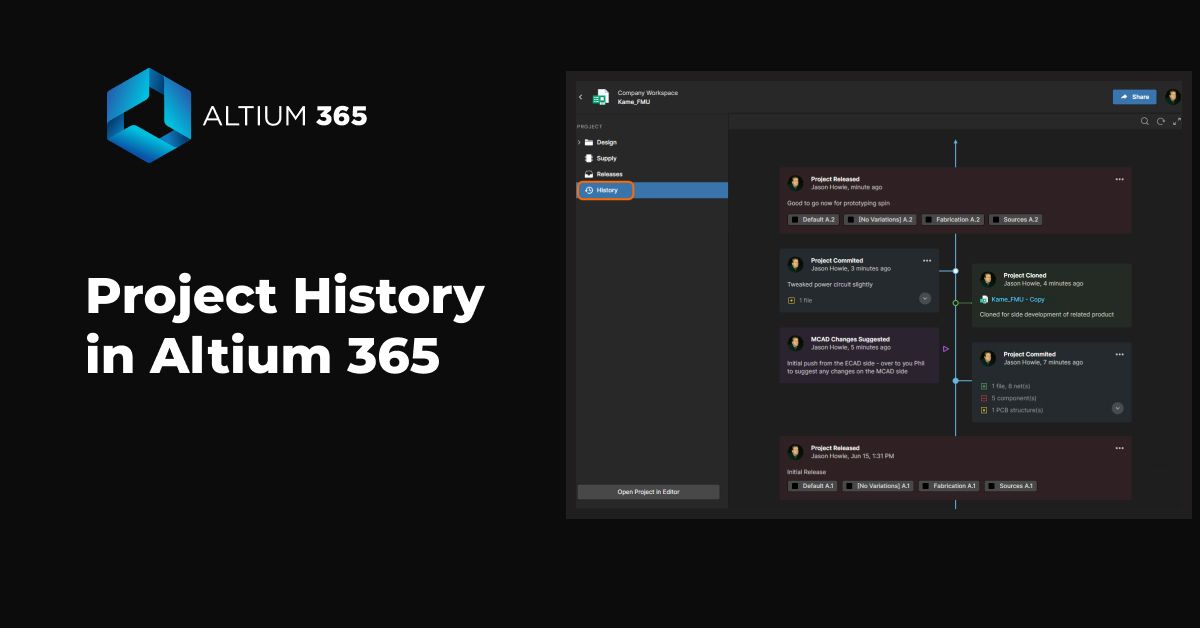
Altium 365’s Project History shows changes to the project's documents and the timeline since the project was launched.
Project History in a Nutshell
- Presents events as a chronological timeline (Creation, Commits, Releases, Clones, and MCAD Exchanges)
- Auto-generates Differences Summary to view the differing entities (e.g., replaced components)
- Even a non-expert can act on a revision (Download, View, Revert)
Version Control and Chronological Timeline

We are introducing a new feature for tracking the history throughout the project— Project History. When you click the History in the sidebar, you can scroll down quickly to see the entire timeline, as well as details about significant events: (Who, What, When, Why, and How).
Text search in Local History revisions
You can quickly find components by typing the query in the search bar in the upper right-hand corner of the screen.

Embedded Compare Function
The Project History feature includes an embedded compare function that shows the differences between two versions of Schematics, BOM, or Gerber files - you can compare between commits or releases.

Clone a Project
This operation lets you create a new project without having to configure them from scratch. Once you create the new project, you can modify its settings independently from the original project. You can also choose which folder you want to save the cloned project.

Download Previous Commits or Releases
It’s easy to navigate back to your project history, view past versions of documents and revert to previous versions if needed. Download the complete project or only the snapshot copy in a fast way.

To access the Project History, follow these simple steps:
1. Access the Altium 365 workspace
2. Go to Projects and open the project to which you want to see the history of the activity.
3. Click on the History tab on the left side pane.
4. Scroll through the screen to see all releases and commits since the creation of the project.
Recommended content
Please access our online documentation for detailed information on the feature: Project History in an Altium 365 Workspace.