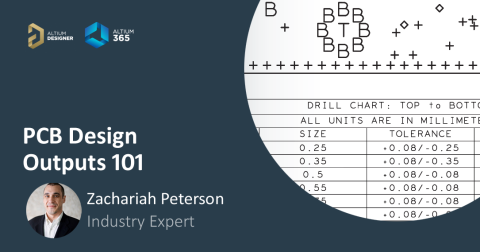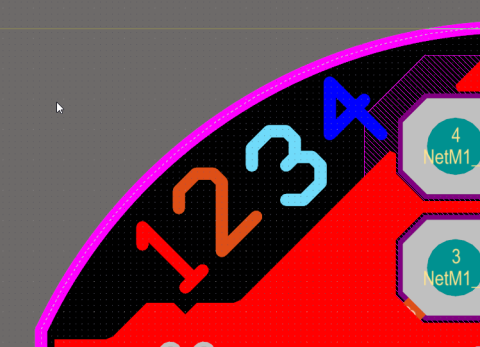Part 4: Creating Fabrication and Assembly Drawings In Altium Designer

Draftsman is a sophisticated yet easy to use drawing tool that is integrated within Altium Designer, for the creation of fabrication and assembly drawings. Draftsman is a built-in extension that can be installed or removed manually by going to the Extensions and Updates page. You can access the Extensions and Updates page by clicking on the user icon on the top right of the Altium Designer window.
If you would like to skip to different chapters in this series, use the Table of Contents links below:
- Setting Up Your Fabrication Document
- Documenting Your Master Drawing
- Documenting Your PCB for Assembly
- Creating Fabrication and Assembly Drawings In Altium Designer
Cautionary Markings
Professional Drawings and Documentation
Cautionary markings are very important for safe handling of your board. As part of your assembly documentation, you will need to include the electrostatic discharge markings in the silkscreen layer if your board requires special handling due to static sensitivity.
Easy to use
For the most part there are only two things that really drive a Draftsman document. The Place menu and the Properties Panel. The Place menu is where you can select notes, isometric views, callouts and more to place on your sheets. The properties panel, like in the schematic and PCB editors, is your information hub where you can find and edit all pertinent information about the item you have selected.
PCB Driven
Draftsman is PCB driven, meaning that when a change is made to the board, that change is propagated to the fabrication and assembly drawings. This is due to Draftsman being part of the Altium Designer environment. And because its part of this environment there isn’t another tool to learn but most importantly there is no loss of data, no clutter, and no back and forth between other third-party drawing software.
Automated
Templates in Draftsman allow users to automate the creation of PCB drawings and notes. Think about the beauty of creating PCB assembly, drill, and fabrication templates once. Opening a template allows the Draftsman document to be repointed to a different PCB source. The object views you’ve placed before are fixed and automatically updated based on the new source information. So there’s no need to redraw, replace, or update anything! You could literally get to a point where you have a library of these PCB documentation templates to account for various product families, board shapes, and required fabrication/assembly specifications. This not only automates the creation of PCB documentation, but ensures consistency and enforces necessary standards.
The Draftsman Workflow
The board assembly view is a very adaptive and customizable view in Draftsman. The assembly view defaults to show a birds eye view of the PCB with all components and designators displayed which is helpful to both designer and manufacturer, as you can easily display components and dimension your board. Draftsman allows you to fully customize how your PCB is displayed, including topology, views, variants and more.
Draftsman comes with many automated production drawing views for all aspects of your documentation. This not only saves time but gives both the user and manufacturer unparalleled accuracy. This section will briefly cover some of the views available in Draftsman's drawing editor.
Board Assembly View
The board assembly view is a very adaptive and customizable view in Draftsman. The assembly view defaults to show a birds eye view of the PCB with all components and designators displayed which is helpful to both designer and manufacturer, as you can easily display components and dimension your board. Draftsman allows you to fully customize how your PCB is displayed, including topology, views, variants and more.
Display the board from various perspectives: Top, Bottom, Left, Right, and more. The different viewing angles available with the board assembly view ensure nothing is hidden from view. Because of the physical nature of components and board features, sometimes to highlight one design object , you need to hide another. Draftsman enables you to hide and highlight different components, designators and holes.
Draftsman is highly customizable so not only are you able to display and highlight different components but you can customize how those components and designators are displayed in your drawing editor, choosing from different component body projections and also automatic and manual placement of designators.
Variant support in Draftsman means that you don’t have to remake your fabrication and assembly drawings for each design variant. All that's needed is to choose the correct design variant from the properties panel and the board view will reflect the change by hiding the unfitted component or filling the component with a definable mesh pattern.

Board Fabrication View
Quality fabrication drawings always have an image of each layer of the PCB. With Draftsman, this is an automated task that takes only seconds, just place a board fabrication view. The customizable board fabrication view helps you to quickly create a fabrication drawing specifically tailored for your fabricator. You can display a single layer or multiple layers at any one time.
When your board proceeds through a production run, the board will be part of a panel. You could specify panel details in your drawing or you could leave things to chance and have the manufacturer decide for you, but that's not always the best idea. You may want to specify margins, orientation and separation method. Draftsman allows designers to include a fabrication view of their panel so that nothing is left to chance.

Designs nowadays are smaller and more dense than ever before. So sometimes trying to show or explain an extremely dense part of your board can be difficult. This is why Draftsman has a board detail view. Much like Sherlock Holmes investigating a crime scene with his magnifying glass; the board detail view gives you the power to magnify a specific area of interest on the PCB, highlighting important sections of the board.

Realistic View
A three dimensional photo-realistic view of the PCB is a great way for the manufacturer to understand your design intent. By being able to see how you envision your final product, it gives more insight into how the PCB should be constructed. Draftsman pulls the 3D data from your design with no loss of information. You can even customize the camera angle, and colors to show exactly what you want. This is very helpful as the manufacturer can verify their product with your design.

Dimensioning Your Board
Although a printed circuit board is designed with the purpose of performing electrical functions, it still has mechanical attributes. No PCB is made without the mechanical constraints in mind, after all it is still a physical object meant to (usually) fit in an enclosure. The board needs to be manufactured precisely so that the mechanical attributes such as the size and locations of holes, parts, and cutouts are clearly identified and annotated. Draftsman's drawing editor supports multiple dimensioning styles, including linear, radial, angular and ordinate dimensions.

Layer Stack Legend
The layer stackup, also known as the construction detail communicates to the fabricator how your layer stackup should be constructed, which could include the number of layers, the thickness, impedance and required material types. A layer stackup in conjunction with good notes and callouts can precisely tell your manufacturer exactly how to construct the layers of your board.

Notes
Aside from the graphical information presented in the documentation, notes are a necessary way to let your manufacturer know how to create and assemble your board. Anything that cannot be shown graphically (and even things that can be) should be written in the notes. This could include manufacturing standards, specifics of the manufacturing process, or tolerances. Example notes can be found above at the end of the fabrication section.
Tables
Draftsman supports the automated creation of tables for impedance and drill tables, and also supports the creation of custom tables. Tables are a great way to share information with your manufacturer as its a simple to follow way of displaying information. For instance if you need to create an artwork configuration control chart, using a custom table makes it quick and easy, especially when you’re able to copy and paste from a third party software directly into Draftsman. Not only are charts helpful in displaying a boards high speed or EMF requirements like with an impedance table but also when it comes to drawing a title block. Having the ability to create, edit, and modify a table is one of the invaluable functions of Draftsman.
Drawing Tools
When it comes to creating your fabrication and assembly drawings Draftsman is able to automate 90%. But for that last 10% that can’t be an automated, Draftsman has its own set of drawing tools. These tools can help you draw a custom picture or really point out something on another view. Often the notes section is adequate, but other times you may want to explicitly draw something. The drawing tools in Draftsman help you create a unique drawing and instruction set for your specific requirements.
Summary
Fabrication and assembly drawings are an important part to any design and can be time consuming. Because not all design data can be gathered from a Gerber file, sometimes you need to specify materials, processes, tolerances, or many other design requirements. This used to be a painful process of exporting and importing back and forth between an external, third party tool.
Draftsman in Altium Designer is completely integrated and allows a designer to work on their fabrication and assembly drawing right within the same environment in which they designed the board, with no loss of data and no exporting and importing with an external tool. Being part of the Altium unified environment allows Draftsman a direct link to your design information so updates to documentation happen painlessly and automatically, leaving you with only the most current version so you can be confident that what you are sending to the fabricator is accurate and up to date.
Draftsman for Altium Designer® is powerful and easy to use. The OutJob file feature lets you instantly create everything needed to produce your board anywhere, including PCB fabrication drawings, assembly drawings, and standard manufacturing files from your PCB layout and schematic data. When you’re ready to release your board fabrication files and drawings to your manufacturer, the Altium 365™ platform makes it easy to collaborate and share your projects.
We have only scratched the surface of what’s possible with Altium Designer on Altium 365. Take a look at our flexible licensing options for Altium Designer + Altium 365 today.