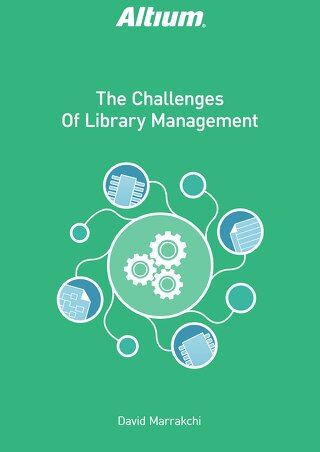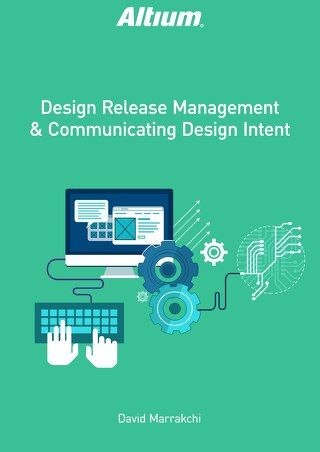How To Improve Your Productivity With Added Screen Real Estate

In electronics design, there’s an inherent need to increase productivity whenever possible. To that end, electronics designers also tend to have an inherent affinity for technology that will help them to do that. They’re willing to invest money in the most up-to-date tools, training, and other bells and whistles, if it means saving time and money in the long run. However, there’s another area that’s often overlooked--and which doesn’t cost very much, either. Screen Real Estate.
INTRODUCTION
Having a single monitor is no longer enough. Your standard configuration should be two monitors. In fact, depending on how much information you tend to need at a glance, or the number of editing windows you need open and visible at any given time, you may even decide to invest in three or four monitors. This simple, relatively inexpensive upgrade can improve your productivity by leaps and bounds.
EVERY DAY TASKS
Let’s begin by looking at the most immediate and noticeable benefits from working in a Multiple Monitor environment. These are the little things you do every day, that can be done faster with more screen real estate.
- Cutting and Pasting - A tiny and somewhat mundane task, this is also something everyone does a multitude of times during any editing session. Copy something from one window and paste it into another. And you’re probably familiar with the subsequent struggle of splitting your screen within a single monitor, or of tabbing back and forth between different applications, in order to get your content from one window to the other. It can be a painful process, but it doesn’t need to be. By increasing your screen real estate, both windows can be immediately accessible in full size. This one increase in efficiency alone will increase productivity enough in most organizations to justify the ROI needed to equip designers with at least 2 monitors.
- Following digital instructions - Your current project requires you to perform an unfamiliar task. No worries, though: you have a webpage or pdf file that details the entire process, step by step, so you can perform it accurately. Only after performing each step, you need to tab back to the instruction page to find out what to do next. Again, it seems like such a petty thing, but the constant switch back and forth between the two applications is an inane and time-consuming task. Just by adding a second monitor, your instruction document can be fully visible at all times, while you carry out your task step by step on the other screen. This too can save enough time in most organizations, all by itself, to justify the cost of an extra monitor.
- Online training and meetings - This is a very common practice, for anyone who’s ever had to reference an important document while in a Skype meeting. In order to reach the document you need, you minimize the chat window and spend time searching the desktop for it. Sure, you thought ahead of time to put it somewhere quickly and easily accessible, but it still takes extra time to access, wasting not only your time,but that of everyone in the meeting who has to wait on you. While in your online meeting, wouldn’t it be great to be able to reference those other documents and applications at a glance, while still keeping the view of your meeting up?
These are just a few of the many examples of how increased screen real estate can save time and increase productivity in tiny ways every day. Having two monitors instead of one may save you only a few seconds each time you perform these tasks, but over time they add up. Seconds turn into minutes, hours, and even days over the course of the year.
APPLICATIONS BUILT TO USE A MULTIPLE MONITOR SOLUTION
If you had a two-monitor system only to handle the tiny, everyday tasks detailed above, it would still be well worth the ROI. But there’s an even more important reason to invest in more screen real estate. Modern applications, especially professional tools, must provide robust support for varying monitor configurations. In doing so, they can actually understand how much screen real estate you have, whether you have too little, or an abundance. Moreover, the best of these printed circuit boards are designed to take full advantage of as much screen real estate as you can provide, whether it’s one monitor, two, or even more. An application built to utilize available screen space efficiently should, at minimum, be able to perform the following functions within the UI:
- Not only have multiple windows open simultaneously from the same instance of the software, but also provide the ability to interact between these windows: dragging and dropping documents, cutting and pasting, etc.
- Allow the user to place toolbars and panels in any available space, rather than constraining them within the application window.
- Allow the user to store and recall window, toolbar, and panel positions easily.
- Allow the user to partition and control a single display, so that even small portions of real estate can be used efficiently.
MULTIPLE MONITORS IN EDA
When you’re working with EDA software, there is quite a bit of information you may want available to you “at a glance,” and a variety of tools that you’d want easy access to, having them within reach at any given time. Having multiple monitors allows you to review schematics on one screen, while laying out the PCB on another. If you have a third screen, you can use it to display an important datasheet, or Bill of Materials. How many screens is enough? At least two are an absolute necessity, and three are preferred for most tasks. There are times when even having three seems constrictive, and for optimal functionality, you need four.
Having three or four monitors might seem excessive, even greedy, but the productivity gains are immediately noticeable. What’s more, these monitors don’t cost nearly as much as a lot of other upgrades your company makes, and the price of the equipment is negligible in comparison to what you save in time and money. After working with 2-4 monitors, you’ll quickly begin to wonder how you ever worked with only one.
ALTIUM DESIGNER
Altium Designer was architected in such a way as to take full advantage of multiple monitors. With the introduction of Native Multiple Monitor support, the advantage of configurable and expandable screen real estate was able to be fully realized. Features within the environment were then built around this technology, to take advantage of it. And over the years, these features have continued to be refined and improved for optimum functionality. Some of these features include, but are not limited to:
- Freely configurable toolbars and panels - These can be docked to any window, or left floating. They are not constrained to the editor window, and can be placed anywhere, on any available monitor.
- Multiple Window support - Maintain multiple Altium Designer windows within one running instance of the application. Drag and drop documents between windows, cross and dual probe between schematics and PCBs.
- Save and Restore Window, Panel and Toolbar configurations - You can quickly switch between these predefined setups, in order to match and improve pcb manufacturer design productivity in your current design phase.
- Ability to partition the display of a single Window - If you find that you have too much or too little screen real estate on a particular monitor, you can split and group different windows and tile your panels, in order to maximize the space used on that monitor. Take advantage of as little, or as much, screen real estate as you have available.
CONCLUSION
Multiple monitors have been proven to increase productivity in any situation. But when used with an application that’s built to take advantage of expanded screen real estate, you increase your productivity even more. The question is not, “Do I need multiple monitors?” The question is, “How many do I need? Two, three, or four?”