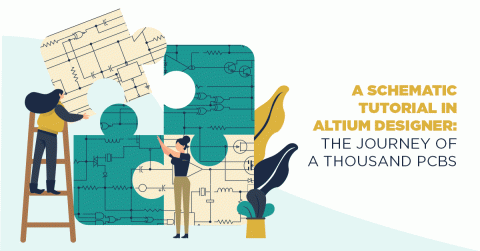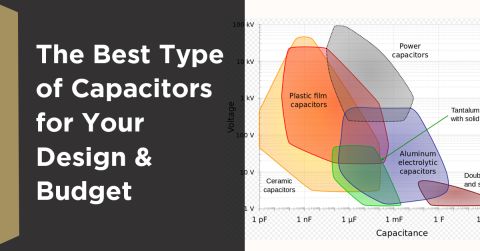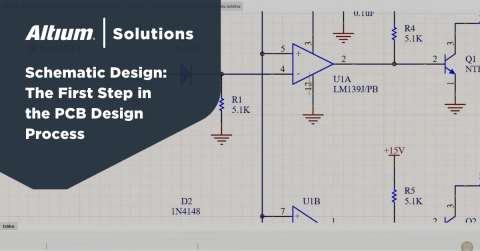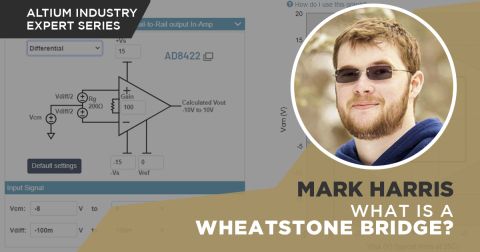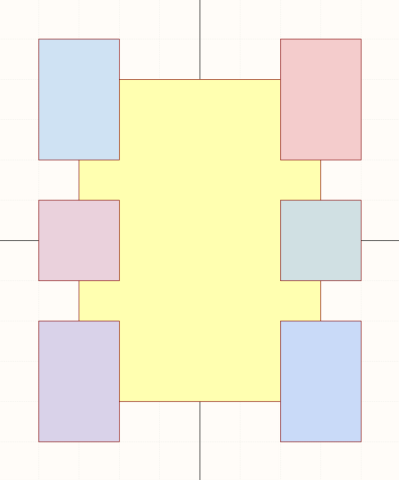Make Production Outputs a Breeze with Altium Designer’s Netlist in PCB Design
Production and output files are necessary for getting your designs out into the world. Ensure that your design software is taking care to make this process as simple and easy as possible.
ALTIUM DESIGNER
An optimal PCB design software for your circuit board needs.
As your PCB design transitions from schematic to layout and then to production, providing the right amount of intelligence for manufacturers becomes a high priority. You can add intelligence to your EDA through the schematic design. Using schematic integration allows cross-probing, forward-and-back annotation, and pass-through of net properties. In contrast, the netlist defines the connectivity between the pins and connection points of your PCB design.
To look through your netlist in PCB, it will benefit you greatly to have a smart PCB design software. The netlist file and PCB file should be able to be fully integrated through your PCB design tools. You’ll want to have all the information you need for your printed circuit board throughout PCB layout and schematic capture to output the proper design and manufacturing files as well as netlist files to whoever needs access to them.
Altium Designer Establishes an Intelligent Framework
As you use Altium Designer to develop your new PCB project, the software generates design documents that become the framework for moving your design from concept to production. The design documents include the project file that includes other documents that provide detailed information on electrical rule checks, preferences, and output settings. Altium Designer creates the project file when you select the File, New Project, and PCB Project commands.

Utilizing Active BOM for your production outputs
The next part of Altium’s intelligent framework involves the opening of a blank schematic sheet through the Schematic Editor. Adding a schematic to your project changes the project file and takes your design to the next level. Everything within the Schematic Editor fulfills the intelligent framework concept by giving the capability to add document options such as color and sheet size.
Utilize Unified Design to Yield Intuitive, Integrated Results
Given its unified environment, Altium Designer also allows you to display the properties of the schematic sheet and to use schematic symbols to represent components created and placed from local libraries or the Altium Content Vault. With the Content Vault, you have instant access to thousands of components, symbols, and footprints along with the component parameters and links to suppliers. You can place components on your schematic capture from the Explorer Panel or from the Libraries Panel within Altium Designer.
Another part of the Altium’s intelligent framework involves wiring up the circuit. You can create connectivity between the pins and components of your circuit by using the tools accessible through the Altium Designer Active Bar. After connecting your components, identify the nets for your pin layout design and assign names with the net labels. In the Altium Designer environment, the net labels also create connectivity between two separate points on the same circuit layout and schematic sheet. Altium Designer also uses ports to establish connectivity between two separate points on different sheets and power ports to create connectivity between all sheets.
- Learn more about avoiding slowness with integrated and netlist data flows
- Learn more about production files
- Learn more about sending complete documentation files
Compile Your PCB Project with Altium Designer
Altium recognizes that the power of a schematic rests within its ability to give information about the electrical connectivity of a circuit. You can use this power more effectively by compiling the schematic design within Altium Designer. When you compile the schematic, Altium Designer builds an internal, comprehensive connectivity map of the design. A compiled schematic includes detailed information about all components and all nets. In addition, compiling the schematic allows you to verify the design with design and electrical rules and checks.

Options for rule checking with production output files
The unified tool and layout environment of the Altium Designer PCB design software supports an intelligent framework for PCB design. Rather than using an intermediate netlist, Altium Designer takes advantage of a comparator engine that precisely identifies every difference between the schematic and board and between source and target files. With this close connection between schematic and PCB footprint, you can use Altium Designer to update the schematic, the board, source files, and target files at any point during the design. This ensures printed circuit board layout design turns into a perfect PCB fabrication process.
Altium Designer Produces the Output Files That You Need for PCB Fabrication
Given the complexity of PCB design, manufacturers often require a greater range of output documentation and PCB files. The many PCB layout tools in Altium Designer support those requirements with assembly outputs, 3D views, schematic prints, Gerber files, drill drawings and guides, Bill of Materials, Electrical Rules Check reports, and netlists. You can prepare multiple individual output reports and store the settings in your project file. Altium Designer also provides the option of storing the settings in a dedicated output settings document called an Output Job file. Within Altium Designer, the Report Manager generates output files in all formats—text, CSV, PDF, HTML, and Excel—commonly used by board manufacturers.
- Learn more about Gerber files in the PCB manufacturing process
- Learn more about how to send the most complete documentation package for manufacturing outputs
- Learn more about manufacturing checklists and tools
Altium’s Netlist Manager Provides Specific Tools
A netlist describes the logical connectivity between components in your design. PCB designers use the netlist to provide all the necessary elements for a successful design integration with other electronic design applications without generating errors. Altium Designer enables the right approach to the netlist content by synchronizing component, routing, and output manufacturing files between the schematic, the EDA, and the layout.
You can use Netlist Manager within Altium Designer to perform customized changes to the netlist and to translate the information into the proper format. Altium Designer allows you to document the changes made to the netlist with a standardized checklist. You can access Netlist Manager through the Tools menu under the PCB Editor. With Netlist Manager, you can add, edit, or delete nets. In addition, you can edit the pads of components while maintaining the component properties.
Altium Designer Provides Easy-to-Use Netlist Controls
Netlist in PCB Designs changes can occur because of pin number changes, deleted pin numbers, or changes in the netlist format. The Altium Designer software tool provides controls—such as Clear All Nets, Clear Single Nets, and Configure Physical Nets—so you can manage the internal netlist and map the netlist to the routed board for proper PCB assembly. As an example, the Clear All Nets control allows you to flush the internal PCB netlist if you want to resynchronize your PCB with the source schematic after changing the information in the schematic information. With the selection of the Nets in Board control, you show all the nets defined for the board with unique names. The Edit, Add, and Delete controls allow you to view and modify the properties of the selected net, add a new net to the board, or delete currently selected nets from the board.
You can also use the Pins in Focused Net control to show the properties for all the component pads associated with the selected net. Updating Free Primitives from Component Pads provides another method for resynchronizing the net name of routing primitives to the net name of connected pads. After making the needed changes, you can use the Export Netlist from PCB command to export the current internal netlist from the PCB. Then, you can use the Create Netlist from Connected Copper to generate a netlist from the copper on your printed circuit board.
- Learn more about how Altium Designer offers PCB panelization support
- Learn more about Active BOM and real-time BOM management
- Learn more about Altium Designer's ERC verification
Altium’s intelligent framework provides unsurpassed flexibility and quality that gives designers an added advantage. Rather than jump from application to application with the hope of producing an error-free design, you can work within the Altium Designer unified environment and use error and design checks. As you move your design from schematic to layout, you can use the libraries found within Altium Designer to select the right components for your design. In addition, Altium Designer provides the output document capabilities that allow you to work seamlessly with vendors and manufacturers.