PCB Design Basics for New Designers
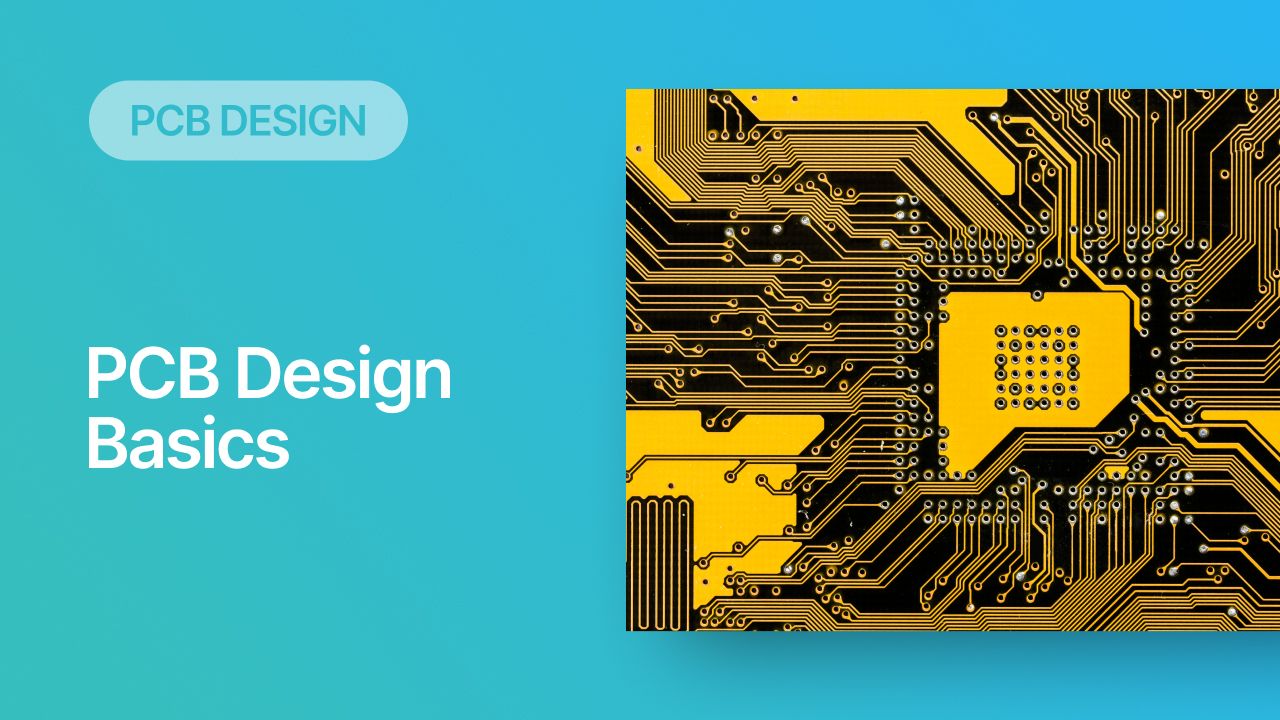
Let’s set the scene: you’ve just installed your new PCB design program and you’re ready to jump into your first PCB layout. What should you do to get started? Most engineers are excellent at working with schematics and selecting their core components, but someone who is new to PCB layout might find the process overwhelming. PCB design software contains a lot of tools and follows a specific workflow, but it’s possible for a beginner to move through the design process with knowledge of some PCB design basics.
In this article, I’ll present some design basics that every new designer should follow to help ensure their design process is successful. Some of these points may challenge the conventional view of how circuit boards are constructed, but they are intended to help balance low noise signaling, manufacturability, and ease of solving a layout.
The Basics of Starting a New PCB Design
The PCB design process follows a standard workflow, and it’s important for any ew designer to understand how this workflow unfolds. The standard workflow in PCB design focuses on taking an engineered design, finishing a physical PCB layout, and preparing the finalized design for manufacturing.
Understand the PCB Design Workflow
It’s best to take some time to briefly acquaint yourself with the standard workflow before proceeding further, so read the above link. The design workflow proceeds through the following list of steps:
- Select core components that are in-stock and sourceable from major distributors
- Create and review schematics based on engineering requirements
- Create a blank PCB, build the stackup, and create design rules
- Import component data from the schematics into the new PCB layout
- Place components and review placement to ensure engineering requirements are met
- Route traces and connections between components
- Clean up the PCB layout and perform a final design review
- Prepare design outputs and send these in for manufacturing
Once you’ve got a high-level view of the design process, read the link below to see how the PCB design workflow unfolds and the standard set of tasks every designer must perform to finish a new circuit board.
Build Your PCB Libraries and Components
You won't be able to do anything in circuit design, schematic capture, or PCB layout unless you have PCB libraries and component data. Any component you want to create can be built from scratch by creating only two CAD objects:
- A schematic symbol, which shows pins or connection points on the component that are used for electrical connections
- A PCB footprint, which shows the physical arrangement of copper pads and their corresponding mask layers used for fabrication and assembly
Two additional pieces of information that can be attached to a component are a SPICE simulation model and a 3D model for the physical component body. Simulation models are only required if you would like to simulate the electrical behavior of the component in a SPICE simulator. Some common components have open source models, or the SPICE model may be available from the component vendor. Additional model formats which can be used in Altium Designer available within Altium Develop include LTspice and TINA-TI SPICE for Texas Instruments components.
Many components in common packages have a standard 3D body model which can be attached to the components. For example, QFNs, SOICs, and transistor packages all have standardized 3D models which can be included in a component. These models allow 3D visualization in your PCB design software, as shown in the example below, as well as in MCAD applications like SolidWorks.
3D view of a vertical SMA connector. This is easily modeled in the PCB Editor in Altium Designer by attaching a STEP model to your PCB footprint.
Once a schematic symbol is created in your PCB library, it will need some additional information attached to it so that the components can be sourced from a supplier. At least two parameters need to be added to the component information in the schematic symbol:
- The manufacturer part number
- The manufacturer name
Many designers will include additional parameters, such as electrical ratings, RoHS/REACH compliance, and supplier-specific part numbers.
With just these two pieces of information, your component vendor will know exactly which parts you want to procure. The manufacturer part number should be very specific to the package and pins that match the data in your schematic symbol and PCB footprint. Do not use a part number prefix, abbreviated part number, or generic part number. This will ensure you get the exact part number that matches your PCB design data and desired functionality for your final product.
Where Can You Find PCB Components?
PCB components can be found from multiple resources, many of which provide the component data for free. Some of my favorite resources are:
- The Manufacturer Part Search panel in Altium Designer
- Component CAD data providers in Octopart search results
- Components in open source libraries, such as from GitHub
All of these resources will give components with different styles and parameterization. It’s always a good idea to perform a quick review of the component data before adding it to your design. As you continue to accumulate components that you have reviewed and validated, you can always take your existing pad data and adapt it into new components. For example, if you have one component in an SOIC-8 package and you need to create another component in the same package, you only need to modify the value name/part number and change the pin naming in the schematic symbol. You can then reuse the footprint and 3D body for the new component.
Quick Ways to Create PCB Footprints
While 3rd party sources of components provide a convenient source for starting to build your libraries, these aren't the only ways to build PCB footprints. Altium Designer users can access the IPC Compliant Footprint Wizard to help create component data, including PCB footprints and 3D models, for IPC/JEDEC standardized component packages. This wizard can also provide footprints which conform to the Density Level definitions in IPC-7351/7352, allowing for higher density placement and assembly when needed. The image below shows a screenshot of the tool with settings for a DFN package.

For more specialized footprints which are non-standardized in IPC/JEDEC standards, or for less-common footprints, you will need to make these footprints from scratch if the component vendor does not supply them. A good example is some leadless packages, such as LSON-CLIP package from Texas Instruments (mechanical drawing shown below).
Example land pattern drawing for a leadless package. These drawings can be used to create the PCB footprint for a component in your PCB design software.
Schematics and Layout Must Be Synchronized
If you’re just starting your journey as a PCB designer, you’ll probably create your own schematics for your device. Whenever you make a change to the design, you have to synchronize those changes between the schematics in the layout. In particular, this includes any of the following design changes:
- Adding, removing, or swapping components
- Adding, removing, or changing nets
- Grouping nets into Net Class objects
- Changing component parameter information (part number, supplier information, etc.)
- Any other electrical rules or directives applied to objects in your schematics
After any changes are made, they have to be applied over to the PCB layout. This is done with an import feature in your PCB design software. This ensures everything in your design is synchronized and the design rules engine in your software will read your design data correctly.

Learn About the PCB Manufacturing Process
Any design that you intend to produce as a physical product should be manufacturable at scale. ECAD software will allow you to implement any design feature you can imagine into your PCB layout. However, your design decisions need to be manufacturable in standard processes, so a designer needs to be familiar with the limits of what can be fabricated in a PCB.
This means that every PCB designer should take time to learn the basics of PCB manufacturing so that they can ensure their designs are fully manufacturable. This relates to an important set of practices that should be built into your design process, known as design for manufacturing (DFM). Take some time to learn about some basic design mistakes that can derail manufacturing and cause your board to be sent back to you for redesigns before production.

Design Rules Are Key to Success
After you’ve learned about the manufacturing process, as well as some of the standard capabilities found from PCB fabricators, it will be much easier to understand some of the limits imposed in design rules. Most DFM problems relate to the size of copper features in the PCB, or the clearance between different features. The default design rules programmed into PCB design software are usually a bit conservative, and you should know the limits to which you can violate those design rules.
As an example, consider the footprint below. This footprint has pad-to-pad spacing of about 9 mils, but it triggers a design rule error (seen in green) once the component is transferred to the PCB layout. You can comfortably violate this design rule and set your limit lower as most fabricators will require minimum spacing of approximately 5 mils. Make sure to check clearances on your fabricator’s capabilities sheet before you start messing with design rules.

Use a Ground Plane
Every PCB will need to have a clear ground connection so that all components in the design will form complete circuits and so that electrical power will be supplied throughout the design. The ground connection can be to a battery on the board or to an external power supply. No matter how that connection is made, that ground connection then needs to be supplied to all other components in the PCB. By far, the easiest way to do this is with a ground plane, where one of the layers in the PCB is used for ground with a large sheet of copper covering the entire layer.
To this day, I’m still surprised at the number of new designers that hesitate to place a ground plane in their PCB stackup. Many basic noise problems that affect digital and analog signals can be traced back to the absence of a ground plane in the device. In modern PCBs, it is a standard guideline to use a solid ground plane throughout your device. There are some exceptions where split planes or a star ground on a PCB are appropriate, but those approaches are not appropriate for the vast majority of digital and analog designs.
Complete Placement Before Routing
As soon as you transfer your schematic data into a new PCB layout, you’ll have to place components around the board. At this point in the design, your goal is to place components to ensure that the design is solvable, meaning it can be routed easily. Therefore, it’s best to avoid doing any routing until after the components are placed and placement is approved. If you route before all the components are placed, it’s inevitable that you’ll have to change the routing. Before routing anything, try to get the layout to the point where all net crossings are minimized.

After everything is placed and finalized, it’s time to start routing the PCB. If you took the advice above and reviewed your design rules before you started working on your PCB layout, then you’re more likely to route a design successfully. When we use the word “success” to describe routing, we’re generally referring to three areas:
- Minimize the need for new signal layers to route all your signals
- Minimize transitions between layers when possible
- Minimize noise, which is aided by the use of a ground plane in the PCB stackup
- Try to keep as many routes as possible short and direct
This list of guidelines is not exhaustive, but they are applicable to traces carrying most of the signals you’ll route throughout your PCB. High speed, low speed, low frequency analog, and RF designs all make use of these PCB routing tips, so get used to implementing these same practices in your PCB layout.
Don’t Forget: Your Goal is to Manufacture!
Once everything in the layout is routed and finalized, your job still isn’t finished. As a designer, it’s your job to create manufacturing files from the PCB layout. PCB design software includes tools to create these output files automatically. Even after you prepare outputs, you should still review these files to ensure you did not mis-apply any of the settings in the output file exporter, so take some time to review everything before sending it in to your manufacturer.

What Happens Next?
Congratulations! You’ve reached the end of the design phase and it’s on to manufacturing. Next, your manufacturer will review the design to ensure it conforms to their processing capabilities. If everything passes a final DFM review, your board will go into production and assembly.
Whether you need to build reliable power electronics or advanced digital systems, Altium Develop unites every discipline into one collaborative force. Free from silos. Free from limits. It’s where engineers, designers, and innovators work as one to create without constraints. Experience Altium Develop today!










