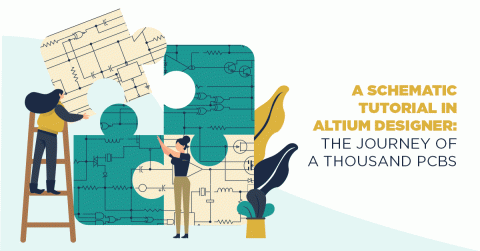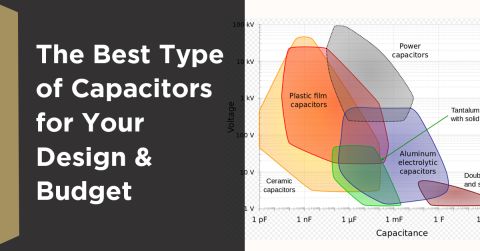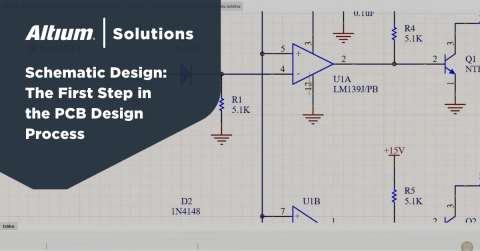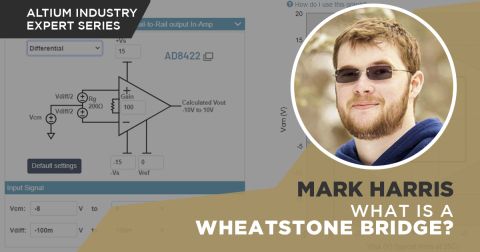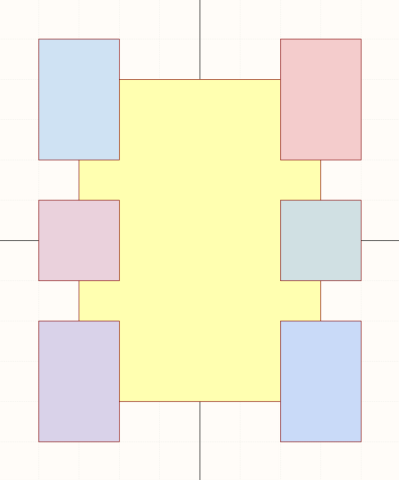Guide to Transient Analysis in SPICE Simulations for Electronics

Today’s PCB designers often need to live a double life as a circuit designer, which might involve hand calculations or simulations to understand circuit behavior. Whether you’re working with digital circuit or analog systems, you can use time-domain simulations to better understand how your system starts up and reaches a steady state. Your SPICE simulator has you covered with a simple but powerful simulation: transient analysis.
Without going into the math involved in transient analysis, I’ll just say that it is probably the easiest to understand. In a transient simulation, you’re looking at how a circuit reacts to a change in its inputs, and how the output eventually transitions between two states. These transitions between output states are not instant, and many applications require a smooth transient response between two states. I’ve always found the dynamics involved in transient analysis such an interesting topic, and my hope is that designers can find the insight they need from their transient analysis results with SPICE simulations.
What is Transient Analysis in Circuit Design?
Transient analysis is a set of techniques for understanding the dynamical behavior of a system, particularly for understanding how a system transitions between two states. Transient analysis starts with a simple task: calculate and visualize the response of the system in the time domain, although there are other simulations that are often performed as part of transient analysis.
The fundamental tool for transient analysis is a graph showing electrical behavior in the time domain, such as the graph shown below. In the example below, I’m bringing a power supply from zero output to full scale output exactly at time t = 0. We can see how the output current exhibits an underdamped oscillation (a.k.a. ringing) in its transient response.

A basic transient analysis simulation is probably the easiest of all SPICE simulations to perform and understand. In principle, you can calculate the transient response in the above graph by hand as long as you have the circuit diagram, but the problem is often intractable, which is why SPICE simulators come in handy. In circuit design, SPICE simulators are the primary tool for working with complex circuits that may have a range of circuit blocks and components.
Analyzing the Transient Response
The transient response in a circuit can be analyzed by looking at the time-domain waveform. We have two parameters we want to determine: the rise time and the oscillation frequency. Note that there will not always be an oscillation on the output, but we’ll look at the above example. Once you generate a waveform such as that shown above, you can download the output vs. time data and analyze it using
Excel, Mathematic, MATLAB, or another program.
In the graph below, we want to fit the transition region to an exponential function in order to get the rising time constant for our transient response. From a fit to the data, I get a time constant of 1/29.513, or 0.0338 ms. This is a slow transient response, but it may not be too slow for your system; this value can be compared with your system requirements to see if the turn-on time for this system is acceptable.

The frequency is very simple: just measure the time between peaks and take the inverse to get the frequency. For my data, I get a value of 7.4 kHz. If ringing at this frequency were very strong, we’d have a low frequency noise source that may require filtering with some downstream circuit.
Finally, there is the decay time in the above oscillation. The decay constant can also be determined from exponential fitting between peaks. To do this, fit the peaks in the response to an exponential function, where the function decays back to your steady state current (1.66 A in my case). For my graph, I have a value of 1/6.808 = 0.146 ms.

Alternative Transient Analysis Method: Pole-Zero Analysis
An alternative method for linear time-invariant circuits is to use pole-zero analysis. This method is based on transfer functions, where a source in the simulation is compared with an output voltage in a particular net. The general form of a transfer function is:

The above expression uses a capital “pi” to indicate a product of differences in the numerator and denominator. Here, you don’t need to work with this directly: a SPICE package can calculate the poles (denominator) and zeros (numerator) in the transfer function for you. The poles (values of s = p) are complex numbers that tell you the rise rate and oscillation frequency you would see in the example current vs. time curve shown above. The zeros, or values where s = z, tell you which type of input will produce zero voltage/current on the output.
For transient analysis, the poles are important as they tell you how the system responds when the output transitions between two states. This is a quick, simple way to understand the transient response simply by looking at the value of a pole:
- Real part: This tells you the oscillation decay time or the transition time in the system, just like we determined from the example graph above.
- Imaginary part: This tells you the frequency of any oscillation in the transient response.
Advanced SPICE packages will run this analysis for you and will show you the values of the poles and zeros in a 2D plot. If you’re a math lover, you can use the poles to reconstruct the time-domain waveform showing the transient response. You now know everything about the system! To see an example of some transient analysis in a complicated filter circuit, take a look at this article.
Nonlinear Circuits: What You Can’t Do With Basic SPICE Simulations
Looking at a time-domain waveform and running some basic calculations are fundamental tasks in transient analysis. However, this isn’t the whole story, and some SPICE simulations for transient analysis can’t be done in nonlinear circuits. The two areas in nonlinear circuit analysis where SPICE simulations become difficult are:
- Transfer Function Analysis: Transfer functions are only defined for linear circuits, so you can’t run pole-zero analysis in a nonlinear circuit. Here, you need to source an AC signal at high input strength and sweep through a range of frequencies to determine the poles and zeros of your circuit.
- Nonlinear Stability: This is an active area of research in the dynamics literature, and it has practical implications for PCB designers, particularly in the area of RF amplifier stability. Circuit designers and PCB designers can still do a version of this at specific frequencies in nonlinear circuits: just source a strong pulse or square wave signal and measure the output with a probe. If the input is strong enough to trigger nonlinear feedback in the system, you’ll be able to see clipping behavior or unstable growth on the output.
You can still use SPICE simulations in both task areas by looking at time-domain waveforms, which are easily measured using probes in your circuit schematics. This should illustrate the power of time-domain waveforms for transient analysis: no approximations are needed to see nonlinear behavior in your circuits.
When you need to perform transient analysis or any other type of standard simulation in your circuits, use the schematic design and simulation features in Altium Designer®. When you’ve finished your design, and you want to share your project with team members, you can use Altium 365™ to store, share, and collaborate on complex projects.
We have only scratched the surface of what is possible to do with Altium Designer on Altium 365. You can check the product page for a more in-depth feature description or one of the On-Demand Webinars.